Introduction [1]
The warehouse release order and delivery note are warehouse documents that can be issued from the WMS document list or from the commercial document list of the order list for the items selected in the list.
These documents allow:
-
- Creation of a single order/note from multiple documents
- Creation of an order/note from documents of different types
- Aggregation of document items
- Assigning a warehouse keeper/supervisor to a document/document item
- Allocating resources to a document/document item
- Marking the status for a document item, which will enable the calculation of the degree of order/note fulfilment
WRO/DLN documents can be generated for entire documents, as well as it is possible for selected documents to indicate items and the quantity of a given item to be transferred to the order/note.
It is also possible to add items to the order/note that is in the buffer by selecting the document from which the elements are to be retrieved. This functionality will allow you to issue orders/notes for documents of various types, such as WRO for sales orders and RW. WRO/DLN documents are visible in the list of warehouse release and receipt documents.
WMS list
Checking this parameter in the Configuration will activate the Icon ![]() located in the Sales module. This functionality can also be launched from the Documents menu.
located in the Sales module. This functionality can also be launched from the Documents menu.
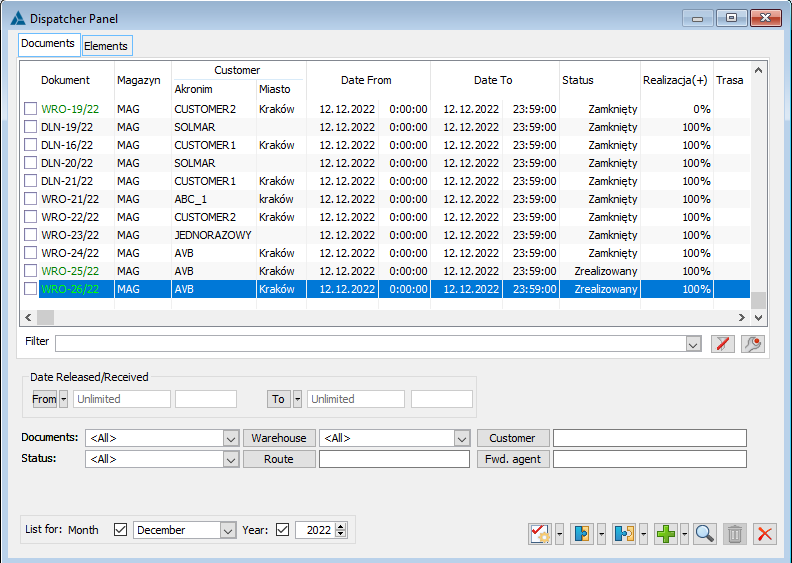
Dispatcher’s dashboard, Documents tab.
You can perform the following operations on the document list:
- selecting the options from the drop-down menu with the arrow next to the [Add] button or
- selecting an option from the right-click context menu.
The right part of the window contains buttons for basic operations.
In the window, you can find the following functions:
Filter – a filter to help you find relevant documents.
Date of release/receipt – the filter allows you to indicate a specific date and time of release and receipt of the document.
Documents – the filter allows you to narrow down or extend the list of documents by selecting the following options: All, Release orders, Receipt note
Status – the filter allows you to narrow down the list to documents in a specific status: All, Not approved, Approved, In progress, Completed, Active, Closed.
Warehouses – the filter allows you to narrow down the list to documents from an indicated warehouse.
Route – the filter allows you to narrow down the list to documents where the route selected in the field has been added.
Contractor – allows you to narrow down the list of documents issued for the indicated contractor.
Carrier – allows you to narrow down the list of documents on which the carrier indicated in the filter has been selected.
List for – selecting and marking the month and year will display only those documents whose date of receipt falls within the selected period.
Below the list of WMS documents, there are the following options:
![]() [Execute items] – allows summing up net values of linked documents and income and expense,
[Execute items] – allows summing up net values of linked documents and income and expense, ![]() closing items, closing document
closing items, closing document
![]() [Involve] – allows adding a supervisor. From the drop-down menu, clicking on:
[Involve] – allows adding a supervisor. From the drop-down menu, clicking on:![]()
allows also indicating a resource.
![]() [Dism iss] – allows removing the supervisor. From the drop-down menu, clicking on:
[Dism iss] – allows removing the supervisor. From the drop-down menu, clicking on:![]()
allows unlinking a resource.
![]() [Add] – allows adding a new document (by default the WRO document opens). From the drop-down menu, clicking on:
[Add] – allows adding a new document (by default the WRO document opens). From the drop-down menu, clicking on: ![]() allows adding a WRO or DLN document.
allows adding a WRO or DLN document.
![]() [Edit item] – the button enables to raise the item.
[Edit item] – the button enables to raise the item.
![]() [Delete] – deletes the highlighted record.
[Delete] – deletes the highlighted record.
![]() [Close window] – closes the window.
[Close window] – closes the window.
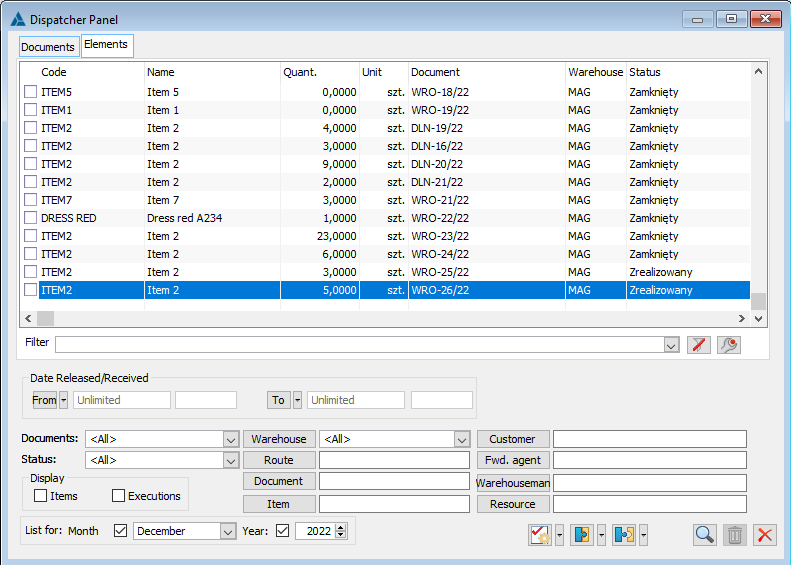
Dispatcher’s dashboard, Elements tab.
Additional filters are available on the Elements tab compared to the Documents tab.
In the window, you can find the following functions:
Document – you can indicate the document of the Release order or Delivery note.
Goods – the filter allows filtering the list of documents taking into account the goods.
Warehouse keeper – selecting a warehouse keeper narrows down the list of documents to those related to the specified supervisor.
Resource – selecting a resource narrows the list of documents to those related to the indicated resource.
Definition of a WRO/DLN document
The layout of the General, Warehouses, Series, Contractor types, Attributes tabs is the same as for WR-/WR+ documents. Instead of the approval date, the closing date is shown on the general tab of WRO/DLN documents. It has the same role as for WR-/WR+ documents.
On the Other tab, you will find the following parameters:
Reservations:
-
-
-
- Include reservations – if this parameter is checked, quantities in all active reservations will be deducted from the quantity of the resource. If this parameter is unchecked, only active reservations with an assigned resource will be deducted.
- Reservation chronology – this parameter is important for establishing the order of processing reservations with the same priority. If this parameter is checked, bookings with an earlier expiry date will be executed. If the expiry dates are the same – the order of processing will be determined by the execution date, while if the execution date is the same, then the order of booking will be determined by the date of booking creation.
-
-
Implementation:
-
-
-
- Implementation without editing – checking this parameter allows the item to be fulfilled without editing the item fulfilment form.
- Allow fulfilling more than ordered quantity – checking this parameter allows fulfilling more than ordered quantity, a warning message will appear when approving this parameter.
- Allow change of location – this parameter allows the acceptance of any location on which the goods batch declared for collection is located.
-
-
Auxiliary dashboard:
-
-
-
- Adding quantity
- Overwriting quantity
-
-
Combine source document items – this parameter allows combining items from source documents.
Automatic document closure – the document can be automatically closed if the document reaches the state Completed/To be closed. The parameter is selected by default.
Automatic closing of the document item – the document item may change to the Closed state when it reaches the Completed state. The parameter is selected by default.
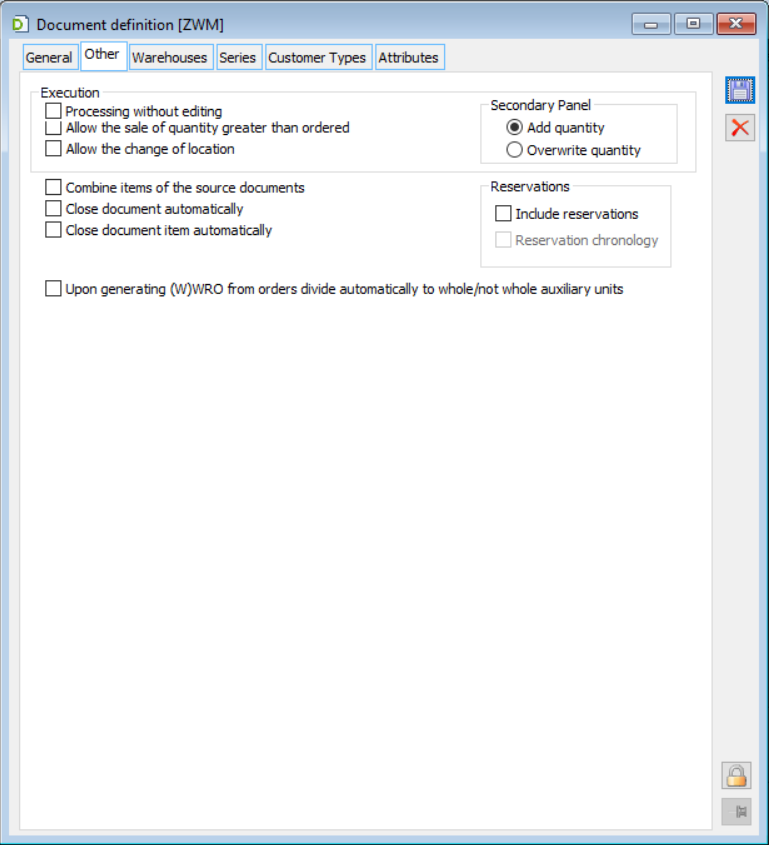
Definition of WRO/DLN documents: Other tab.
Warehouse release order/delivery note
The layout on the ZWD/DLN document is the same as on the WR-/WR+ documents. When the document is approved (the To buffer parameter is unchecked), the layout of the list of elements changes – additional columns appear and the so-called fulfilments are displayed.
It is possible to assign a guardian on WRO and DLN documents. The supervisor can be assigned to a single document item or to all items. The supervisor is selected from a list of operators.
If a supervisor is indicated on a document item, only the supervisor will be able to add fulfilments to that item. If the supervisor is not indicated, the fulfilment can be added by the operator belonging to the centre, which is the owner of the document.
Resources can be allocated for a warehouse release order and a delivery note. The resource list known from the Production and Service modules is used for this purpose.
The allocation of resources is carried out manually. The user can use the standard functions available for resources – the resource load chart and the resource schedule.
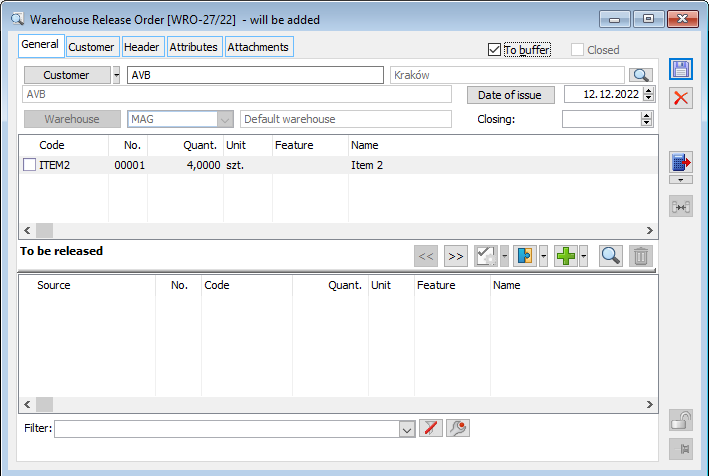
General tab of the WRO/DLN document.
The button ![]() [Add] can be used to indicate a product, a list of goods, or it is possible to indicate a commercial document, a commercial document element, an order document, or an order element. Button
[Add] can be used to indicate a product, a list of goods, or it is possible to indicate a commercial document, a commercial document element, an order document, or an order element. Button
![]() allows adding a supervisor. The drop-down list
allows adding a supervisor. The drop-down list ![]() next to the button also allows you to attach a resource, detach a resource, and remove a supervisor.
next to the button also allows you to attach a resource, detach a resource, and remove a supervisor.
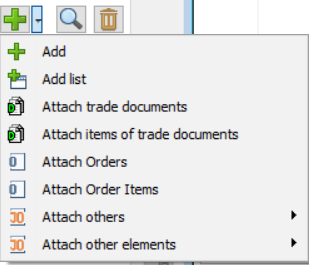 Add element.
Add element.
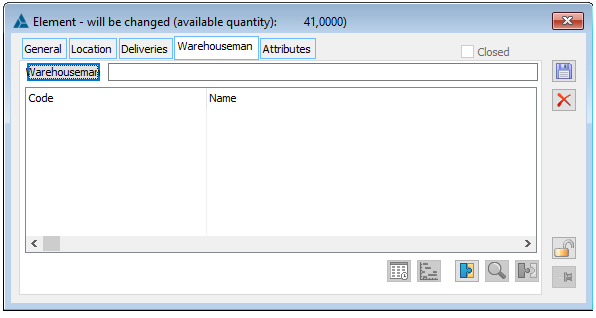
Element, tab: Warehouse keeper.
On the Header tab, it is possible to indicate the Route and the Carrier, as well as the method of Delivery. The functionality for selecting Carrier and Route is the same as for Transport documents. You can also specify the Priority of the order or note. Priorities can be defined in the Category dictionaries – WMS documents.
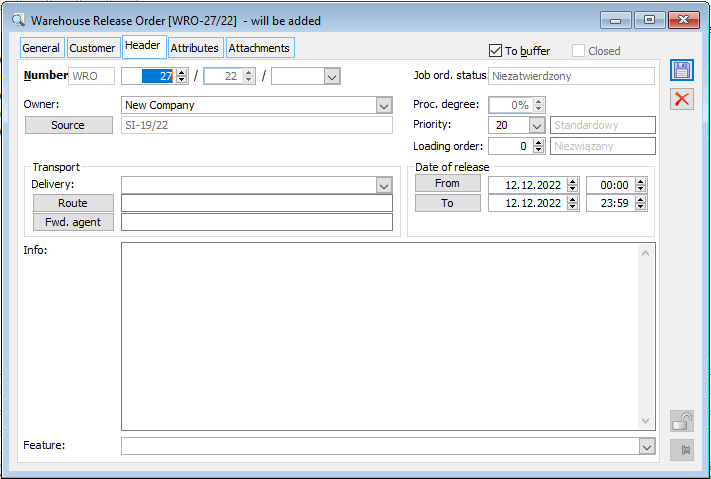
WRO/DLN document header tab.
The other tabs of the document have the same appearance and functionality as the WR-/WR+ documents.
When a ument is taken out of the buffer, the button ![]() [Item fulfilment] is activated. New columns also appear on the document and fulfilments are displayed. After clicking on the Item fulfilment button, the Element window appears where you can specify the quantity to be fulfilled. You can also enter the EAN code, indicate the location, feature of the selected goods.
[Item fulfilment] is activated. New columns also appear on the document and fulfilments are displayed. After clicking on the Item fulfilment button, the Element window appears where you can specify the quantity to be fulfilled. You can also enter the EAN code, indicate the location, feature of the selected goods.
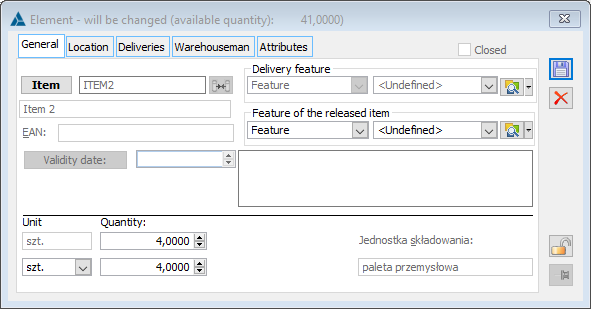
Fulfilment of WRO/DLN document items, tab: General.
After adding the item fulfilment and indicating the quantity to be fulfilled by the document, such a document can be closed. On the document from which the WRO/DLN document was generated, the status is then changed to Approved, or if the document did not fully fulfil the commercial document then the status of the document will not change and the document will still be in the status To be generated.
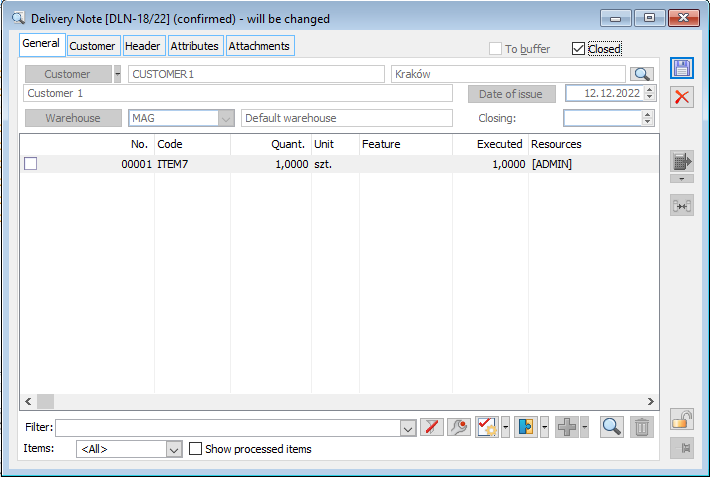
WRO/DLN document, tab: General.
-
-
-
-
-
-
-
-
-
-
-
-
- Functionality not available in Comarch ERP XL Start ↑
-
-
-
-
-
-
-
-
-
-
-
