Selecting the tile [Customers] available in the main application window and in the sidebar menu displays the list of active customers:
- Defined in the application
- Defined in the ERP system
- Shared with the POS workstation in the ERP system
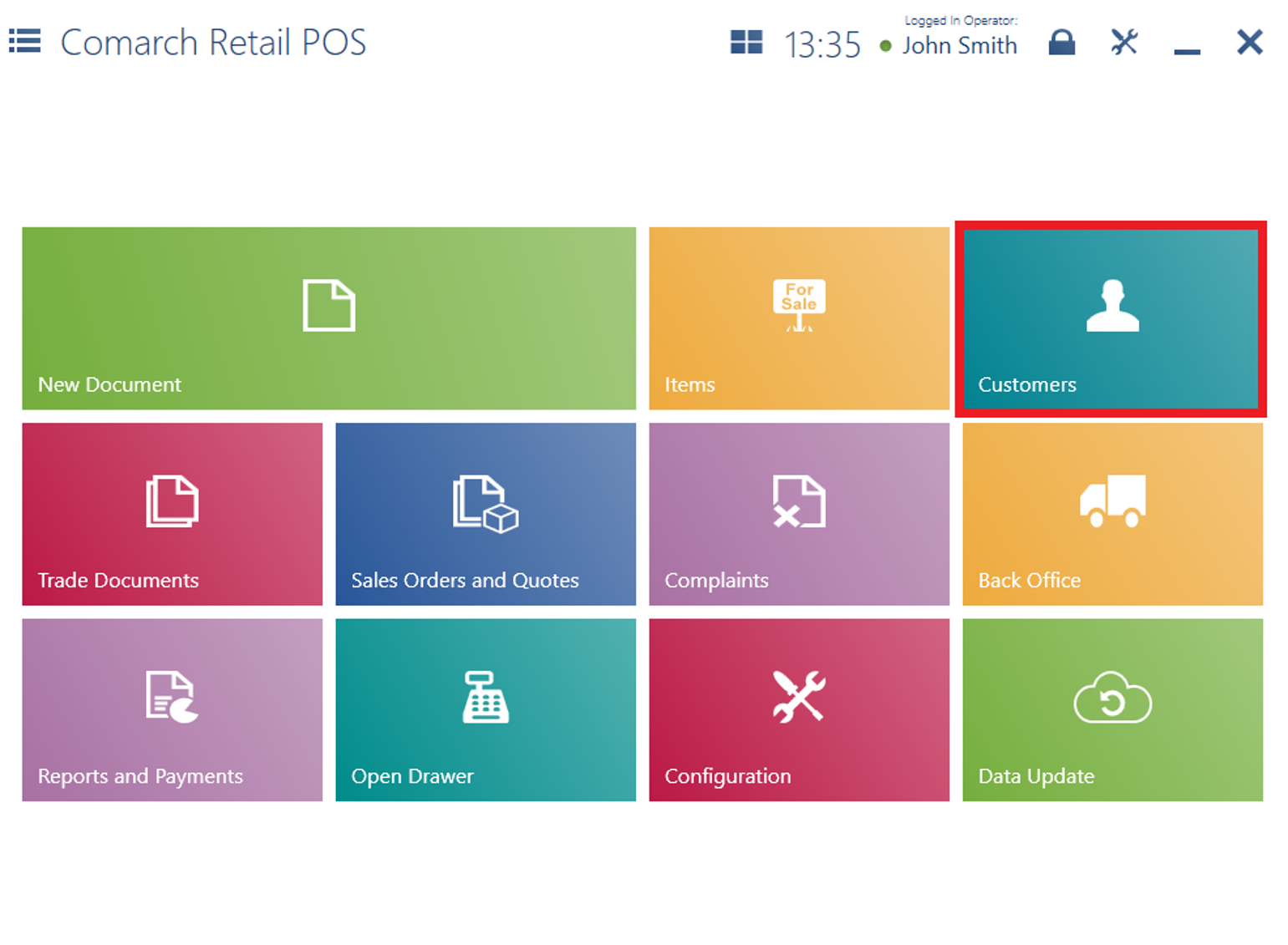
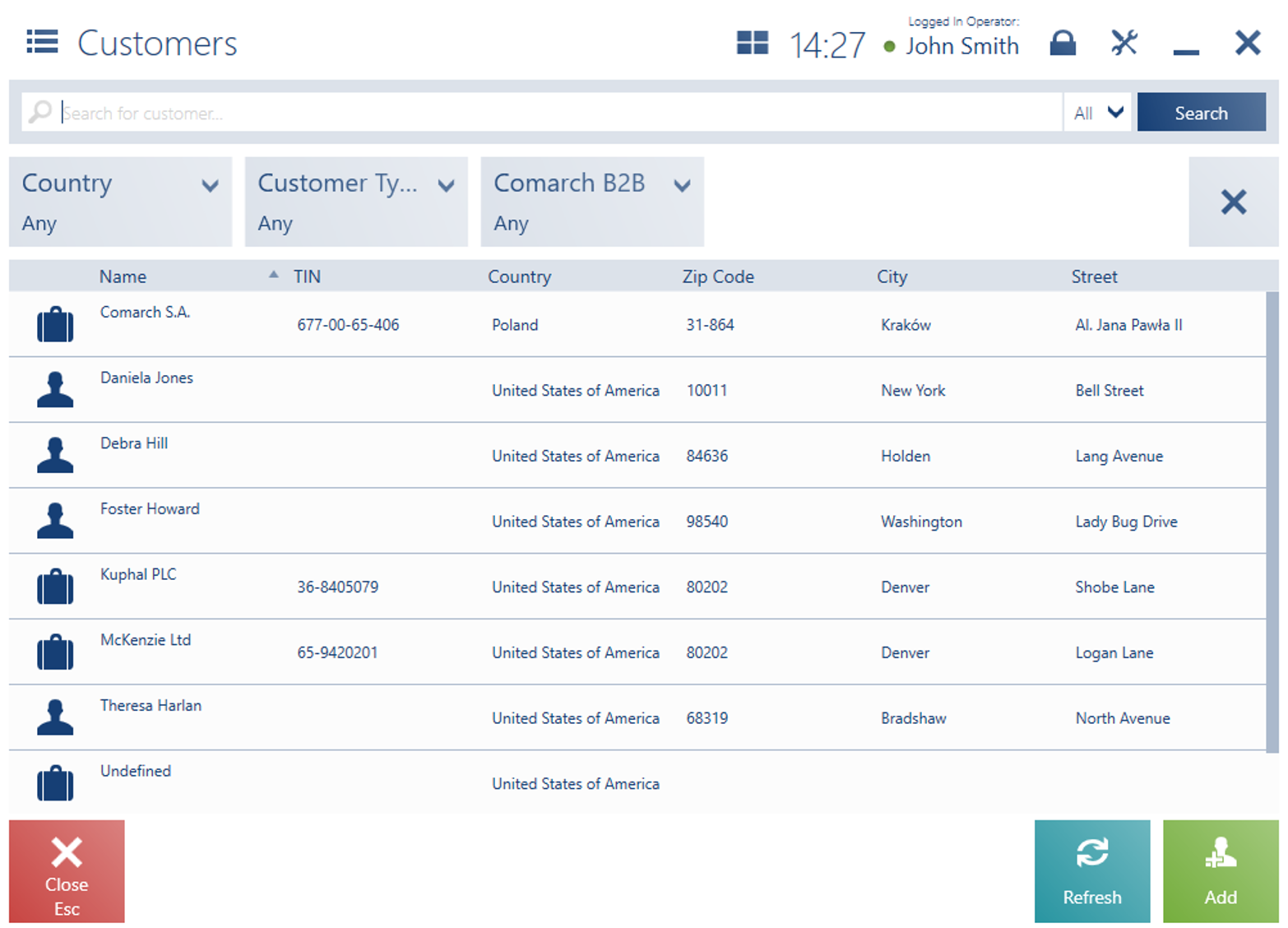
The list presents the following columns:
- Icon representing customer type (retail customer or business entity)
- Name
- TIN
- Country
- Zip code
- City
- Street
Hidden by default:
- Code
- EIN
- Identity document
- Phone
- Columns corresponding to attributes assigned to Customer objects
The text filter field makes it possible to search/narrow down customers displayed on the list on the basis of default columns:
- Customer name
- TIN
- Town from a customer’s default address
- Zip code from a default address
- Country – for the filter’s option All, the Country column on the customer list must be visible
- Attribute values – for the filter’s option All
- Customer group classification categories

It is possible to select a specific column by which searching is to be done. To do so, it is necessary to select the field with the default setting All. Selecting the field opens a window where the user can choose relevant columns.
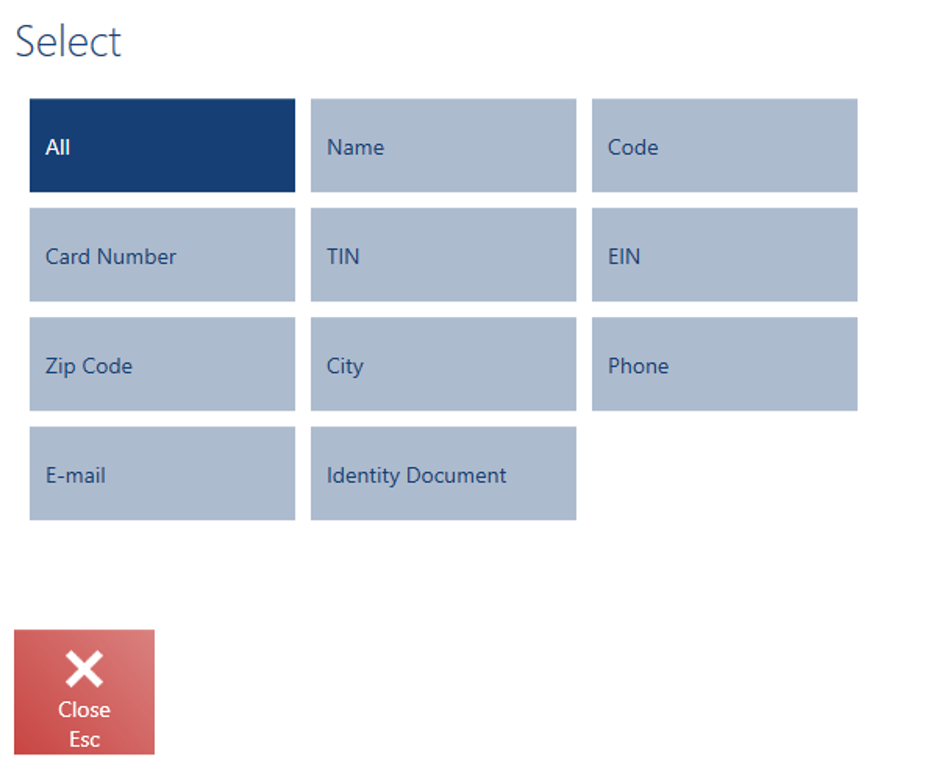
Below the text filter, there are drop-down filters allowing the user to search customers on the basis of attributes, a customer type, country, or customer group classification category.
On the list, it is possible to:
