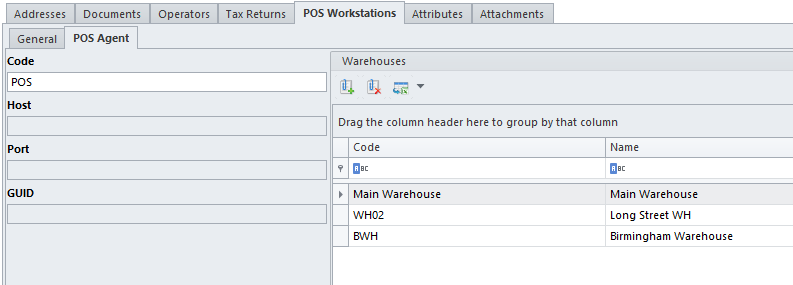Contents
Basic information
The Comarch Retail POS Agent (or simply POS Agent) service provides current information on stock levels on each POS workstation upon the process of issuing a document. It takes into account separate warehouses. One of the advantages of the service is that it ensures full autonomy of the shop, as it makes it possible to carry out warehouse processes in cooperation with the Headquarters in the offline mode.
The POS Agent service stores all information that should be available on each POS workstation:
- parked documents
- entry/exit counter statistics
- stock levels and reservations
POS Agent – Basic premises
POS Agent runs as a standalone service with an individual database stored on either the same computer as the Comarch Retail POS database, or on a different one.
To ensure the correctness of a warehouse document issued for released items which is being confirmed on the POS workstation, connection with the POS Agent service needs to be established. Service connection is not necessary in the case of documents issued for received items.
If the application is not connected with the Headquarters, it uses a message broker Comarch Retail POS Agent Broker. This component aggregates the message queue, sending information on stock level changes to a relevant POS Agent in a given shop.
Installation and configuration of POS Agent
The POS Agent service may be installed using Comarch ERP Auto Update in version 2020.0. To do so, it is necessary to open the tab Comarch ERP Auto Update → Configuration → add the Comarch Retail product → add the Comarch Retail POS Agent component.
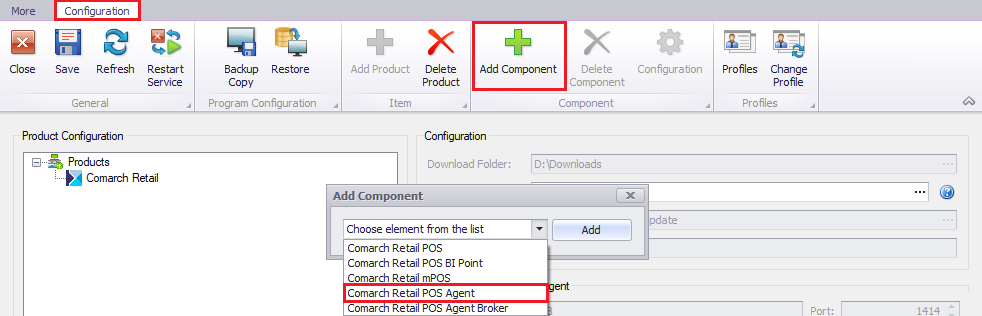
In the component’s configuration window, it is necessary to enter data needed to establish connection with an SQL server on which the POS Agent database should be installed.
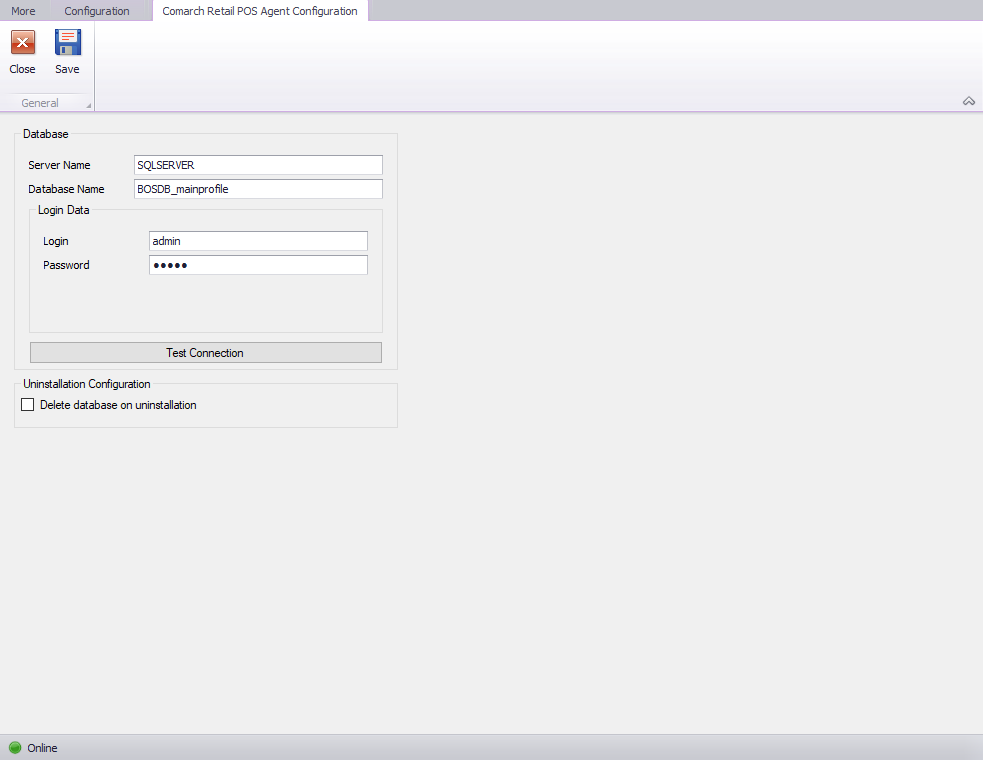
In order to configure the POS Agent service, it is necessary to open its setup directory (by default, it is C:\Program Files (x86)\Comarch Retail\Comarch Retail POS Agent\) and open POSAgentConfigurator.exe
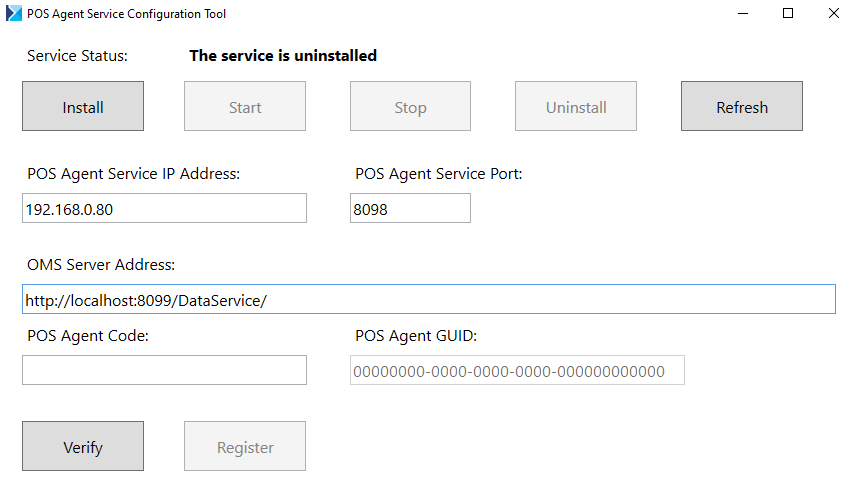
In the next step, it is necessary to fill in:
- IP address of a computer on which the POS Agent service is to be installed
- POS Agent service port – by default, it is 8098
- OMS server address – by default, it is 8099
- POS Agent code
Next, it is necessary to install the service by selecting the button [Install]. The [Verify] button may be used to check if connection has been established correctly, while the button [Register] can be selected to register the POS Agent service.
In order to verify if the process has been completed successfully, it is necessary to open the configuration tab of a given POS workstation in the definition of a center available in Configuration → Company Structure → Rights Structure. The fields Host, Port, and GUID should be filled in automatically.