In order to simplify the process of moving items between warehouses related to a given shop, it is possible to handle internal movements (WM-) on the POS workstation. The process does not necessitate generating separate release and receipt documents recording a movement between warehouses, as it is done automatically. The process consists of:
- Delivery receipt order – handling the receipt of resources from another warehouse
- Item release – handling the creation of WM- documents between the headquarters warehouse and subsidiary warehouses
Upon the confirmation of a new internal movement, WM-, WM+, and RDR documents are generated automatically.
In order to open the list of internal movements, it is necessary to select the tile [Back Office] in the main menu and then select [Internal Movements].
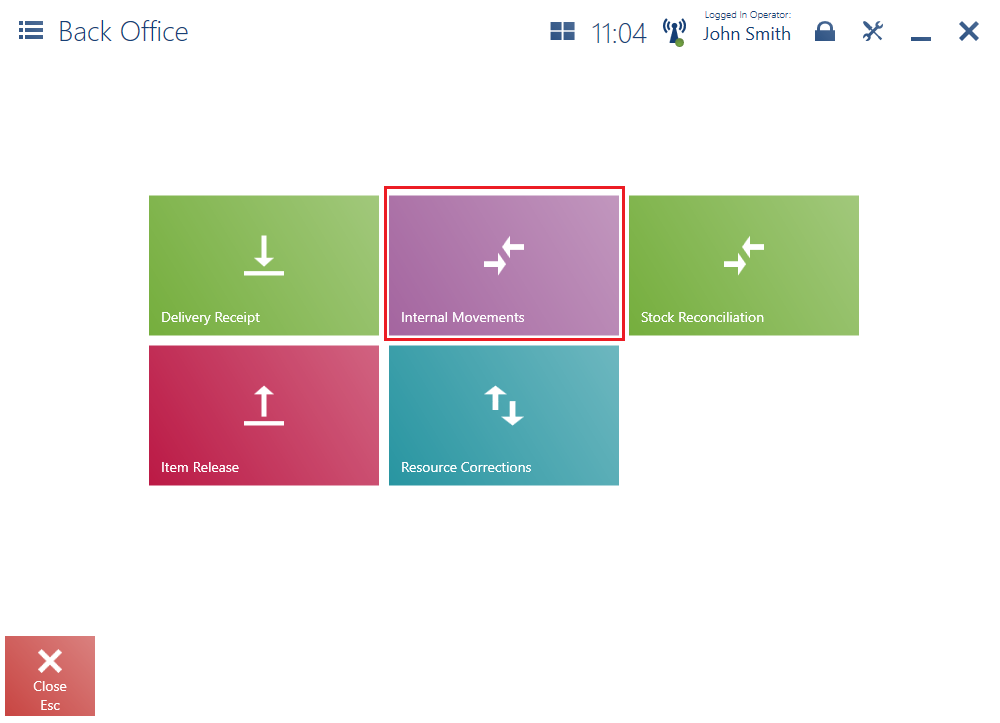
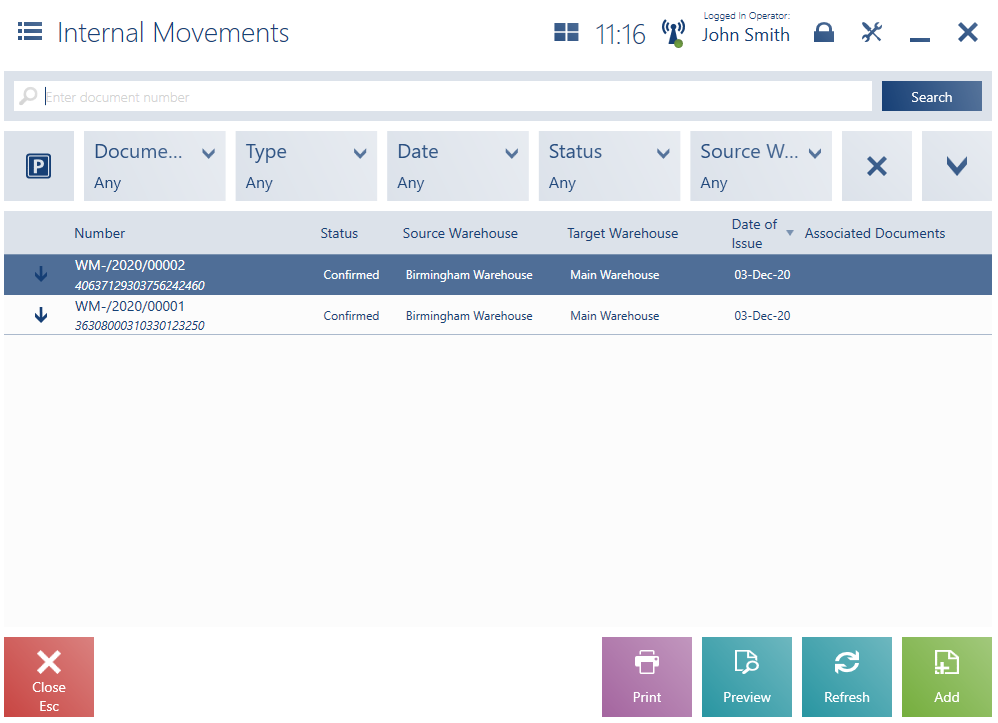
The upper part of the window contains the text filter field and drop-down filters:
- Document Status – it includes the following categories:
- Received – documents with the status Confirmed, associated with a confirmed WM+ document, where the target warehouse is a warehouse assigned to a center to which the POS workstation belongs
- Released – documents with the status Confirmed and with no associated documents, where the source warehouse is a warehouse assigned to a center to which the POS workstation belongs
- To Receive – documents with the status Confirmed and with either no associated documents or with unconfirmed or canceled associated documents, where the target warehouse is a warehouse available for a center to which the POS workstation belongs
- To Release – documents with the status Unconfirmed and with no associated documents, where the source warehouse is a warehouse assigned to a center to which the POS workstation belongs
- Type
- Date
- Status
- Source Warehouse
- Target Warehouse
The list contains the following columns:
- Status Icon:
- [↓] (down arrow symbol) – WM- documents related to a delivery receipt that has the status Confirmed
- [Ѵ] (confirmation symbol) – receiving and delivery reports generated correctly
- [!] (exclamation mark) – receiving and delivery reports related to a discrepancy between a system WM- document and a received delivery
- Number
- Status – with the possible values Confirmed, Unconfirmed, or Canceled
- Source Warehouse
- Target Warehouse
- Date of Issue
- Associated Documents – it displays the numbers of documents associated with a given document. For instance, for a WM- document, the application may present the numbers of a receiving and delivery report (RDR) and of a WM+ document generated from that document.
- Handled By (hidden by default)
On the list of internal movements, it is possible to:
- Add a new WM- documents by selecting the button [Add]
- Preview a WM-/RDR document
- Take receipt of a delivery by selecting the button [Take Receipt]
- Open the list of unconfirmed WM- documents by selecting the button [P]
- Cancel an RDR document by selecting the button [Cancel]
