On the POS workstation, it is possible to handle sales orders and quotes. For example, the application enables the user to:
- Issue SQ/SO
- Process orders from the ERP system and from Comarch e-Shop
- Partially or entirely process sales orders
- Generate sales orders from sales quotes
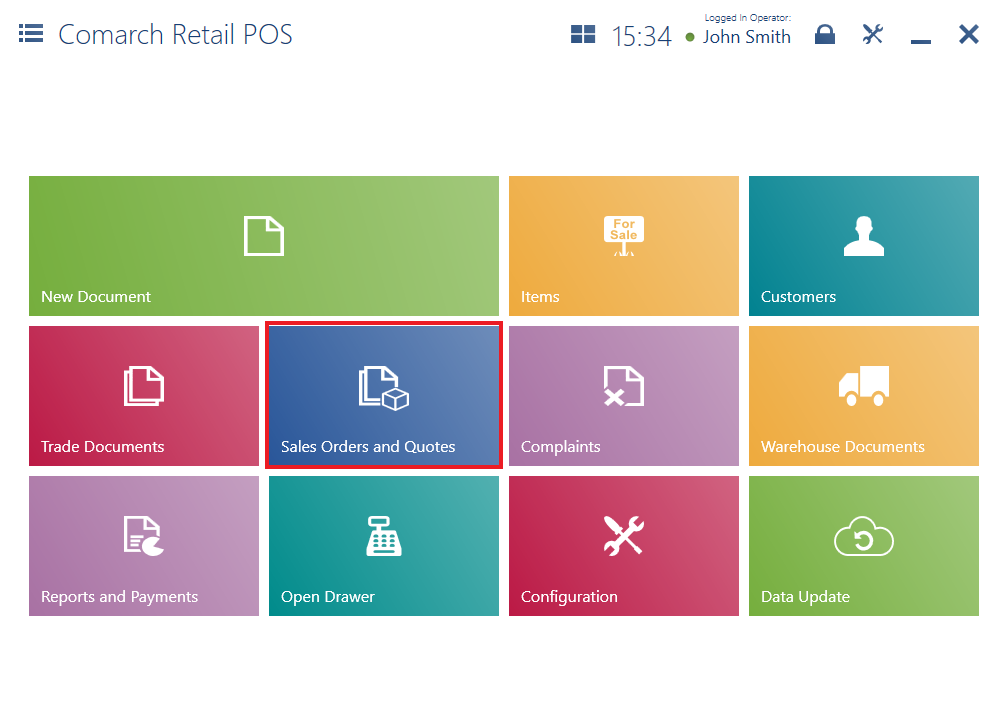
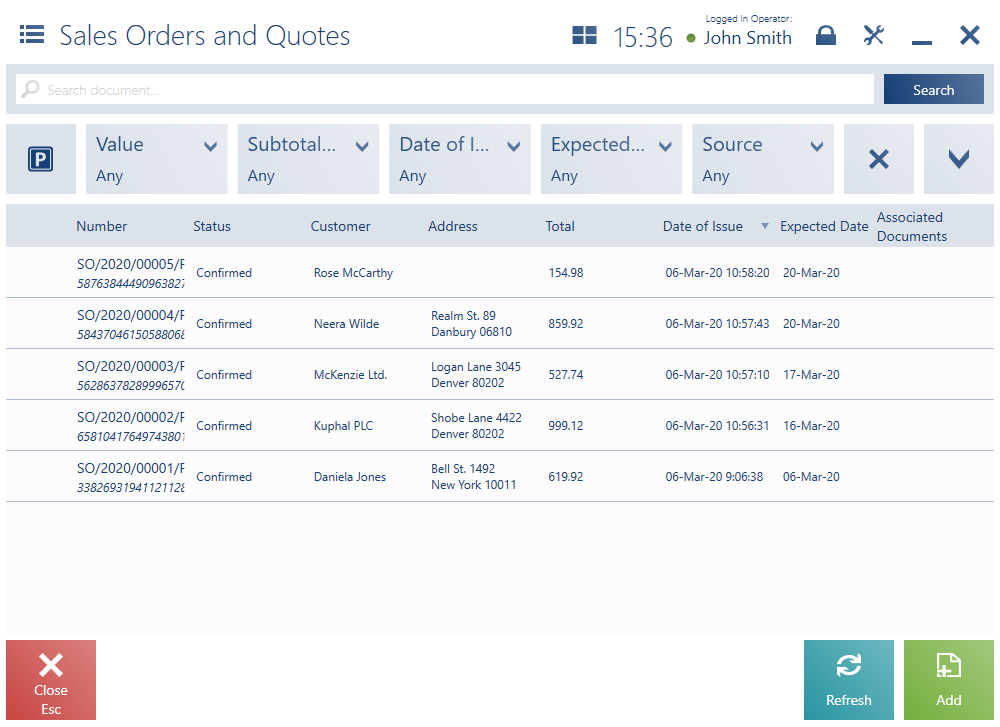
The list of sales quotes and orders presents orders issued in the ERP system or on other POS workstations if:
- They are owned by a center to which a given POS workstation belongs and their status is Confirmed, Completed, or Pending
- Their pickup point is a center to which the POS workstation belongs and their status is Confirmed, Completed, or Pending
- Their pickup point is a warehouse available to a center to which the POS workstation belongs and their status is Confirmed, Completed, or Pending
In turn, orders originating from Comarch e-Shop are visible on the list of sales orders if their status is Confirmed or Completed and if their pickup point is defined as a shop/center to which the POS workstation belongs.
Information on the modification of an order retrieved from the ERP system or another POS workstation (e.g. in the case of document cancelation) is synchronized as well.
The list contains the following columns:
- Number
- Status – it may be defined as Confirmed, Pending, Canceled, Closed, Accepted, Rejected, Completed
- Customer
- Address
- Total
- Date of Issue
- Expected Date
- Associated Documents
- Handled By
- Processing Status – it displays values defined in the ERP system
- Expiration Date
- Subtotal
- Payment Status – it displays values defined in the ERP system
- Secondary Customer
- Source – it displays values defined in the ERP system
The upper part of the window contains the text filter field, enabling the user to search SQ and SO documents on the basis of a document number.
To narrow down search results, the user can apply the following drop-down filters:
- Value
- Subtotal Value
- Date of Issue
- Expected Date
- Source
- Expiration Date
- Payment Status
- Processing Status
- Type – available values include Sales Quote and Sales Order
- Status
The list of sales orders and quotes contains the following buttons:
- [Add] → [Order]/[Quote] – it adds a new SO/SQ document
- [Print] – it prints a document
- [Preview] – it opens the preview of a SO/SQ document
- [Change Status] – it changes a document’s status
- [Cancel] – it enables the user to cancel a confirmed document from which no other document has been generated (or when the generated document has been canceled)
- [Close] – it abandons the processing of a confirmed or pending sales order from which no other document has been generated (or when the generated document has been canceled)
- [Open] – it opens a confirmed sales order which has no associated documents (or when the generated documents have been canceled)
- [Generate Document] – it generates a trade document from a confirmed or pending sales order
- [Advance Invoice] – it generates an advance invoice from a confirmed or pending sales order. Such an operation requires the user to have relevant permissions to the Advance Sales Invoice object granted in the ERP system.
- [Receipt] – it generates a receipt from a confirmed or pending receipt. Such an operation requires the user to have relevant permissions to the Receipt object granted in the ERP system. It is not possible to generate a receipt from a sales invoice from which an advance invoice has already been generated.
- [Invoice] – it generates a sales invoice from a confirmed or pending sales order. Such an operation requires the user to have relevant permissions to the Sales Invoice object granted in the ERP system.
