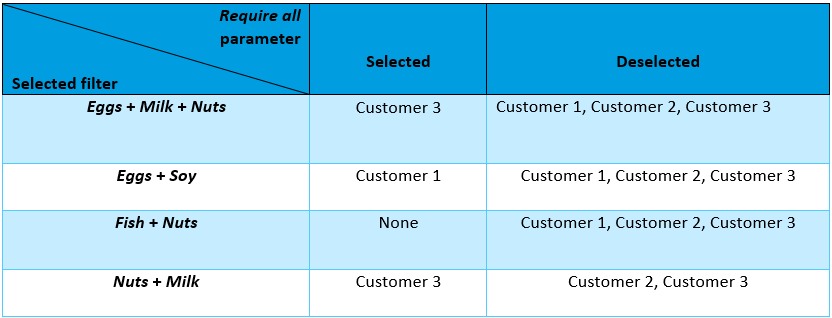Contents
General information
Attributes may be used to keep additional information about Comarch POS objects, such as:
- Item
- Customer
- Trade document
- Correction
- Tax free document
- Warehouse document
- Sales order
- Sales quote
- Complaint
- CD/CW document
- Center (not presented on the interface level)
The POS workstation handles the following attribute types:
- Text
- Number
- List
- Date
- Logic value
- Directory
Depending on configuration in the ERP system, attributes may or may not be editable. Attribute values synchronized to the ERP system are visible in the preview of a given object.
If an object uses attributes tagged as required, it is necessary to specify their values. Otherwise, it will not be possible to confirm the addition of a given object. The application will then display one of the following notifications:
- “Fill in field ‘[attribute_name]’”
- “’[attribute_name]’ field is required”
An attribute can be tagged as required in the view modification window.
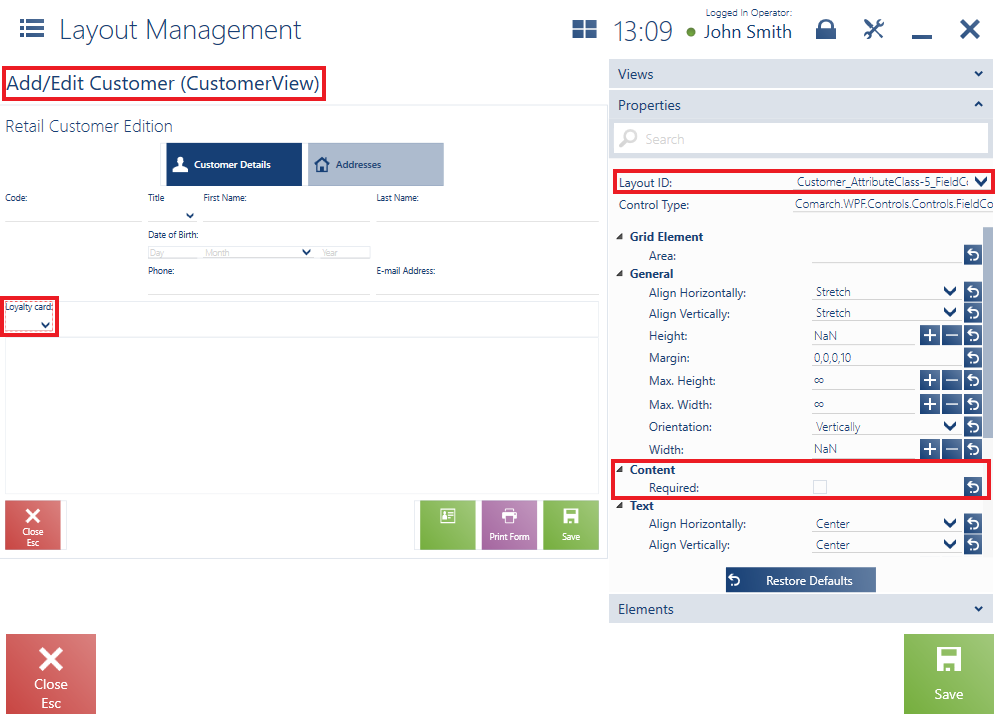
On the ERP system’s side, it is possible to specify whether a given attribute (of the type: Text, Number, Directory, Logic value, or Date) is to be visible on the object list as a column.
Item
Item attributes are presented in the item form preview, on the Properties tab.
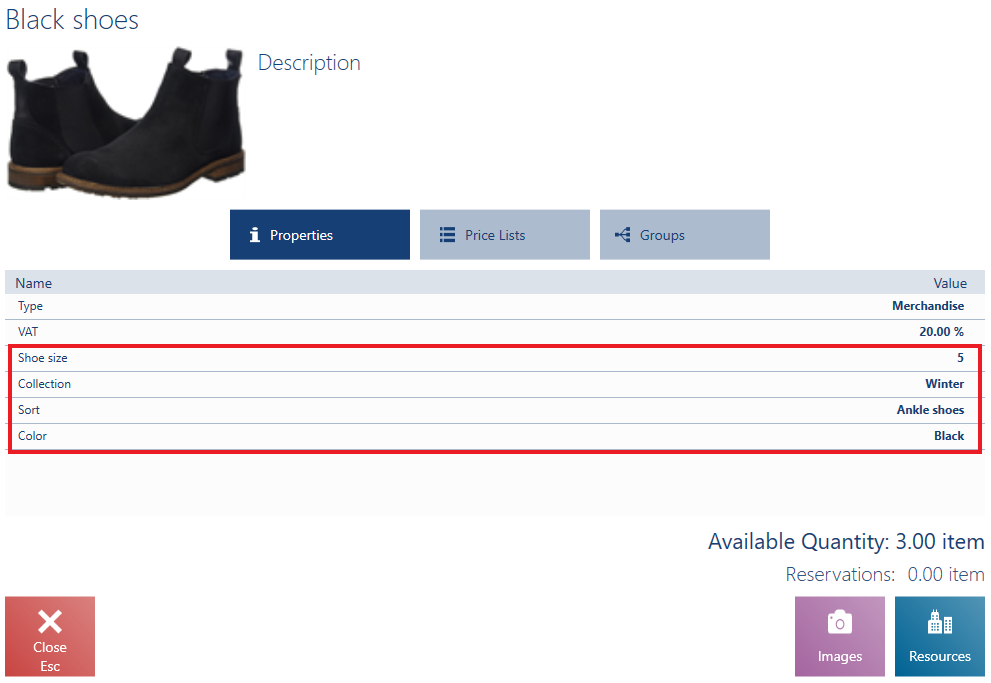
Attributes on the item form are not editable.
Customer
Customer attributes are presented in two places:
- In the customer form preview – only attributes with a specified value, assigned to the Customer It is not possible to edit attribute values in this place.
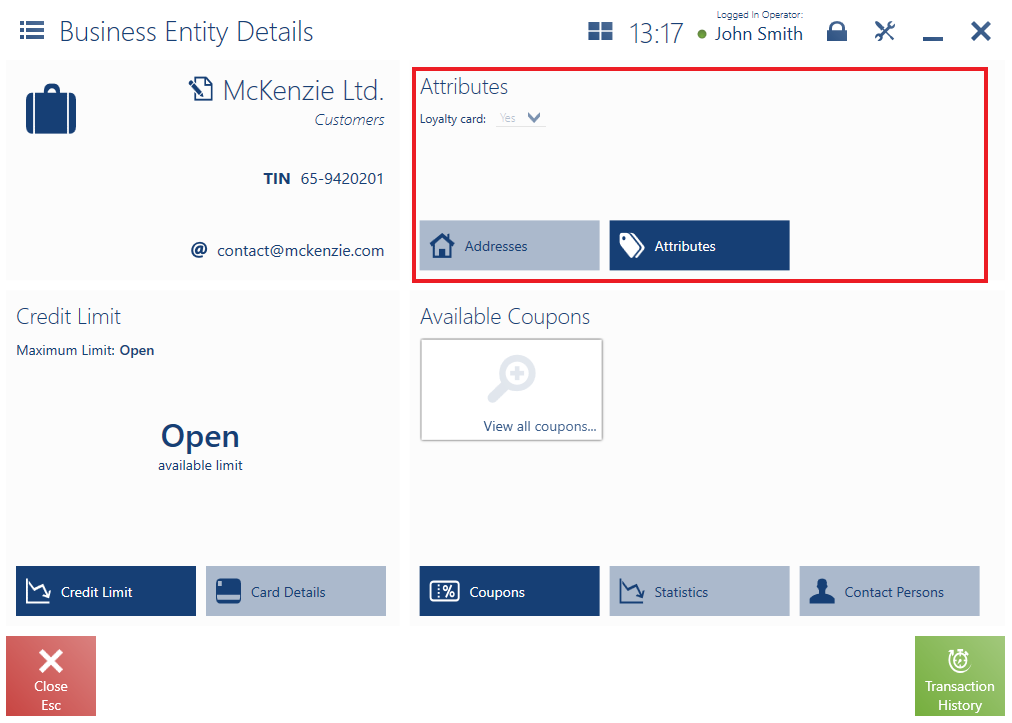
- In the customer addition/editing window – all attributes assigned to the Customer. It is possible to edit attribute values in this place.
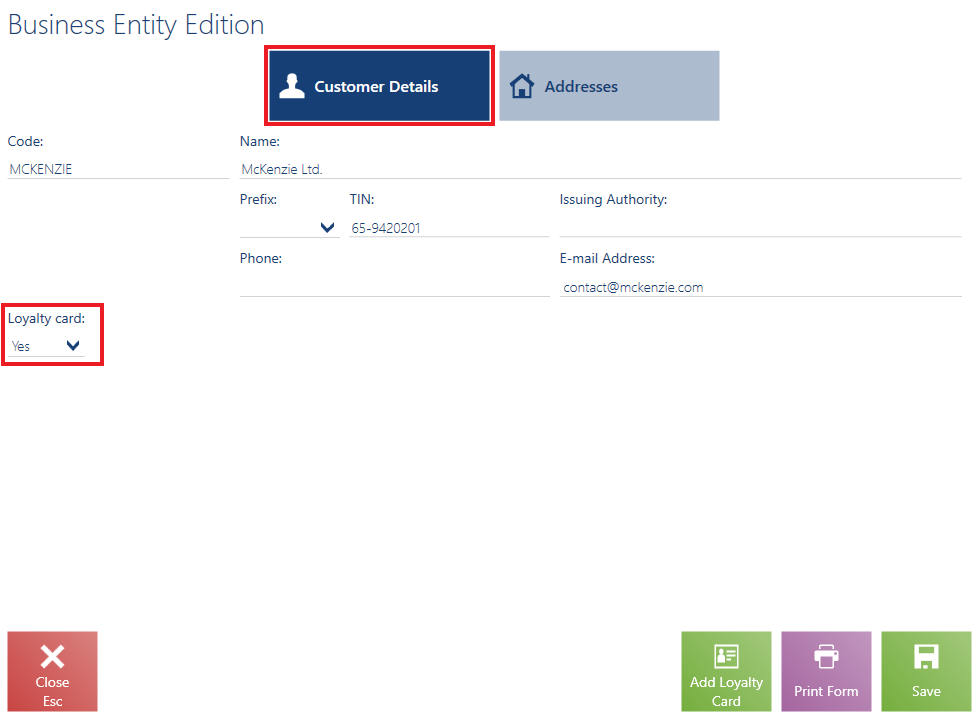
With the multi-value attributes, it is possible to specify, for example, customer preferences when adding a new customer.
A new window with multiple selection of attribute values is available in the window displayed when adding or editing a customer.
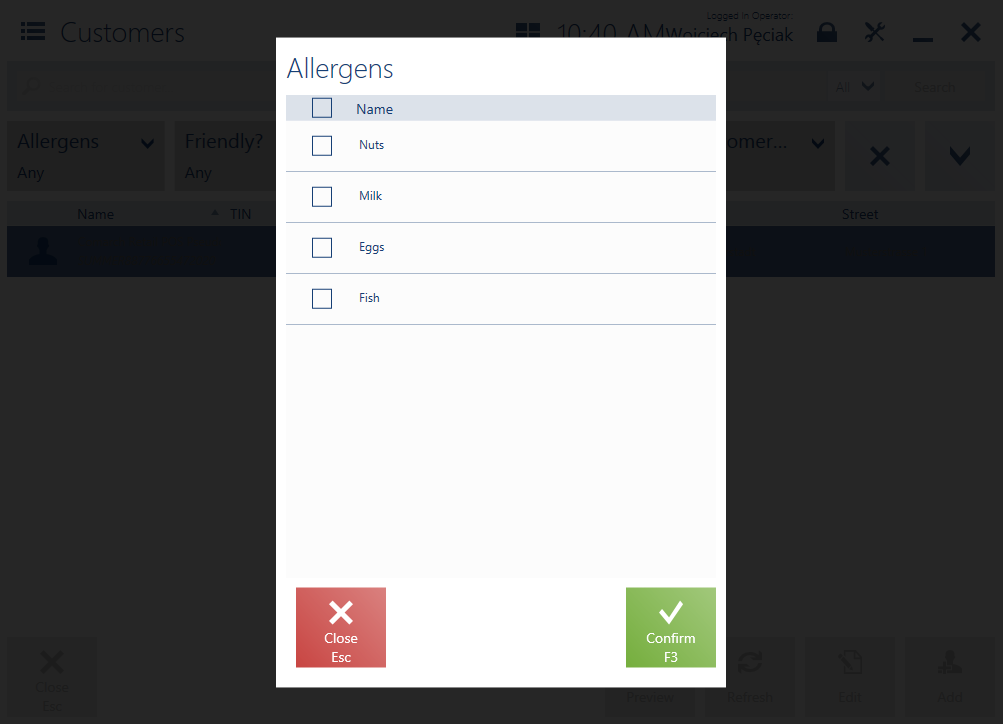
Attribute values selected in the new window are presented on the customer list in the attribute column.
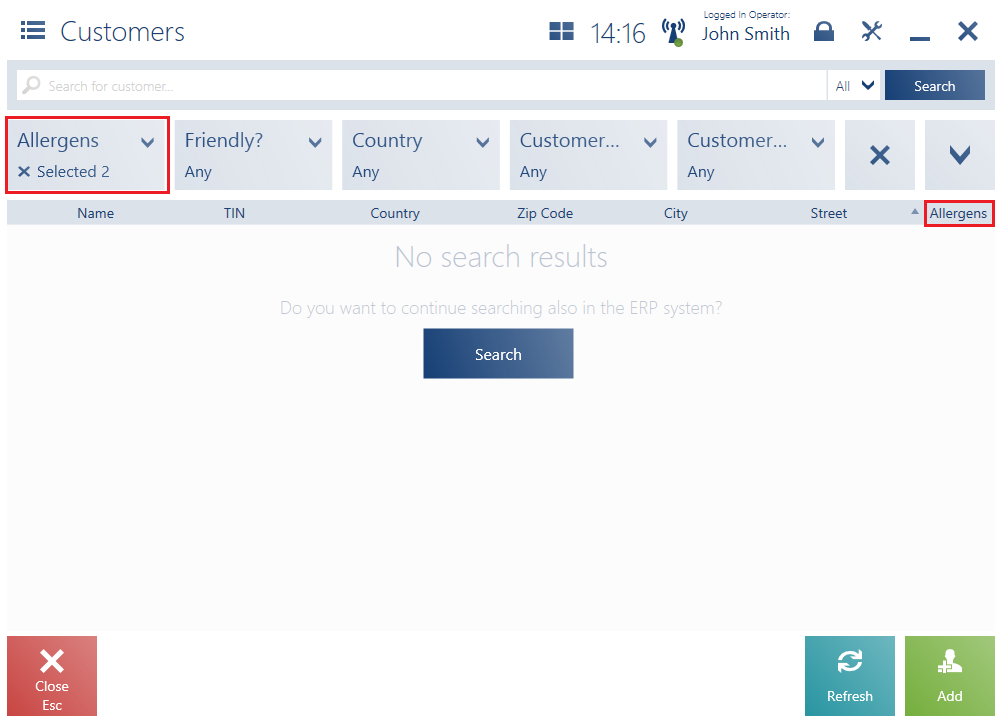
Filtering multi-value attributes (Comarch ERP Enterprise)
The multi-value attribute filtering window contains a parameter Require all. Selecting the parameter filters attributes according to the “and” condition; otherwise, they are displayed according to the “or” condition.
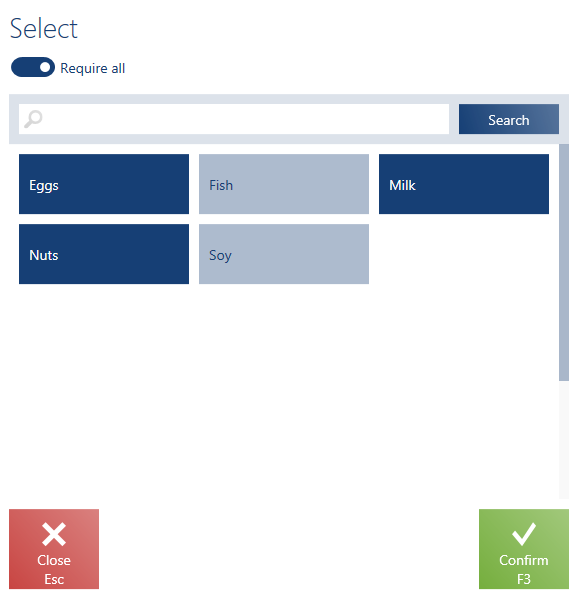
Customer attributes:
- Eggs
- Soy
- Fish
- Milk
- Nuts
Customer 1 – customer values: Eggs, Soy, Fish
Customer 2 – customer values: Soy, Fish, Milk
Customer 3 – customer values: Eggs, Nuts, Milk
Depending on the filtering settings, i.e. the selection of the Require all parameter, the POS workstation’s user will receive different filtering results.
Document
Document attributes are presented in the document preview/addition window.
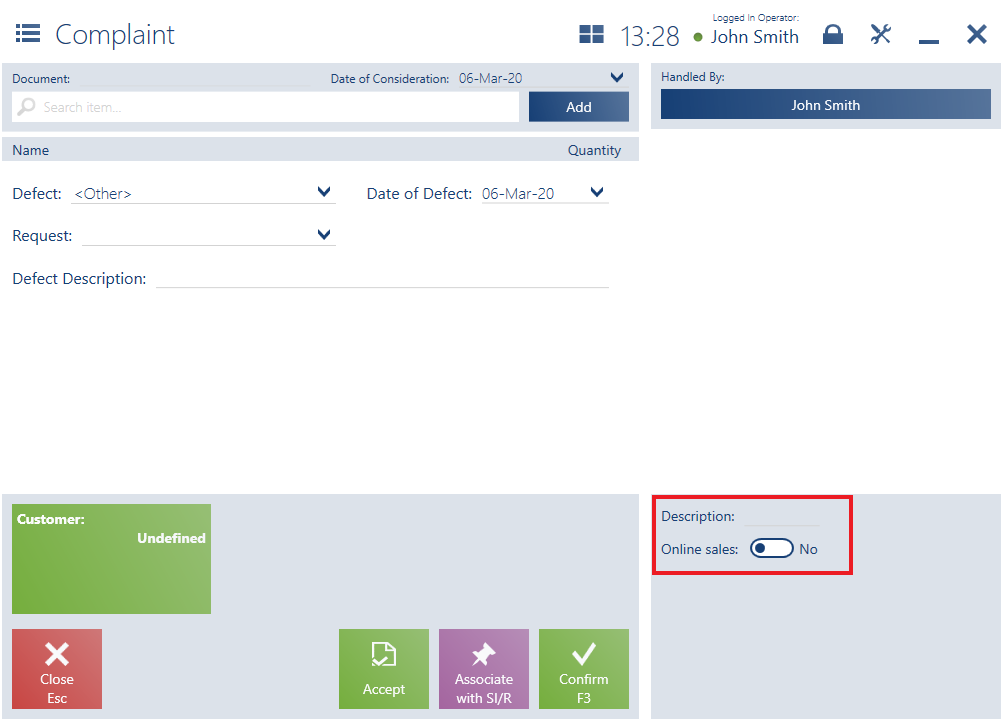
It is possible to search the values of attributes of the List type. The value field is editable:
- If an entered value is consistent with values defined on the list, the one which matches the most will be set
- If an entered value is not consistent with values defined on the list, (the user adds a new character which does not correspond to any value), the entire field will be cleared
- Smith
- Smithson
- Tillman
- …
The attribute has been assigned to the receipt.
In the new receipt window on the POS workstation, after entering a phrase “Smit” for the Customer’s supervisor attribute, the application will propose the most matching value – Smith. The text cursor will still be kept after the letter “t”: Smit|h. After adding another letter, e.g. “d”, the entered phrase (“Smithd”) will be erased.
Transferring attribute values from a customer form to a document
Both the customer form and document need to be assigned the same attributes in the ERP system. A value specified for an attribute on a customer form will be transferred as soon as the relevant customer is selected in a document. If the user has filled in the attribute values in the document before, but decides to change the customer and update this data, the values of relevant attributes will be changed to the ones specified on the customer form. Remaining attribute values will not be changed.
The attribute can be previewed on the POS workstation and is assigned to the objects Customer and Receipt. Customer Daniela Jones has the attribute defined as Yes.
After selecting Daniela Jones as a receipt customer, the POS workstation’s operator can preview the document’s attributes to find out that the transaction is related to a regular customer. According to the shop’s procedures, before confirming the document, the operator informs the customer about promotions available only to the members of the loyalty program.
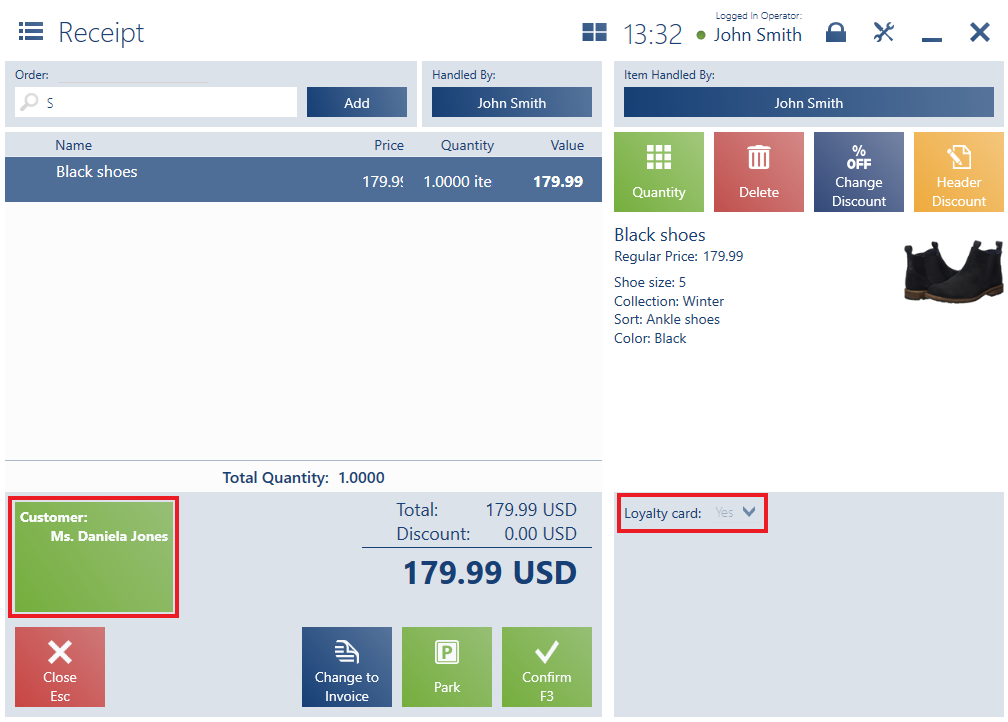
Transferring attribute values from a customer form to a document item
Both the item form and document item need to be assigned the same attributes in the ERP system. A value specified for an attribute will be transferred as soon as a relevant item is added as a document item.
The attribute can be previewed on the POS workstation and is assigned to the objects Item and Receipt item. The Leather belt item has the attribute defined as Yes.
After adding the Leather belt item to the receipt, the POS workstation’s operator can preview the document’s attributes to find out that it is a new item.
The XYZ company uses such information for reports presenting the sales of new items in the first weeks of their distribution and the effect of a given marketing strategy.
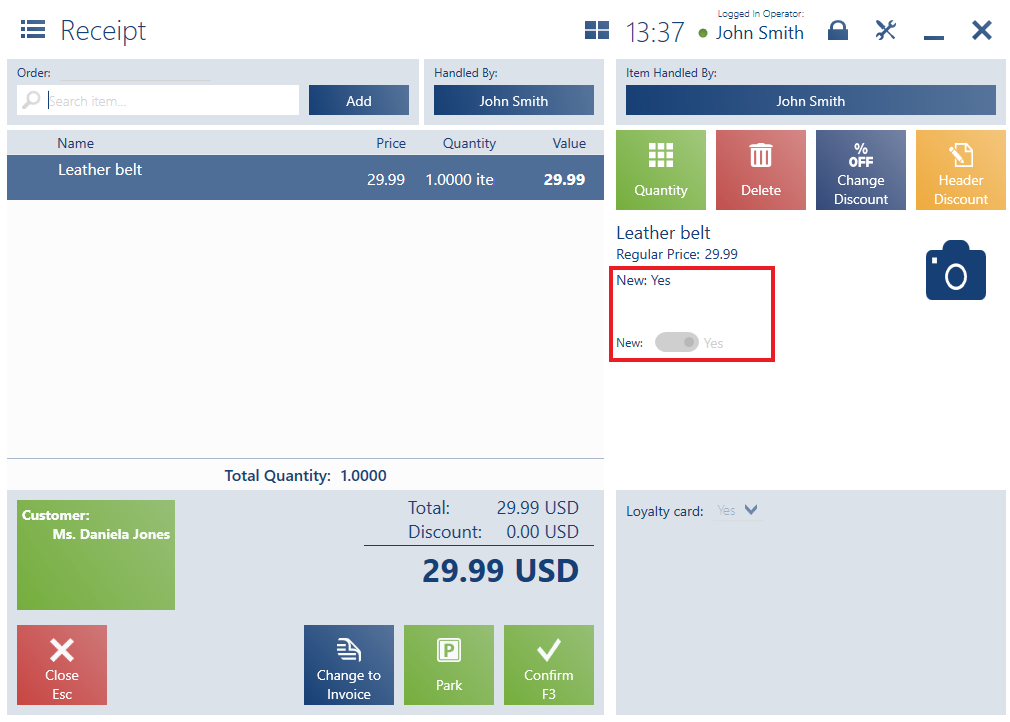
The function transferring attributes is also available during document generation.
Attribute values are transferred from a source document and its items to a document being generated and its items only in the case of attributes assigned (in the ERP system) to both document or document item types.