Selecting the tile [Customers] available in the main application window and in the sidebar menu displays the list of active customers:
- Defined in the application
- Defined in the ERP system
- Shared with the POS workstation in the ERP system
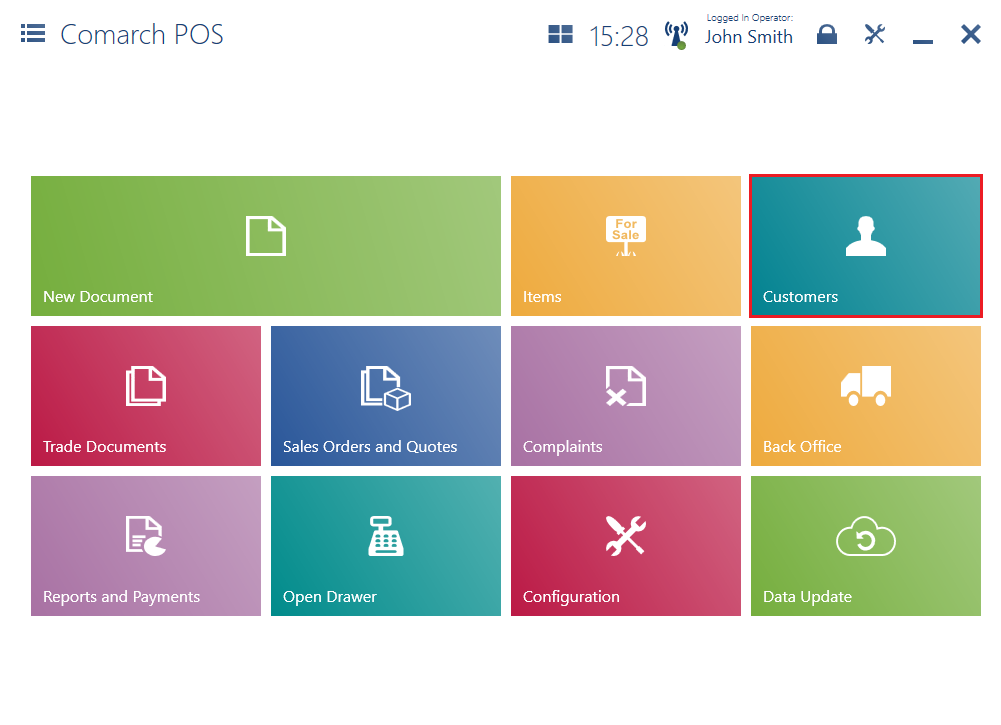
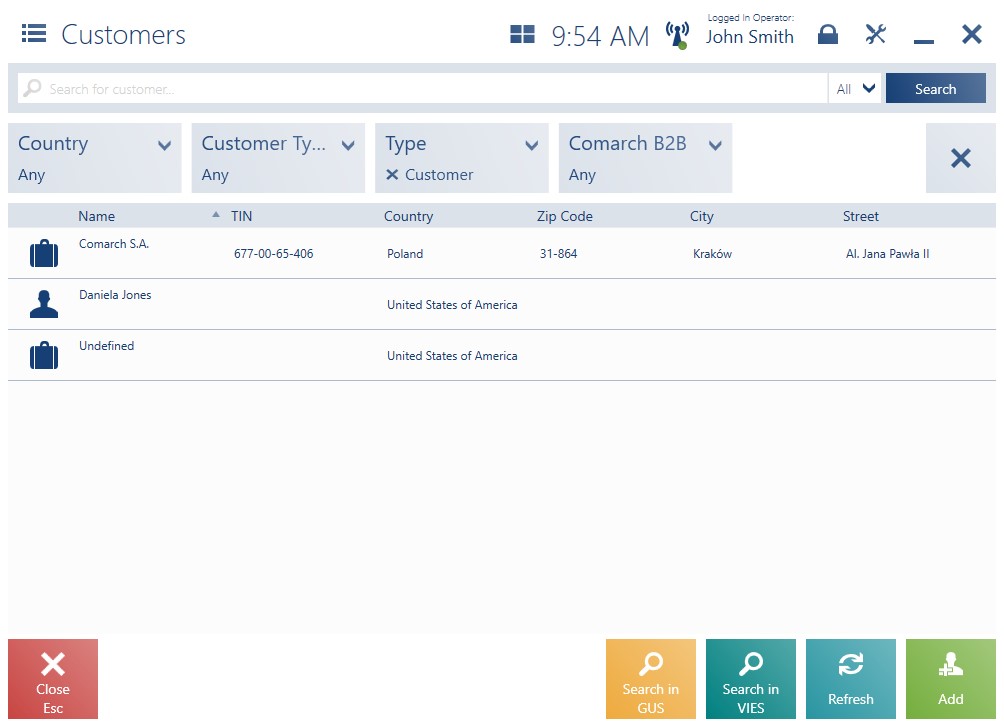
The list presents the following columns:
- Icon representing customer type (retail customer or business entity)
- Name
- TIN
- Country
- Zip code
- City
- Street
Hidden by default:
- Code
- EIN
- Identity document
- Phone
- Columns corresponding to attributes assigned to Customer objects
The text filter field makes it possible to search/narrow down customers displayed on the list on the basis of visible columns. If the user searches for a customer by attributes, column visibility is not required (applicable if the option All has been selected).

It is possible to select a specific column by which searching is to be done. To do so, it is necessary to select the field with the default setting All. Selecting the field opens a window where the user can choose relevant columns.
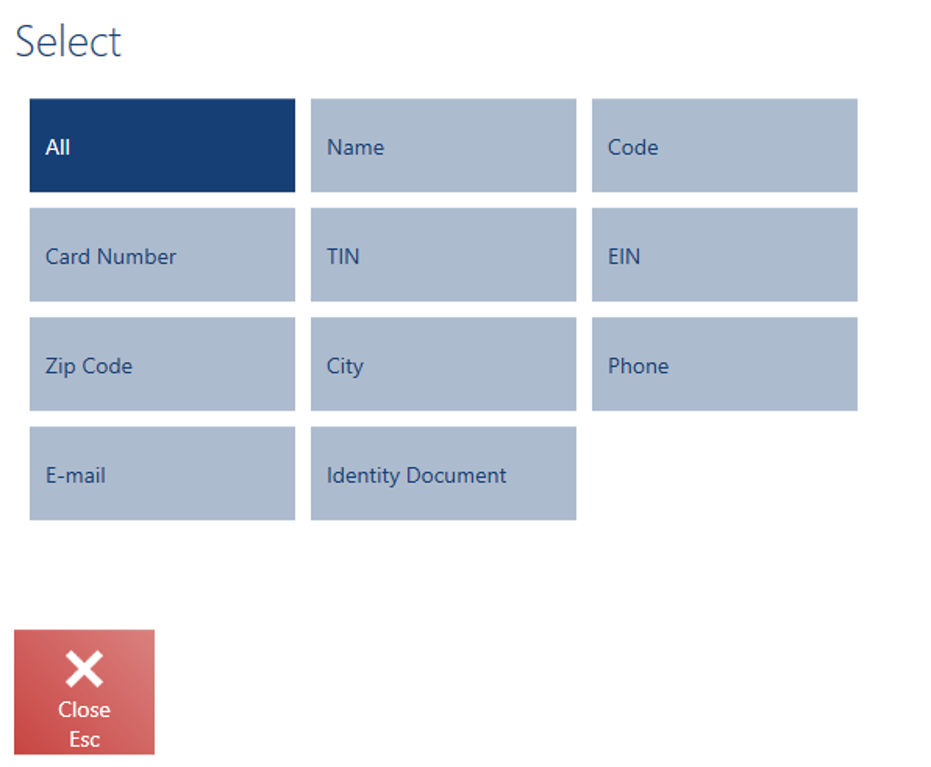
Below the text filter, there are drop-down filters allowing the user to search customers on the basis of:
- Attributes
- Customer type – available options include:
- Business Entity
- Retail Customer
- Type – available options include:
- Customer
- Vendor (vendors cannot be selected in the following documents: receipts, sales invoices, sales orders, advance invoices, sales quotes, manual corrections, tax free documents)
- Country
- Customer group classification category
On the list, it is possible to:
- Add/edit customers
- Add/edit a customer’s address
- Preview a customer form
- Verify a business customer based on a tax identification number in the GUS or VIES system
