The list of fixed asset documents is available in the menu Fixed Assets under the button [Fixed Asset Documents]. From the level of the list, it is possible to add, preview, post and print the fixed asset documents.
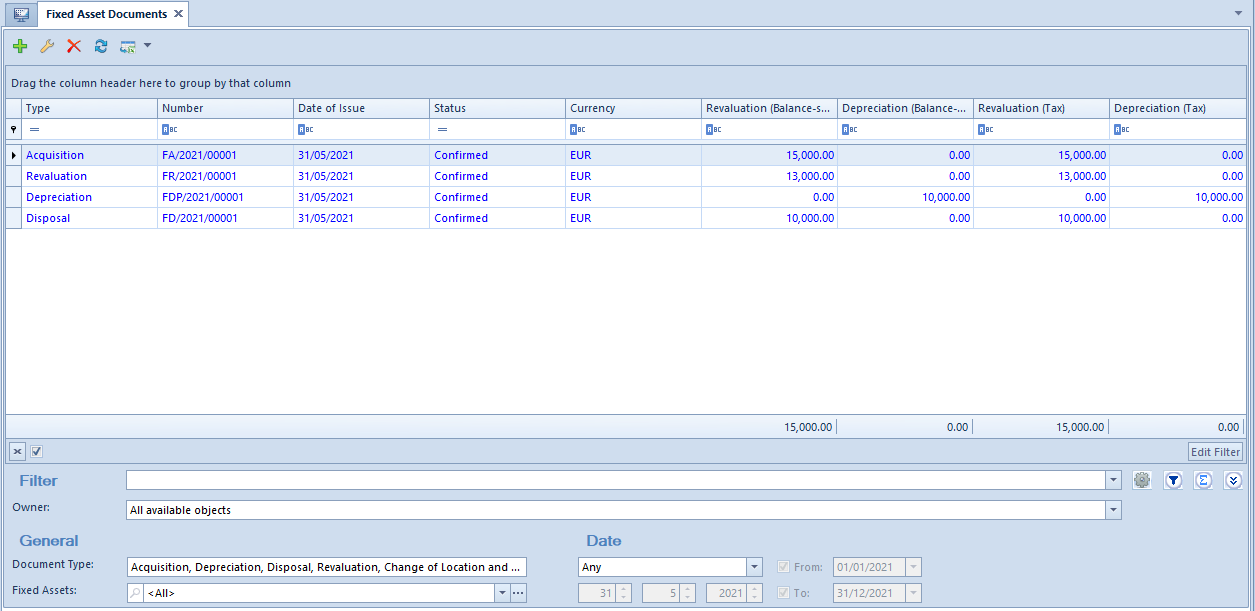
On the list of fixed asset documents, there are standard buttons>> and additionally:
- [Add Document] – adds documents of fixed assets
After clicking on the [Add Document] button, drop down list containing values: Acquisition, Revaluation, Disposal, Depreciation, Change of Location and Custodian becomes available.
Fixed asset documents can be generated automatically by the program or manually from the level of:
- the fixed asset list>> upon selecting particular fixed asset records
- the Fixed Asset Documents tab available on the fixed asset form>>
- the fixed asset document list
Detailed information regarding the types of fixed asset documents can be found in category Fixed asset documents>>.
The list of fixed asset documents is composed of the following columns:
- Type
- Number
- Date of Issue
- Status
- Currency
- Revaluation (Balance-sheet/Tax/IAS) – the number of such named columns depends on the number of depreciation areas activated in the system configuration window
- Depreciation (Balance-sheet/Tax/IAS) – the number of such named columns depends on the number of depreciation areas activated in the system configuration window
- Description (hidden by default)
- Owner (hidden by default)
- Source (hidden by default) – information whether a document was generated automatically or added manually
Detailed description of functioning of the filters can be found in category Searching and filtering data.
In addition, the list of fixed asset documents can be narrowed to a fixed asset indicated in the filter. After selecting such fixed asset, it is necessary to click on the [Filter] button. Once a fixed asset is selected in the filter, it is possible to preview it with the use of … button.
