Global parameters
French VAT law
This parameter is presented only if another parameter Compliance with French VAT Law is selected on the company form. Its activation has an effect on various features in Comarch POS application. For more information, refer to the French VAT law article.
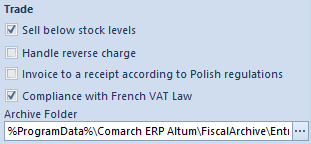
Stamp for local center
In the side pane of a local center window, there is a parameter Create a stamp for center to make it possible to display address details other than the company’s address details in document printouts.
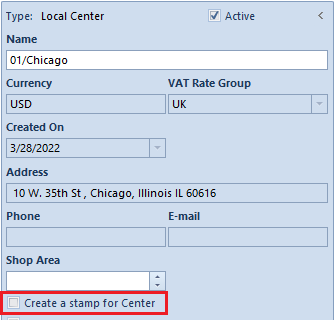
The POS workstations tab is divided into two sub tabs:
- General
- POS Agent
General tab
In the POS Workstations → General tab on company form, you can find the parameters for all points of sale defined under a specific center/company.
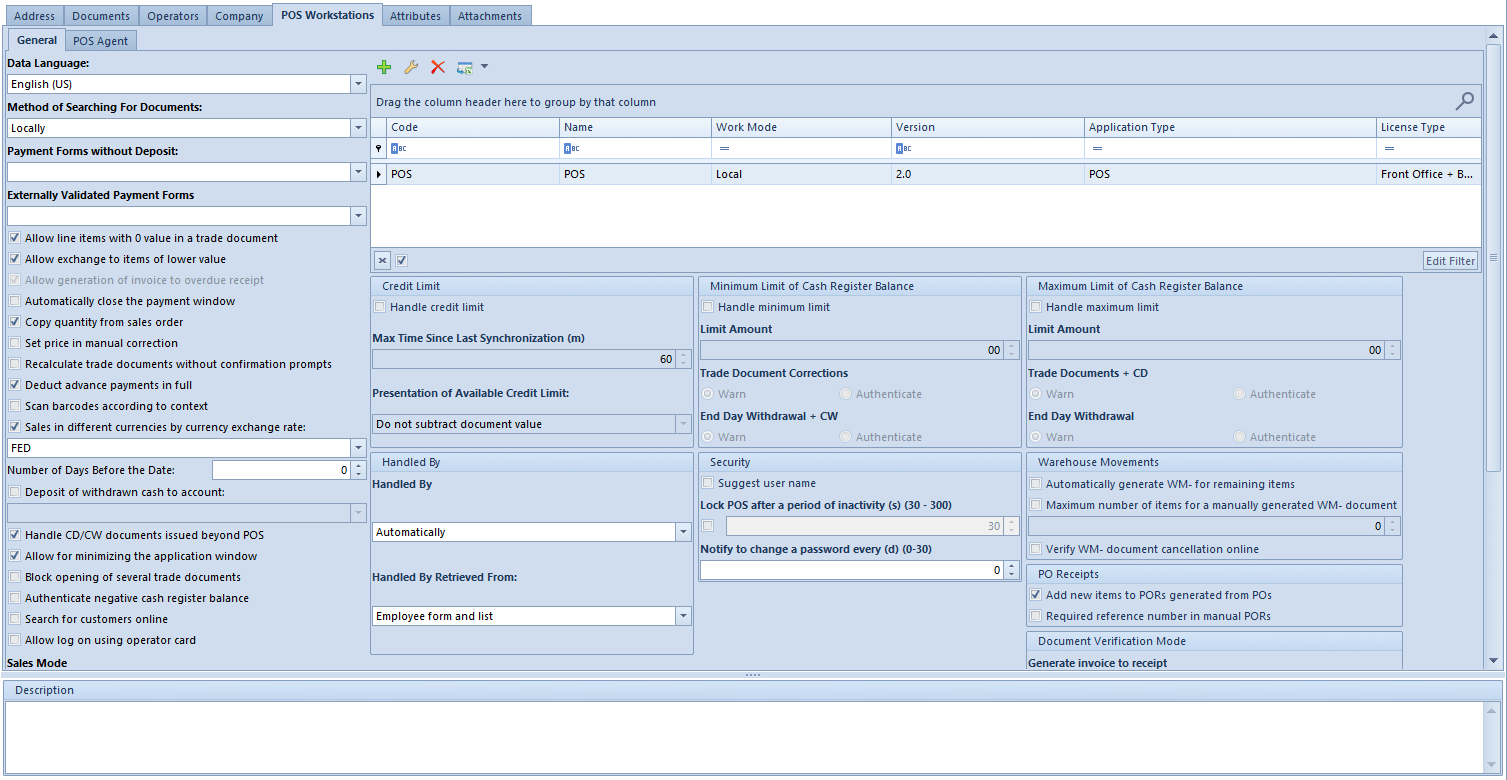
Parameters available in the POS Workstations → General tab
Data Language – here you can select a language in which to upload data (such as directories, item names) to a point of sale. The language is changeable only before the first POS synchronization with Comarch ERP Standard.
Method of Searching For Documents – selectable options are:
- Locally – is selected, the system will search for a document in a local POS database only. If no document is found, the message “No search results found” will be displayed. This is the default value.
- Globally – if selected, the system will search for a document first in the local POS database and then in the ERP system database. If no document is found in the local POS database, the following message will be displayed: “No search results found. Would you like to continue searching also in the EPR system?” If a document is found, the following question will be displayed at the bottom of the list: Would you like to continue searching also in the EPR system?” After selecting the [Search] button, the system will search the ERP database.
Payment Forms without Deposit – in this field, you can select payment methods of Bank Transfer or Check type (available in the edited center) that will not add payments to a trade document issued at a point of sale (no CD/CW document will be generated after confirming the payment window). Payments to such document can be made later in Comarch ERP Standard system. Furthermore, selected payment forms without a deposit affect a customer’s available credit limit.
Externally Validated Payment Forms – in this field, you can select payment forms (available in the edited center) that will require an external validation
Allow line items with 0 value in a trade document – activates the sales of items without a specified price, it is deselected by default and changeable only in the databases generated in languages other than Polish
Allow exchange for lower-value items – selected by default; if deselected, exchange confirmation is blocked when the value of released items is lower than the value of returned items
Generate invoice to overdue receipt – selected by default; if deselected, invoice generation to a receipt after three months (90 days) from the end of the calendar month in which the receipt was issued is blocked at a point of sale
Automatically close payment window – selected by default; it determines whether the payment window is to be closed automatically or manually. If deselected, the window remains open after the payment is confirmed
Automatically generate WM- for remaining items – parameter deselected, by default. If selected, before the WM- document created in Comarch ERP Standard is confirmed at a point of sale, the system validates whether the released quantity is equal to the quantity from the uploaded document. If the quantities differ, you can decide to:
- generate a new WM- document for the difference between the WM- from the headquarters and the actual quantity in the WM-
- not generate another WM- document
Copy quantity from sales order – if selected, all unprocessed line items and their quantities presented in a sales order in the Quantity column will be copied to a trade document being generated from the sales order. If deselected, all unprocessed line items with 0 quantity assigned will be copied into the trade document. The button [Copy Quantity form SO] is always available in a trade document being generated.
Set price in manual correction – deselected, by default. If selected, the most up-to-date unit price will automatically be taken as changeable from the price list into the manual correction for the returned item.
Recalculate trade documents without confirmation prompts – recalculates the values in a trade document when changing a customer/vendor, deleting a line item or quantity of an item included in a bundle promotion without popping up a message window
Deduct advance payments in full – selected, by default. It determines whether advance payments are to be applied in full automatically or specified manually by an operator
Scan barcodes according to context – determines whether the scanned object is to be recognized at a point of sale based on its code format
Sell in different currencies by currency exchange rate – processes a (sales) transaction in all the currencies defined in the system. From the drop-down list below, you can select the exchange rate at which the sales transaction will be made. The exchange rates whose base currency agrees with the company’s system currency are selectable, by default In the Number of Days Before the Date field, you can specify the number of days back in reference to the sales date, from which to take the exchange rate
Deposit withdrawn cash to account – when ending a day or shift, the withdrawn cash can automatically be paid to the account selected from the drop-down list. The drop-down list contains only accounts in the system currency and assigned to the center with a point of sales assigned
Handle CD/CW documents issued beyond POS – activates the Available in field in cash-bank transactions to enter a series of the point of sale. CD/CW documents with the specified series will affect the current cash register balance of the point of sale (for which the series is available). The cash register balance at the point of sale will include the documents issued in the head office/center after the update of the cash register balance.
Minimize the application window – activates the button for minimizing the application window in Comarch POS
Do not open several trade documents – if selected, it is not possible to open more than one trade document (such as receipt, invoice) at a point of sale
Authenticate negative cash register balance – activates a blocking message when attempting to reach a negative cash register balance
Search for customer online – if selected, after searching for a customer in the local database of a point of sale, you can continue searching for the customer in the ERP system database using the [Search] button
Log on with ID badge – allows you to log on to a point of sale with an ID badge, without having to enter your login and password
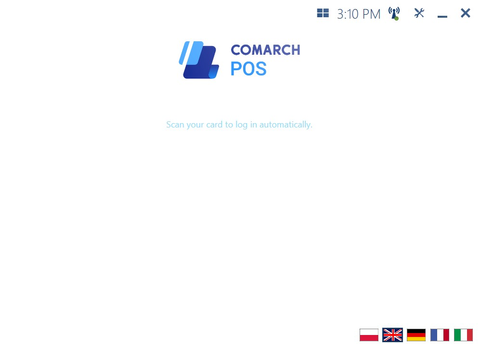
Sales modes – selectable options are:
- Standard – standard view of a newly created document in Comarch POS
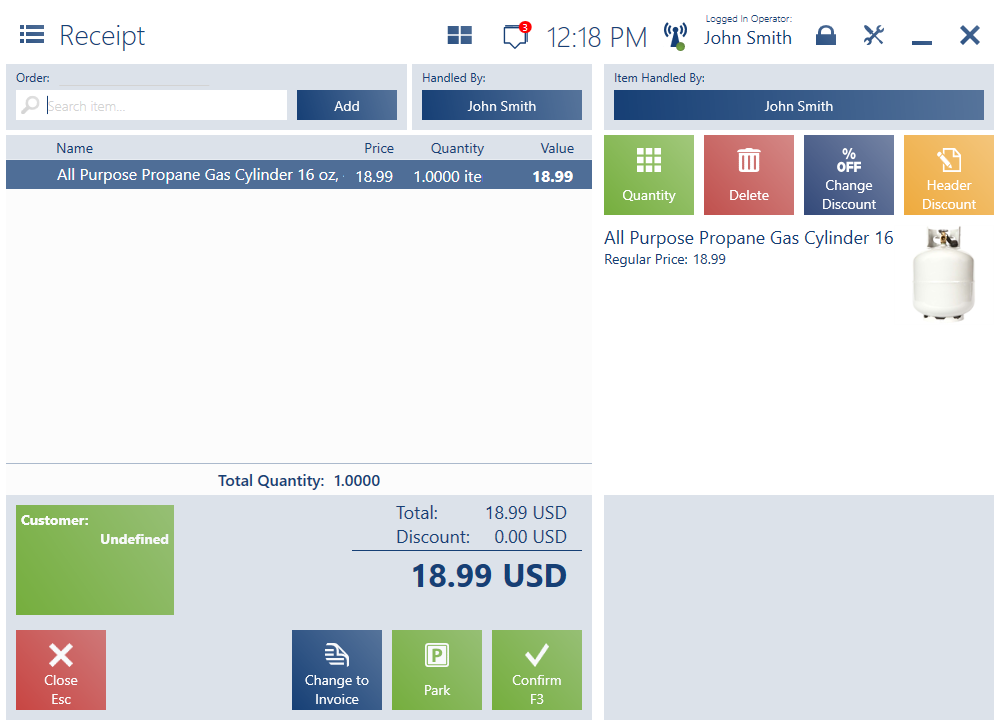
- Quick Sales – activates in a new document the buttons for quick sales at a point of sale
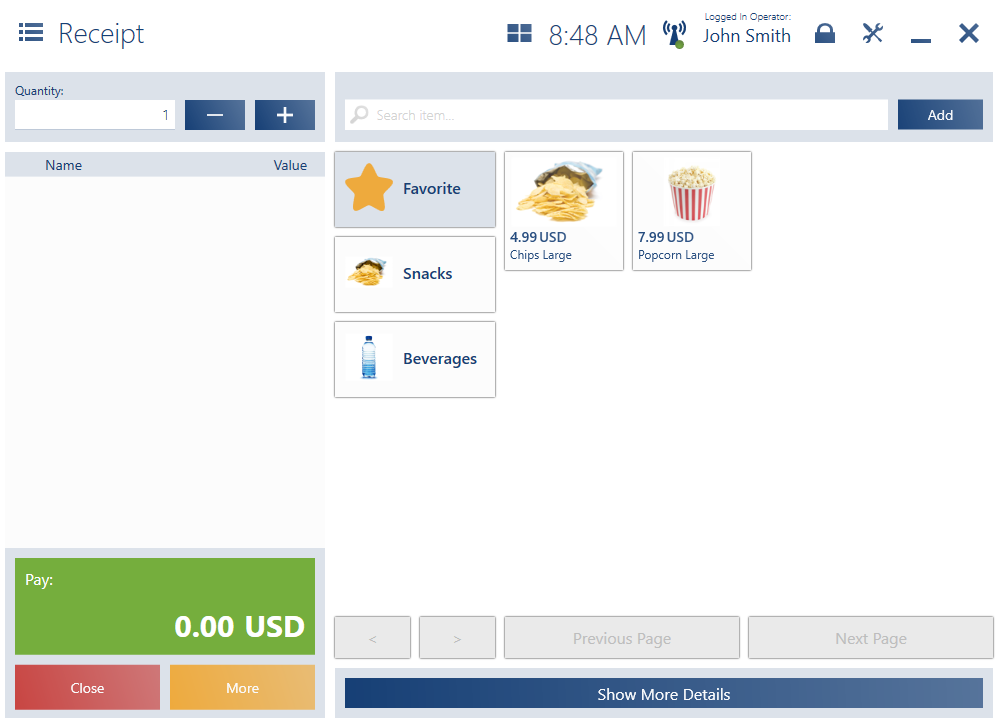
Use numeric keypad – activates a numeric keypad to type an item code on touch screens instead of searching the list
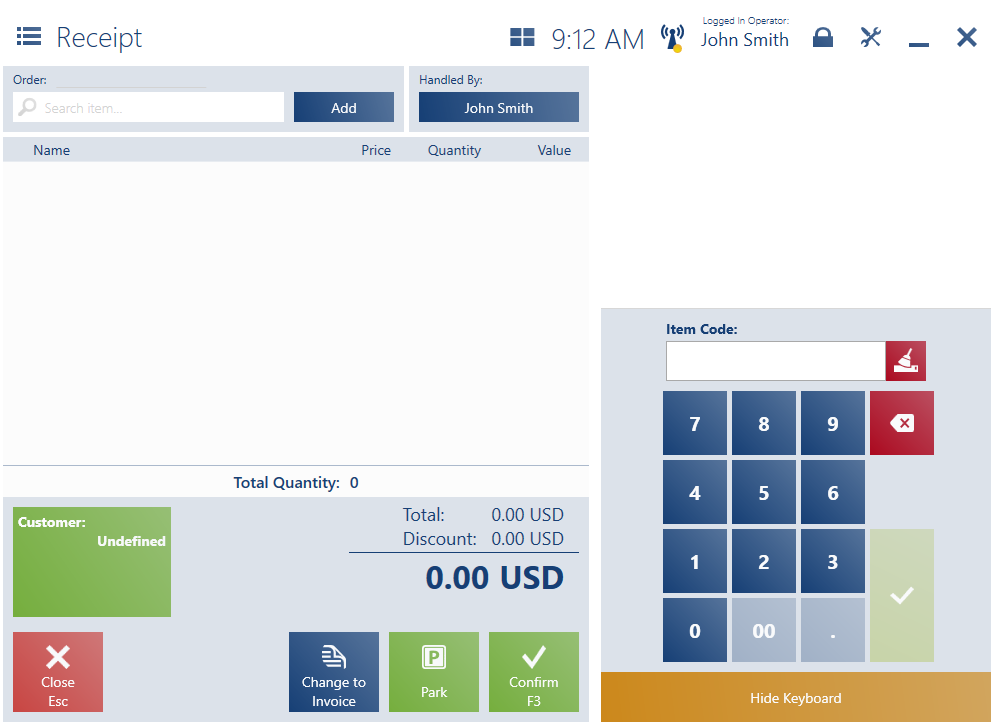
Notify about missing print definition – if activated, a relevant message is displayed at a point of sale when a print definition is missing
Control maximum % discount on item with user discounts on POS – controls the maximum % discount that can be given on an item by a user at a point of sale
Show pack (freebie) selection window on R/SI confirmation – used to release free packs when issuing a R/SI document at a point of sale
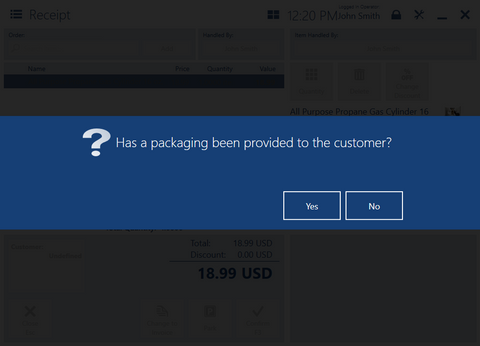
Require a reason for manual discount calculation – opens the window for providing a reason for discount at a point of sale
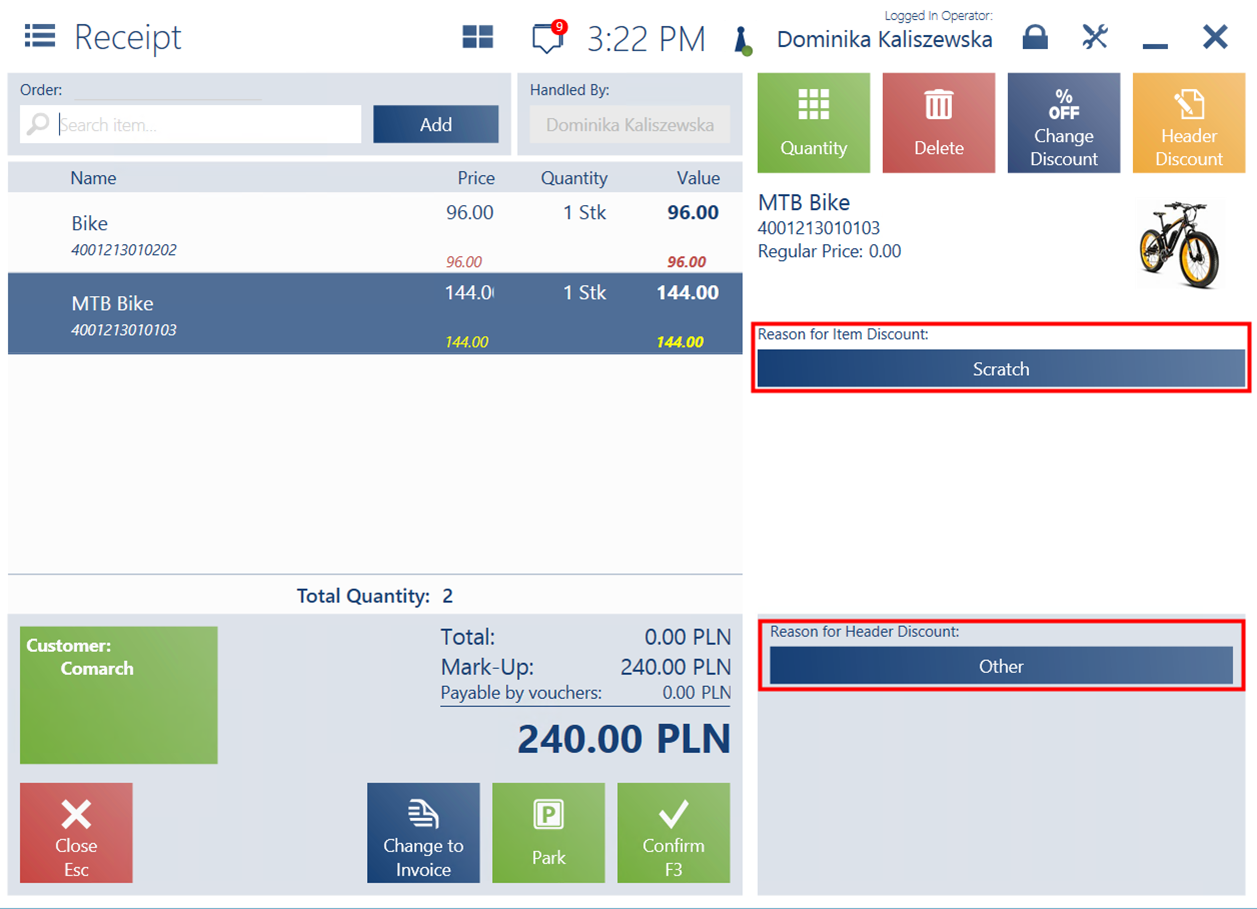
Add sets to bundle discounts on POS – adds a set to a newly created bundle discount offered at a point of sale
Accept multiple purchase orders simultaneously – accepts all shipments at once at a point of sale
Accept purchase orders with different parameters – this parameter activates after activating first the parameter Accept multiple purchase orders simultaneously. Once activated, it is possible to accept purchase orders with various properties and to generate more than one purchase order receipt.
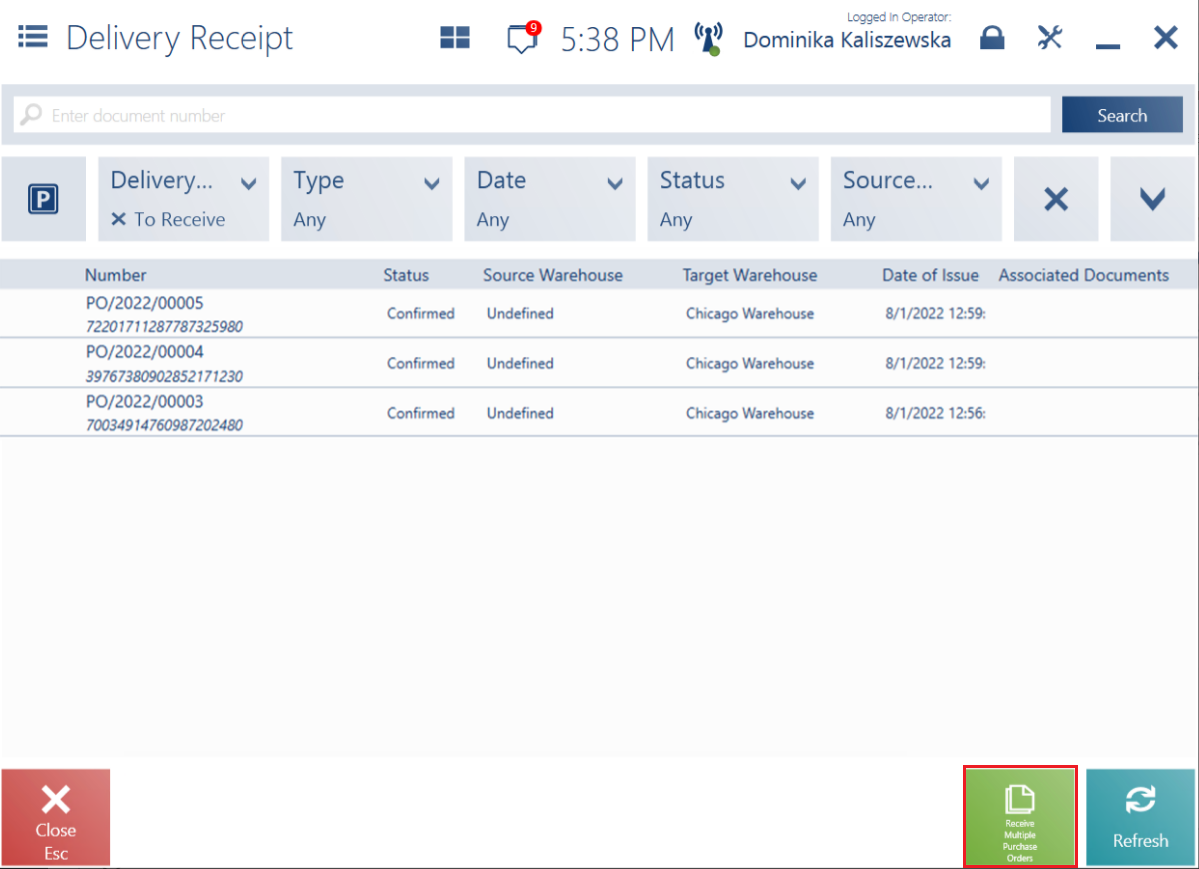
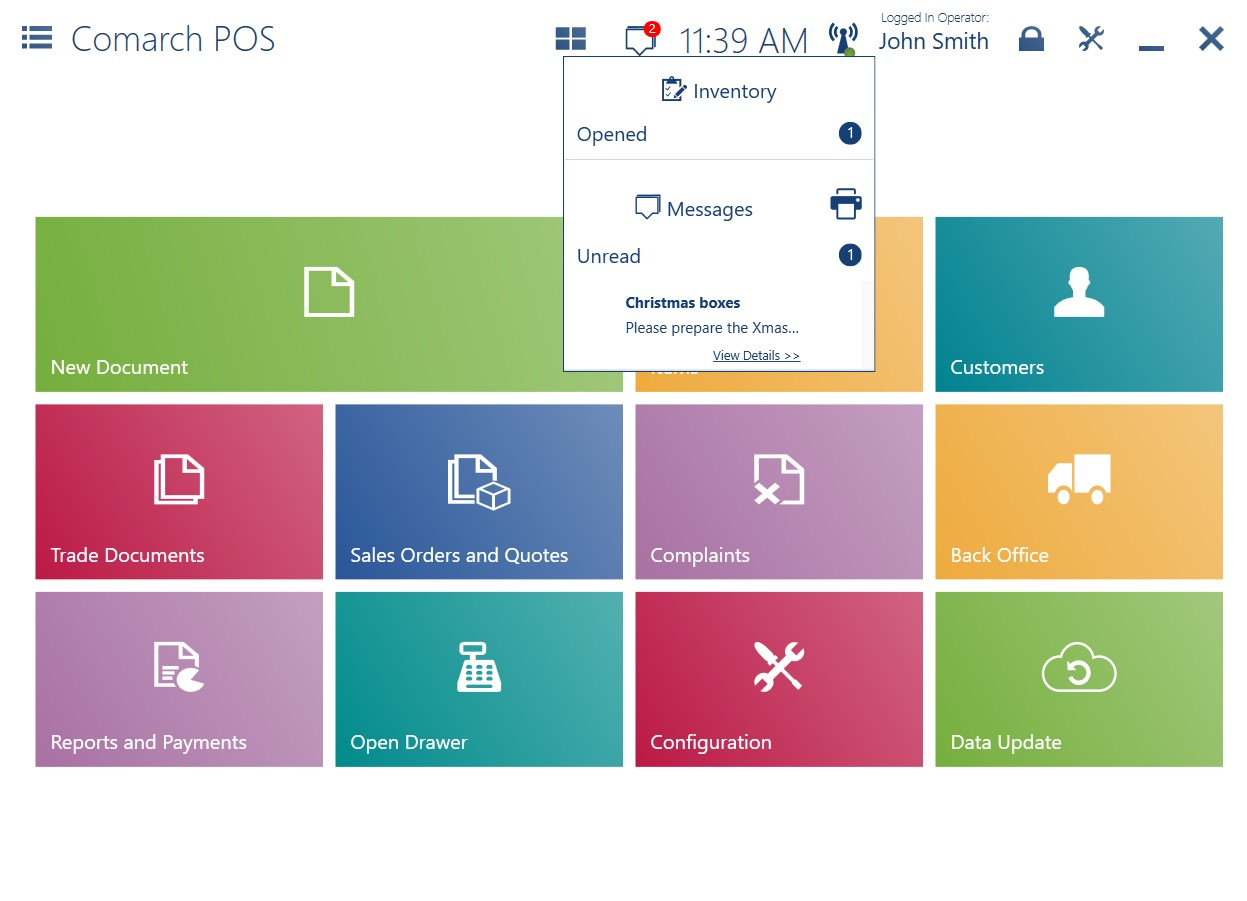
The Credit Limit section contains the parameter:
Handle credit limit – used to issued trade documents in Comarch POS application for a customer with a specified credit limit and without accepting payment. For this purpose, a payment form of Bank or Check type must be available at a point of sale, whereas in Comarch ERP Standard, payment forms without deposit must be selected. The settings as to credit limit amount and expiration date as well as the way POS is to react when a customer exceeds their credit limit (Don’t control, Warn, Block) are retrieved from Comarch ERP Standard system. The customer’s credit limit information is presented in the application on customer form, in a trade document (after selecting the customer) and in the payment window. By activating this parameter, the following options can be set:
- Max Time Since Last Synchronization (m) – used to specify the time (minutes) since the last synchronization that must not be exceeded for the customer credit limit feature to be available at the point of sale. By default, it is set to 60 minutes. Setting the time to 0 requires an active connection with Data Service for each credit limit transaction.
- Presentation of Available Credit Limit – depending on the option selected from the drop-down list, customer credit limit:
- Do not subtract document value – is presented in a document
- Subtract document value – is presented as reduced by line item value in a document
- Do not show – is not presented in a document
The Handled By section contains the following options:
Handled By – specifies the mode in which the Handled By field in Comarch POS application is filled in. Depending on the selected option:
- Automatically – the name of the logged-in operator is entered automatically in the field
- Manually – the field must be filled in by the user
Handled By Retrieved From – specifies how the user can complete the Handled By Selectable options are:
- Employee form and list – completes the field by loading an employee form or by opening the employee list in order to select a person handling the action
- Employee form only – completes the field by loading an employee form only. The employee list is not available for the user at the point of sale.
In sections Minimum Credit Limit of Cash Register Balance and Maximum Credit Limit of Cash Register Balance you can configure how to control the limit of the balance in the cash register for cash payments in the system currency. Fields available in these sections:
Handle minimum/maximum limit – activates the minimum/maximum limit control for payment form of Cash type
Limit Amount – you can enter a whole number from the range 0-999999 in this field
Trade Document Corrections
- Warn– displays a notification
- Authenticate – displays a blocking message
End Day Withdrawal + CW
- Warn – displays a notification
- Authenticate – displays a blocking message
The Security section contains the fields:
- Suggest user name – displays the list of logins matching the entered text during logon

Lock POS after a period of inactivity (s) (30 – 300) – automatically logs the operator out of the application after a specified period of inactivity
Notify to change a password every (d) (0-30) – in this field you can specify the time after which a message to change a password is to be displayed
The Warehouse Movement section contains the following options:
Automatically generate WM- for remaining items – deselected by default; if selected, the system verifies whether the released quantity equals the quantity in the uploaded WM- document generated in Comarch ERP Standard before it is confirmed at the point of sale. If these quantities are not the same, you can:
- generate a new WM- document for the difference between the WM- document from the Headquarters and the actual quantity in the WM- document
- simply not generate another WM- document
Maximum number of items for a manually generated WM- document – deselected by default; it activates the field for specifying the maximum number of items that can be added into a manually generated WM- document
Verify WM- document cancellation online – verifies document cancellation in Comarch POS online
The PO Receipts section contains the following parameters:
Add new items to PORs generated from POs (selected by default) – adds new line items to a POR document generated from a PO document
Required reference number in manual PORs (deselected by default)
Settings of these parameters can be changed at any time during the system session. When creating a new child center, their settings are retrieved from the parent center.
The Document Verification Mode section contains the parameters with which you can block the generation of two invoices to one receipt, for instance:
Generate invoice to receipt with options:
- Offline – no additional control (selected by default)
- Online if possible – enables online control when possible
- Always online – enables mandatory online control and blocks the operation in the offline mode
Generate correction to sales document with options:
- Offline – no additional control (selected by default)
- Online if possible – enables online control when possible
- Always online – enables mandatory online control and blocks the operation in the offline mode
The Inventory section contains the parameter:
Warn when adding an inventoried item into documents – displays a relevant message at a point of sale when selling an inventoried item
POS Agent
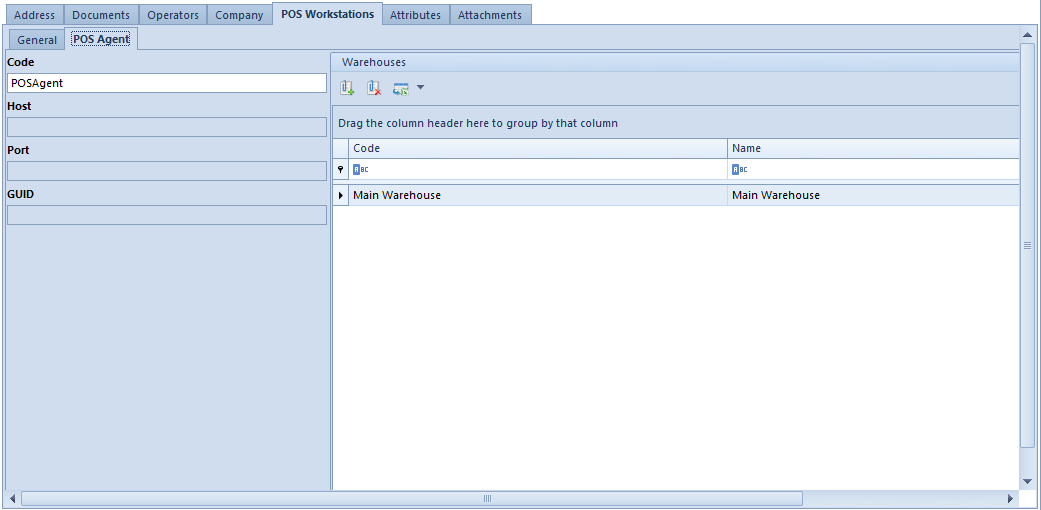
In the tab POS Workstations → POS Agent in the menu Configuration → Company Structure → Rights Structure → edited center or company form, you can find additional information regarding the POS Agent service configuration.
Fields available in the POS Agent sub tab:
Code – required if the center has a point of sales defined
Host – address of the computer on which the POS Agent is registered
Port – port number for POS Agent
GUID – global identifier generated automatically
The added warehouse will be attached to the POS Agent service in that center, which is a prerequisite to operate the point of sale and issue documents as well as access the current stock level data in Comarch POS.
The warehouse being added must be available in the company structure and cannot be attached to the warehouse list in any center in the POS Agent configuration.
POS workstation-related parameters
In the tab POS Workstations → General on the form of a company/local center, you can edit any point of sale in order to customize its parameters.
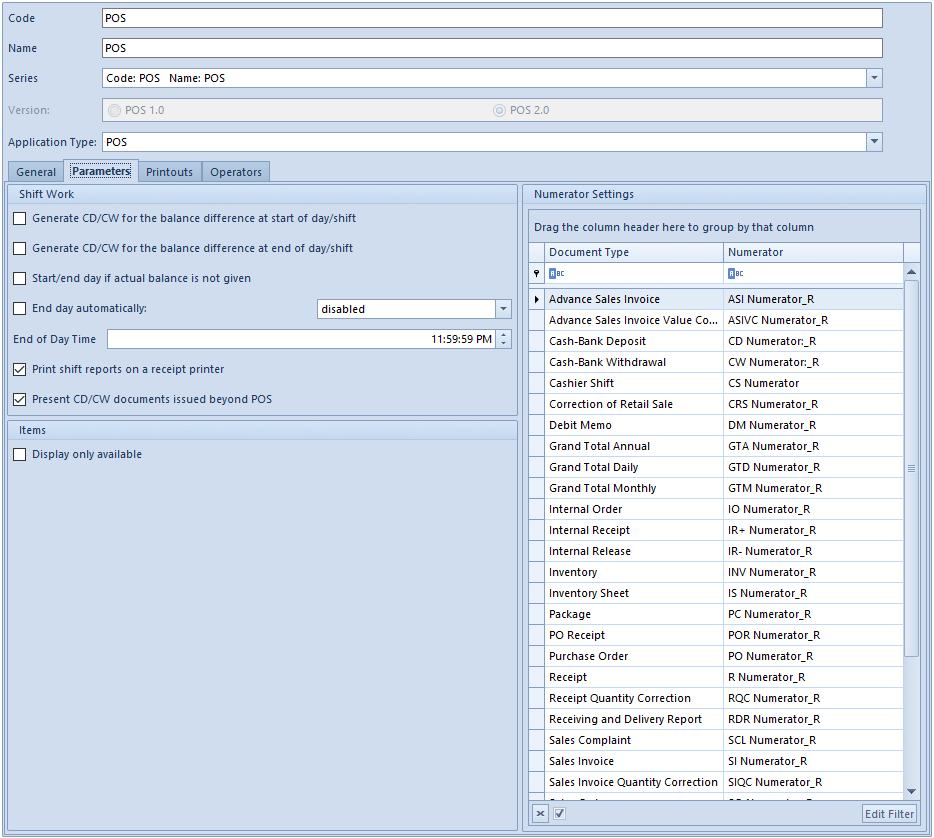
The Parameters tab is divided into three sections. Parameters available in the Shift Work section are as follows:
Generate CD/CW for the balance difference at start of day/shift – decides whether or not to generate a CD/CW when there is a difference between the cash register balance calculated by the system and the actual cash register balance entered by the user when starting a shift/day. A cash deposit/withdrawal will be generated for each payment form for which there is a difference. The document description will include the following text: “[!] Difference at the start of day”.
Generate CD/CW for the balance difference at end of day/shift – this works in the same way as the Generate CD/CW for the balance difference at start of day/shift parameter, except that the CD/CW is generated at shift/day closing. A cash deposit/withdrawal will be generated for each payment form for which there is a difference. The document description will include the following text: “[!] Difference at the end of day”.
Start/end day if actual balance information – decides whether actual balance information of the cash register must be provided when starting/ending a day (if selected, the default value for the actual balance is set to 0)
End day automatically – end a day automatically without counting the cash register at a point of sale. Selecting it activates a drop-down list with the following option:
- without cash withdrawal – the amount 0.00 is assigned in the End Day Withdrawal field at a point of sale
End of Day Time – used to specify the time when the day must be ended automatically. By default, it is 23:59:59. This field is editable is the End day automatically parameter is selected.
Print shift reports on a receipt printer – sends shift reports to a receipt printer when ending a shift or day, viewing the saved cashier shift or a daily report
Show CD/CW documents issued beyond POS – decides whether or not to show cash-bank transactions issued in Comarch ERP Standard system on the CD/CW list at a point of sale. This parameter is only editable when CD/CW documents issued beyond POS are enabled (this option can be found in the POS Workstations tab on the company/center form). The POS series should be specified in the Available field in order for cash and bank transactions from Comarch ERP Standard system to be visible at the point of sale.
The Items section contains the parameter:
Show only items that are in stock – shows only those items at a point of sale, which are currently in stock
In the Numerator Settings section, it is possible to change the numerators assigned to individual document types. The Affects parameter for the Account function is deselected automatically for CD and CW document numerators.
Printouts
In the Printouts tab, there is a list or available printouts in the form of a tree. You can attach new or detach existing printout definitions with the [Attach] or [Detach] buttons respectively. With the [Default] button, you can specify which of the printouts attached to a specific context must be the default one. If several printouts are attached to a specific context and none of them is marked as default, Comarch POS application will open a window for selecting available printouts each time a printout is triggered. New printouts can be attached to the presented contexts after they are first defined in the system. The required format for printout definition in Comarch POS is POS 2.0.
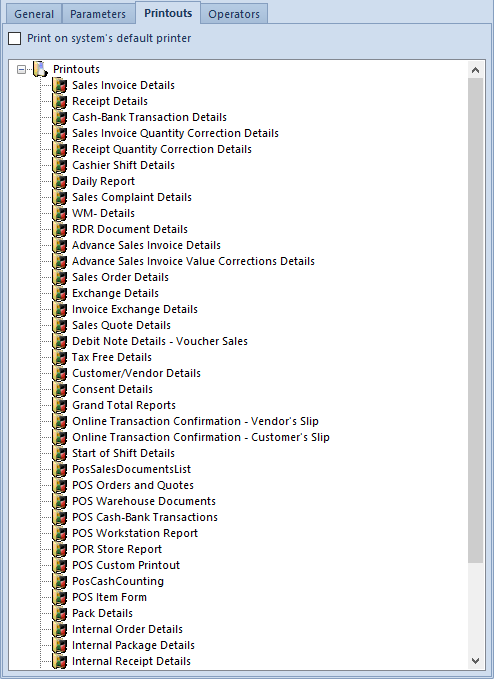
Parameter Print to default system printer is deselected by default, which means that you have to manually select a printer each time before printing. If selected, a printout is sent automatically to the default system printer. Document printouts attached to a POS workstation are automatically printed when the document is confirmed or when the payment window is confirmed for trade documents (if these documents are not configured to be sent to a receipt printer) and their corrections.
