The application allows the operator to grant a discount while issuing a sales document. The operator can individually decide whether to grant a customer an additional discount and what the discount’s value should be. However, the value of a discount granted by the user in a single document cannot be greater than an allowed value defined for that user in the ERP system.
In R, SI, SO, and SQ documents, a user discount can be granted on:
- Separate document items
- The entire document as a header discount
As a user discount is being granted, the application verifies whether the operator has sufficient permissions to grant a given discount value or percentage value. If not, the notification is displayed: “Acceptable user discount has been exceeded. Item discount was decreased to [maximum allowed percentage of the user discount]”.
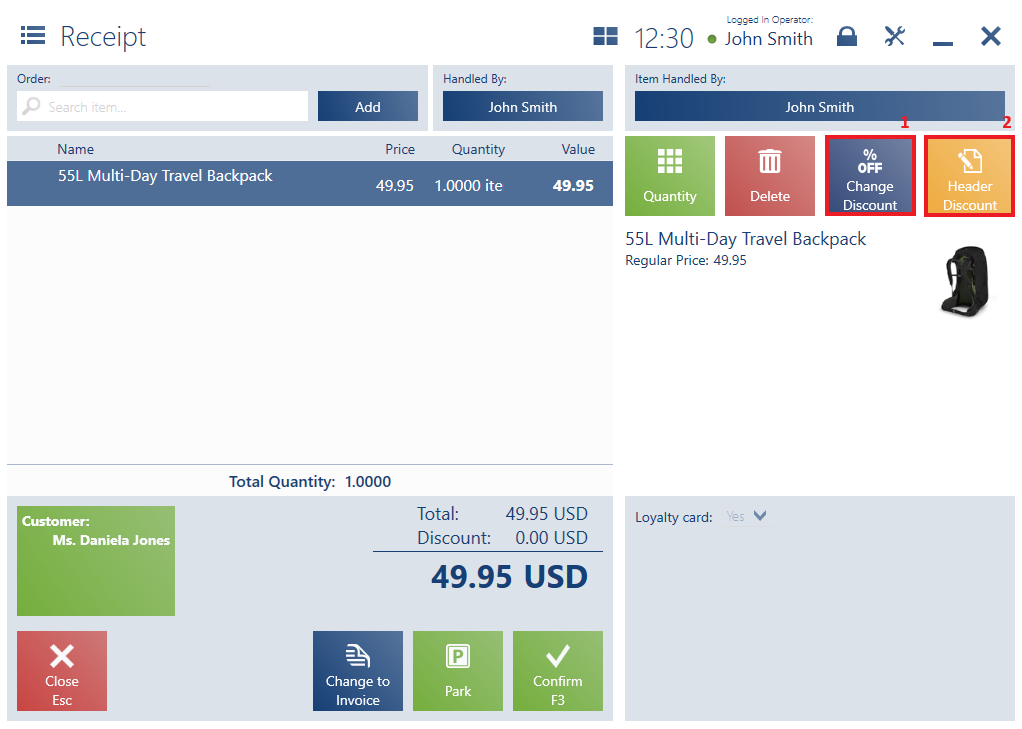
A document’s working area contains the following buttons (particular points correspond to buttons marked in the image above):
1. [Change Discount] – it makes it possible to define a user discount on a selected document item on one of the two tabs:
- Percentage Discount – for discounts with a specified percentage value
- Price – for discounts with a specified amount, defined by changing the value of a document item
The value of a user discount may be changed with the use of:
- Keyboard
- [+] and [–] buttons
- On-screen keyboard
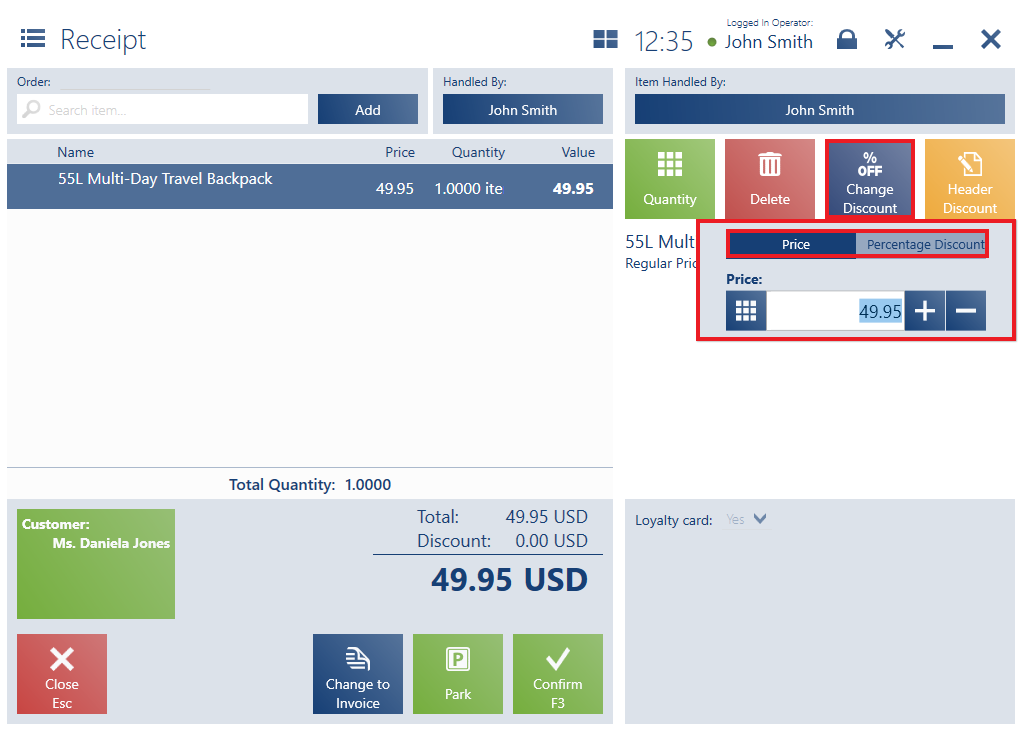
The Percentage Discount tab presents the following fields:
- Percentage Discount – the total value of all discounts granted on a given document item
- User Discount – the total value of a discount granted by the user
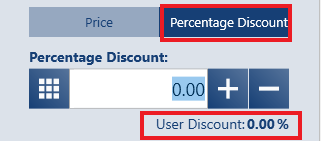
2. [Header Discount] – it makes it possible to grant a header discount on a document. Selecting this button opens a window with two tabs:
- Percentage Discount – for discounts with a specified percentage value granted on the entire document
- Value Discount – for discounts with a specified value granted on the entire document
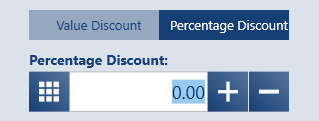
The value of a user discount may be changed with the use of:
- Keyboard
- [+] and [–] buttons
- On-screen keyboard
A customer wants to buy a bed lamp. However, the case of the last available lamp she is interested in is broken. The customer approaches the point of sale with the product and shows the defect asking for a price discount. After verifying the item and making sure that the lamp itself is not broken, the operator offers a -10% discount on it. As the customer agrees, the user issues a receipt, scans the item, and selects the button [Change Discount]. On the tab Percentage Discount, the user enters the value 10%. As a result, the selected item is discounted by 10%.
