General information
In the system, it is possible to add an opening balance:
- Automatic – the functionality allows for adding an opening balance document on the basis the the previous accounting period.
- Manual – the functionality allows not only for entering beginning balances, but also enables to generate payments for entries registered on directory clearing accounts associated with a particular entity. Entries on accounts can correspond to unpaid invoices from previous years.
Adding automatic opening balance
To add an automatic OB document, in menu Accounting → Opening Balance, it is necessary to click on [Transfer Previous Period Balances] button. A form with the following parameters is opened:
- Transfer Entries:
- Confirmed – during the import, only balances resulting from confirmed entries from the previous accounting period are transferred
- Confirmed + unconfirmed – during the import, balances resulting from all entries (confirmed, unconfirmed, reversing) are transferred and the following information is added to the opening balance document description: The balance import included unconfirmed entries.
- Transfer Accounts:
- All – transfers balances for all accounts with checked parameter Transfer the opening balances, in period from which the balance is being transferred
- Selected – the user is transferred to the chart of accounts where it is possible to select these accounts whose balances must be transferred
- Display in Log:
- Errors and warnings
- All
The opening balance is transferred for accounts with parameter Transfer the opening balances in period from which the balance is being transferred.
An automatic opening balance can be saved or confirmed.
In order to create an automatic opening balance correction (AOBC), it is necessary to click again on the button [Transfer Previous Period Blances]. An AOBC document can be added, when all automatic opening balance documents (AOB) and automatic opening balance corrections (AOBC) are confirmed. If at least one document is not confirmed, it will not be possible to transfer the opening balance. In such case, the following error message is displayed: “Unable to transfer the OB because there are unconfirmed AOB: [OB document number]”.
Adding manual opening balance
To add an OB document manually, it is necessary to select the button [Add] from menu Accounting → Opening balance. An opening balance form appears.
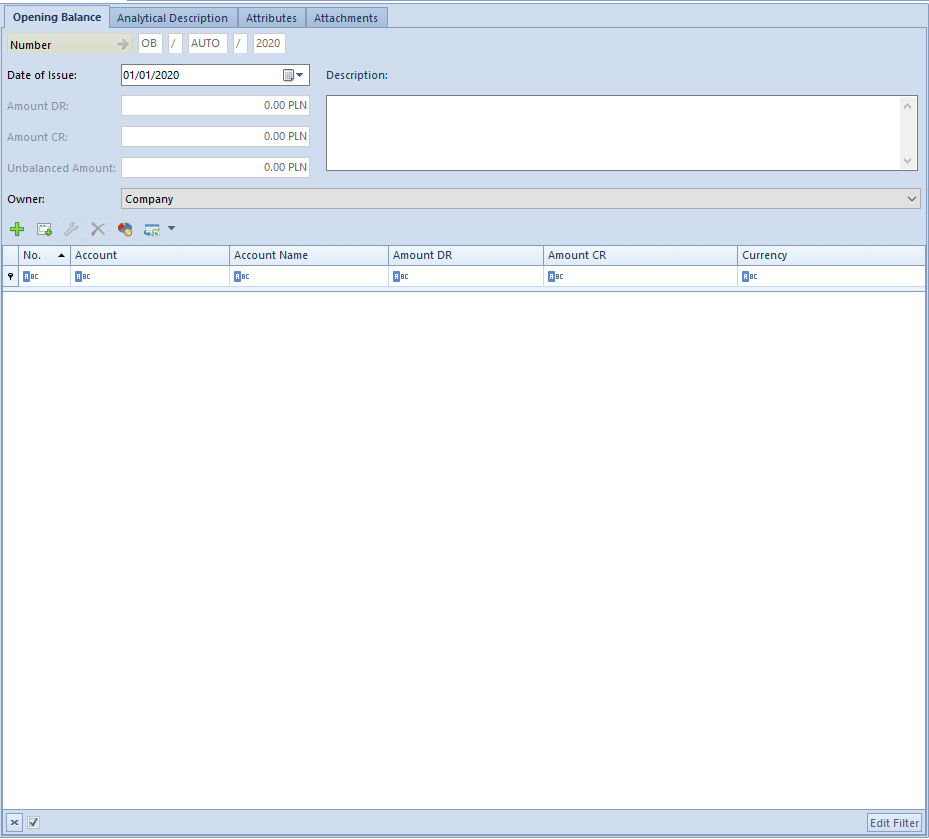
The form is composed of the following elements:
Tab Opening balance
Number – assigned in accordance with the settings of the numeration scheme
Date of Issue – by default, the system suggests the first date of a current accounting period with the possibility of changing it. Changing date of issue of an opening balance does not change dates (of posting, of operation and of issue) on a journal entry generated to the opening balance.
Amount DR – field provided for information purposes, displays the number of items registered on accounts on the DR side
Amount CR – field provided for information purposes, displays the number of items registered on accounts on the CR side
Unbalanced amount – field provided for informational purposes, displays the difference between the values on DR and CR accounts. It is calculated automatically by the system. The system allows for saving a document whose amount is unbalanced, but informs about it with an appropriate message.
Owner – by default, it is the center to which the user issuing the OB document is logged-in
Description – in this field it is possible to enter additional notes to the added document
Table of opening balance document items – contains all the items of an opening balance
The table of opening balance items is composed of the following columns:
- Account
- Account Name
- Amount DR
- Amount CR
- Currency – set on the basis of the currency of the bookkeeping account
- Amount in Currency DR (hidden by default) – the column appears on the list, if a currency account is selected on an OB document item
- Amount in Currency DR (hidden by default) – the column appears on the list, if a currency account is selected on an OB document item.
An item can be added to an opening balance document in two ways:
- directly in table
- through form
Adding an item directly in table
To add an item, it is necessary to select the button [Add in Table] from the Items group of buttons. A row in which it is possible to enter data, appears in the table. A user must fill in the following columns: Account, Amount Dr i Amount Cr. Columns: Account Name and Currency are filled in automatically after an account is selected. Additionally, after selecting an account in a currency different than the system currency, additional columns appear in the table: Amount in Currency DR and Amount in Currency CR.
Adding an item through form
To add an item to cost allocation in table, it is necessary to click on [Add Through Form] button placed in Items group of buttons. A form with data to complete is opened.

Tab Opening Balance Item
Account – mandatory field used to insert the account number
Account DR – mandatory field. Debit side of an account, contains entries which debit the account. In case an account in foreign currency is selected on OB item, an additional field where it is necessary to enter the amount in the foreign currency, is available.
Account CR – mandatory field. Credit side of an account, contains positive entires. In case an account in foreign currency is selected on OB item, an additional field where it is necessary to enter the amount in the foreign currency, is available.
Create account – checking this parameter allows for creating a directory account for an entity
[Customer/Vendor], [Employee], [Institutions], [Banks] – with the use of this button, it is possible to assign an entity to a given opening balance item. After selecting the button, it is possible to select one of the following entity types: Customer/Vendor, Employee, Institutions and Bank. After selecting the button [Customer/Vendor], [Employee]/ [Institutions], [Banks], the user is transferred to the list of selection of a given entity.
Section Currencies
This section is available, when on a OB document item an account in foreign currency is selected. It allows for selecting an exchange rate according to which a document item is to be recalculated.
In order to select an exchange rate by which the system will recalculate the opening balance amount into the system currency, it is necessary to specify the Exchange Rate Type and the Date Type. If in the system, there is a default exchange rate for the OB document registration date, it is suggested automatically/

Tab Amounts on opening balance item
The tab allows for defining amounts composing an opening balance item. Successively added items, associated, e.g., with a given clearing account, reflect unpaid documents from the previous accounting period being the opening balance of the account.
The amounts can be added directly in table or through form.
- Adding of amount directly in table – in order to do so, click [Add]. Then, a row for entering of amounts appears. It is necessary to specify Cr amount or/and Dr amount. Other columns are not mandatory.
- Adding of amount through form – in order to do so, click [Add Through Form]. Then, a form for entering of data appears.
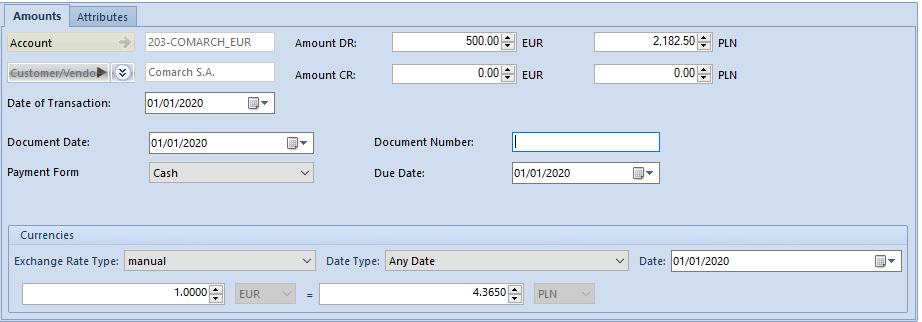
The form of the Amounts tab is composed of the following elements:
Amount – mandatory field. The account is transferred from an opening balance item to which particular amounts reflecting unpaid invoices are added. The field cannot by edited.
Customer/Vendor – entity with which an account is associated The field cannot by edited.
Amount DR – mandatory field, in the case of an account in foreign currency, an additional account for entering the amount in foreign currency is available
Amount CR – mandatory field, in the case of an account in foreign currency, an additional account for entering the amount in foreign currency is available
Date of Transaction – allows for entering the date of a transaction associated with a given amount. By default, this is the date of issue selected in the OB header.
Document Date – allows entering of date of the document interrelated with a given amount. By default, this is the date of issue selected in the OB header.
Payment Form – payment form from invoice associated with a given amount. In case of items registered in a customer/vendor directory account, the payment form is determined on the basis of data specified in customer/vendor form.
Payment Form – payment form from invoice associated with a given amount.
Document Number – number of an invoice associated with a given amount In case of items registered in a customer/vendor directory account, the payment form is determined on the basis of data specified in customer/vendor form.
Section Currencies
Allows for entering exchange rate on the same principle as to an opening balance item.
Tab Payments on opening balance item
It contains the list of payments generated for individual amounts of opening balance, entered to a directory cleating account associated with the entity.
A user is able to edit a given payment and complete it. Payment from an accounting note document is subject to the same rights as payments generated for trade documents. The possibility of completing a payment from an unconfirmed opening balance document constitutes an exception.
Detailed information regarding payments for documents can be found in category Payments.
Tab Attributes
The tab contains a list of attributes assigned to an opening balance item. Detailed description of the tab Attributes can be found in article Attributes
Tab Analytical Description
The system allows for entering analytical description on the level of an opening balance. Detailed description of the functionality can be found in article Analytical description on opening balance document.
Tabs Attributes and Change History and Attachments
Detailed description of tabs can be found in article Tab Discount Codes, Analytical Description, Attributes, Attachments and Change History.
Undoing confirmation of a confirmed opening balance
On the list of opening balance documents, in the context menu, option Undo Confirmation is available. With the use of the option, it is possible to change the status of a given opening balance document from Confirmed to Unconfirmed. It is possible if:
- In the status diagram, on Opening balance/Opening balance correction document type, for at least one group to which the user belongs, it is possible to go from the Confirmed to the Unconfirmed status (by default, the option is activated for B2_admin and B2_default operator groups)
- on the operator group, in Other Permissions tab, for at least one group to which the user belongs, the parameter Change of OB status to Unconfirmed is checked. The parameter is unchecked by default and can be checked if on the status diagram for OB and OBC documents, for at least one group to which the user belongs, it is possible to change status from Confirmed to
Undoing confirmation of an opening balance or its correction changes the status of the opening balance and of the entries generated on the basis of the opening balance. [/alert]
