The Key manager consists of the monitor application (ComarchMLTray). This is the application which is responsible for displaying the padlock icon at the right bottom corner of the screen. The Monitor is run from the level of the Key Manager installation directory. By default, its:
C:\Program Files (x86)\Comarch ERP Key Manager\Key Manager\ComarchMLTray.exe
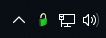
A green color of the padlock icon informs about the proper status which allows using the latest software versions for the purchased modules.
A yellow color of the padlock icon informs that the program is beyond warranty. It is possible to work using only the versions, which production dates are earlier than the expiration dates of the purchased modules. It is recommended to extend the warranty validity.
A red color of the padlock icon informs about lack of information about available modules or stopped service Managing Keys of Comarch ERP products (ComarchML). Comarch applications can be run only in DEMO mode.
Upon right-clicking the padlock icon, the following options are available:
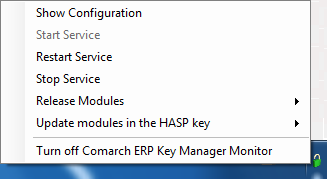
- Show Configuration – displays the application window
- Start Service – starts the service ComarchML
- Restart Service – restarts the service ComarchML
- Stop Service – stops the service Comarch ML
- Release Modules – logs out particular users from the service and hence releases the downloaded modules the for selected keys
- Update modules in the HASP key – updating of modules in HASP keys (programming of a HASP key attached to the computer)
- Turn off Comarch ERP Key Manager Monitor – deactivates the padlock icon
Moreover, double-clicking on the green (or yellow) padlock icon will open Comarch ERP Key Manager application window, which is tantamount to selecting the option [Show Configuration]. Clicking the option [Show Configuration] opens the application window which is composed of three tabs:
- Available Modules
- Downloaded Modules
- Configuration
The tab Available Modules presents a list of available modules from the modules activated in Comarch (virtual key). The same information is also available on the
Website http://localhost:5150. The number of the Key Manager version is visible in the window header.
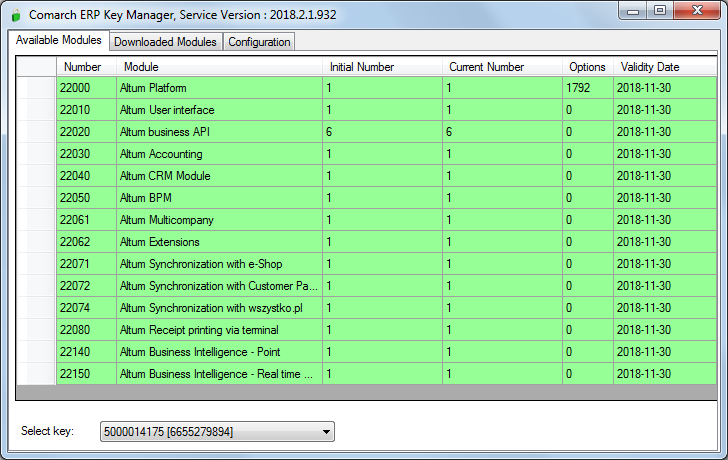
The window is composed of the following columns:
- Number– numerical identification of a license module
- Module – module name
- Initial Number – number of modules available on a key
- Current Number– number of free modules remaining on a key
- Options – information whether module contains additional options (e.g., EDI data exchange)
- Validity Date – module expiration date
The color of the listed modules informs whether a given module is valid or whether its warranty has expired. The modules with a valid warranty are displayed as green (validity date is later or equal to the current date), whereas the modules beyond warranty are displayed as yellow (validity date is earlier than the current date).
If there more than one key has been added to the Key Manager, an additional field Select Key appears, which allows for switching between the added keys.
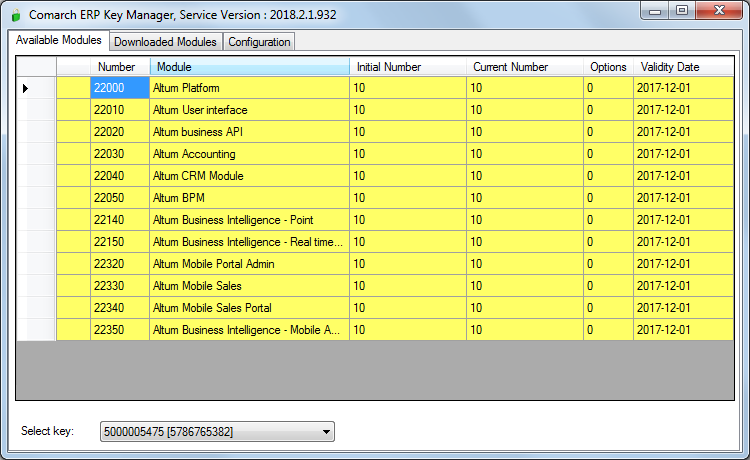
Tab Downloaded Modules provides information about the modules downloaded by the application, which use the Key Manager. Information about a user, who downloaded a given module, is provided in the column Logged In Users. If Comarch ERP Standard is run several times on the same computer, each of those startups is displayed in tab Downloaded Modules, however, each unique module will be downloaded from the sever only once. In case of connections via terminal, such operation takes place within one connection. Running Comarch ERP Standard when another connection is initiated to the same server (but from a different session) will download a separate set of modules.
Downloaded modules, which are not refreshed by application for a certain time with the help of the parameter: Time to release inactive module (by default, it is set to 1800 s), are removed from the list of downloaded modules and the number of available modules is updated.
- Refresh (F5) – allows for updating the view
- Delete – deletes all the downloaded modules for a selected user. The exception are modules per device (e.g., Comarch Retail POS application) which are assigned permanently. Once downloaded modules are not released after logging out of the application. Also restarting of a service does not release a module which was assigned to an ID sent by a device. Such module can be reset by calling Comarch Customer Service.
In tab Configuration you can find the name of SQL server on which the Key Manager service is installed and a list of all the keys connected to the Key Manager.
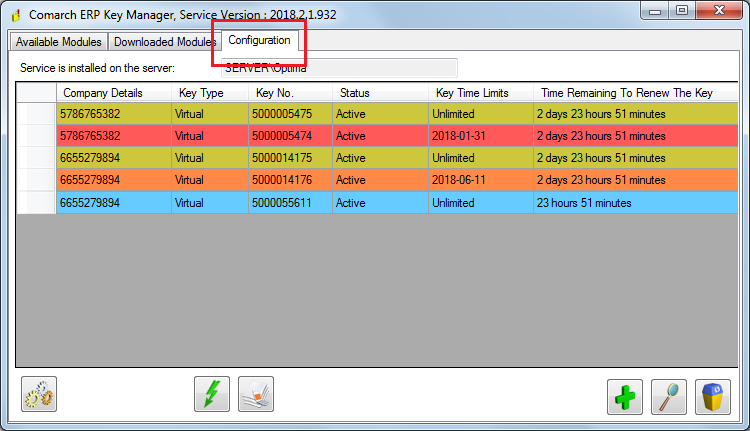
The window is composed of the following columns:
- Company Details – tax identification number of the company, which owns the key
- Key Type – virtual or HASP
- Key No.
- Status – information about the current status of a given key
- Time Remaining To Renew The Key – maximum time remaining before the cyclic connection to Comarch servers.
If at least one of the keys on the list is time-limited (regardless of modules’ expiration dates), then the date of this time limit is displayed in an additional column Key Time Limitation. The other keys on the list, which do not have this restriction, are labeled as: Unlimited If key time limitation date is exceeded, then color of such a key changes to red and the numbers of all the modules connected to that key are reset. In such case retrieving a license module and working in the Comarch ERP Standard system is not possible.
