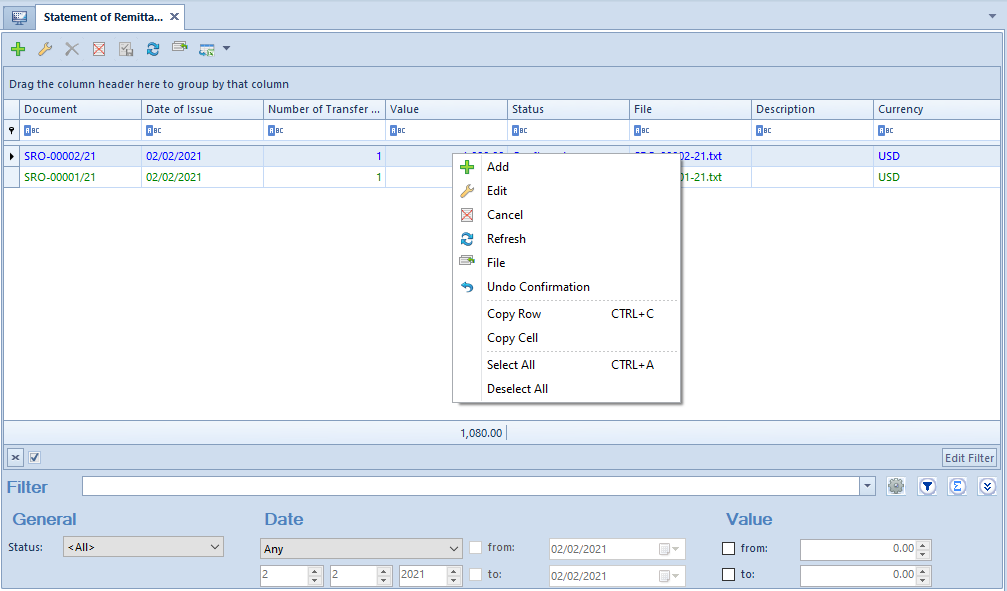Remittance order is a basic and common form of non-cash settlement where a bank account owner orders bank to transfer a specific amount from their bank account to a bank account indicated by him/her in any bank. The remittance order is used to settle payables.
Configuration settings
From the level of System → Configuration → Data Exchange → in section Transfers it is possible to select exchange file directory for the Statement of remittance orders document. Then, the path is set as default on the SRO document form.
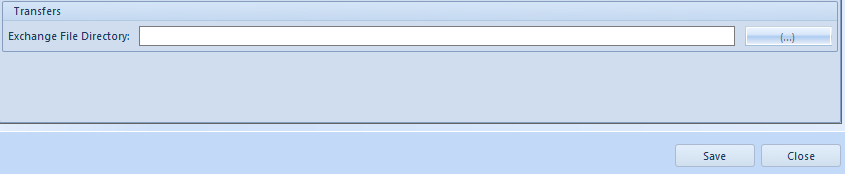
List of statements of remittance orders
The list of statements of remittance orders is available from the level of the menu Finances, under the [Statements] button.
The list contains standard buttons.
[File] − used for generating an SRO file to the exchange file directory
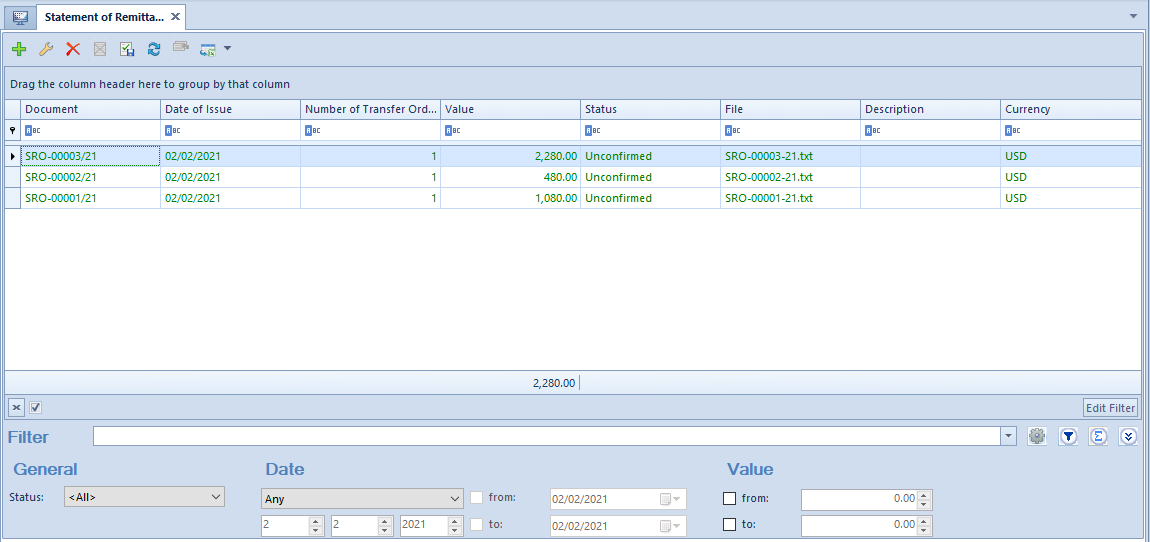
The of statements of remittance orders is composed of the following columns:
- Document − SRO document system number in accordance with the numerator definition
- Date of Issue
- Number of Transfer Orders − number of statement items
- Value − total of values of all items
- Status − SRO document status The column takes on the following values: Initiated, Unconfirmed, Confirmed, Canceled, Sent
- File − name and access path to the generated file
- Description
- Currency − system currency of a company in which the document has been issued
Detailed description of functioning of the filters can be found in category Searching and filtering data>
Adding statement of remittance orders
In order to add a statement of remittance orders, click on [Add] button from the List button group.
The form of an SRO document is composed of the following elements:
Tab General
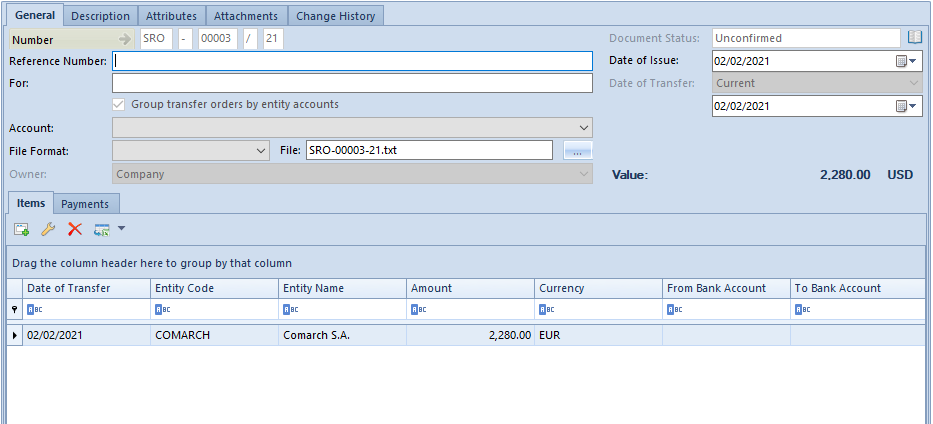
- Number − document number assigned automatically by the system in accordance with the numerator definition
- Document Status − determined automatically by the system, cannot be edited
- Reference Number − allows for entering an additional document number by the user
- Date of Issue − the current date is set by default, can be changed by the user
- Date of Transfer − until adding an item to a statement, it is possible to select one of the three options from a drop−down list:
- Current Date − system date
- Due Date − it is not possible to specify the date in a document header. For particular SRO items, due date from the first payment added to the document is retrieved.
- Specified Date − after selecting this option, a field allowing user for entering any transfer date becomes active
- Value − total of item values converted to the system currency
- File format − drop−down list allowing for selecting a format for exporting from
formats defined in the configuration. It is possible to change format only until the file is generated. - File − name and access path to the generated file. Document number and path specified in System −> Configuration −> Data Exchange −> section Transfer are set by default, with the possibility of change. In case of providing only a file name, without indicating its location, the file will be saved in Comarch ERP Standard setup folder
- Owner − center of the company structure which is the issuer of a document
- Group transfer orders by entity accounts – this parameter is checked by default and is editable as long as the document has no items. If checked, it is possible to add to an SRO document both payments and items and the payables against the same entity (bank account number) are grouped into one transfer order when generating the file. If the parameter is unchecked, only payments can be added to a document. For payments of the split payment type, it is not possible to group transfers − each payment is a separate order exported to a bank.
- For − title of transfer
- Account − dop−down list allowing for selecting a bank account. Selected account is automatically set on subsequent items and it cannot be changed. If an account is not selected, it will be filled in automatically on the basis of the first SRO item added. Changing of a register in an SRO document which contains items will automatically update the account on all items.
Tab General → Items
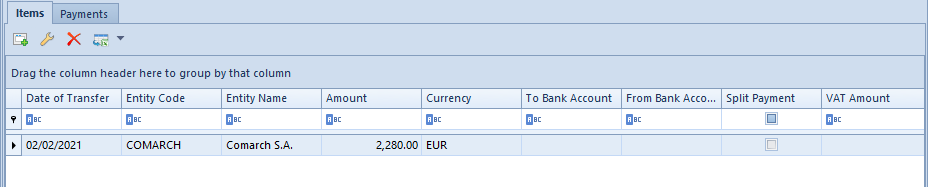
The list of SRO items is composed of the following columns:
- Date of Transfer
- Entity Code
- Entity Name
- Amount
- Currency
- From Bank Account − number of a bank account for the account indicated on a given SRO item
- To Bank Account − number of a bank account of a customer/vendor indicated on a given SRO item
and columns hidden by default:
- Split Payment − information whether a given payment is subject to the split payment mechanism
- VAT Amount − VAT amount for a payment of the split payment type
In order to add new item, it is necessary to click on button [Add].
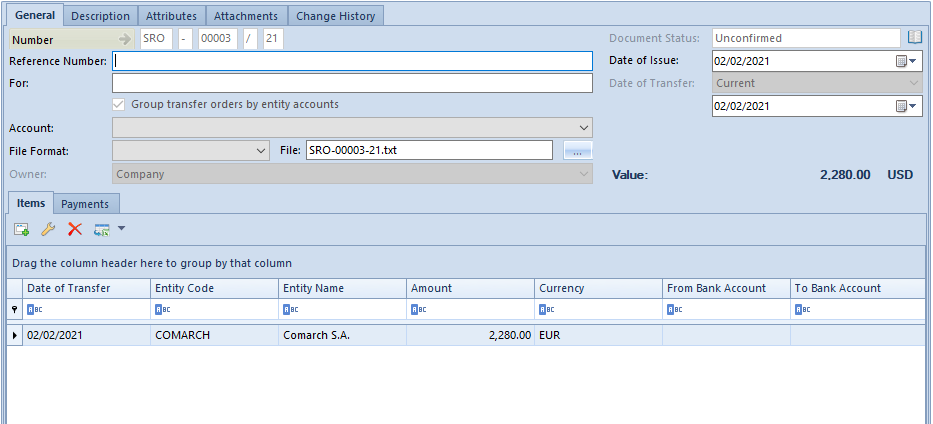
The form is composed of the following tabs:
Tab General
Tab General is composed of the following sections:
- Transfer:
- Date of Transfer – date of transfer indicated in a header
- Amount − total of amounts of a transfer for payments of a given item in the currency of those payments
- Account − account indicated in a header, cannot be changed. If no account has been indicated in a header, it is possible to select it from a drop−down list.
- From Bank Account − number of a bank account assigned to the selected account. The field cannot by edited.
- Bank − name of a bank assigned to the selected account. The field cannot by edited.
- Payer:
- Vendor − allows for selecting entity type (Vendor, Employee, Institution) and indicating a specific entity of a given type.
- Bank Account − allows for selecting from a drop−down list a bank account from all active bank accounts of selected entity.
- Bank − field filled in automatically with the code and the name of a bank appropriate for selected bank account.
- Payments:
- Document − system document number
- Date − payment due date
- To Send − amount remaining to be sent
- Transfer Amount − the amount from the column To Send is set by default, with the possibility of changing it
- Currency – currency in which document was entered
- Source − reference number from a source document
- Split Payment − information whether a given payment is subject to the split payment mechanism
- VAT Amount − VAT amount for a payment of the split payment type
Adding a payment to an SRO item is possible only if:
- an SRO document is confirmed
- the parameter Group Transfer Orders by Entity Accounts is checked
- an entity is indicated on an item
To add a payment to an SRO item, it is necessary to click on the [Add] button.
It opens a list of payables with checked parameter To Send and filtered by entity and register selected on the item. In the upper right corner of the list, parameter Terms Date is available, where the following information is displayed:
- transfer date from SRO header ─ for Date of Transfer options indicated in the SRO header: Current or Date of Transfer Specified Date
- value Due Date ─ for Date of Transfer option indicated in the SRO header: Due Date
Terms date is presented for information purposes and it cannot be edited. Additionally, among columns hidden by default, column Terms Value is available, which contains the value of terms for a given payment. Terms date and terms value have effect on calculation of the amount presented in column To Send. Terms on a statement of remittance orders is calculated on the basis of the full payment amount only.
PI/2020/00001 amounting to 1230 USD gross was issued on 02/09/2020
- Invoice due date: 03/09/2020
- Terms: 10%, 10 days
- Amount remaining to be cleared, terms included: 1 107 USD
On 02/12, the user added SRO/1 and included PI/10/2019 in it. The amount to be sent, terms included, equals 1107 USD. The user changed transfer amount for the payment to 1000 USD.
Then, the user added SRO/2 and included PI/10/2019 in it. The amount to be sent for that payment equals 107 USD (amount remaining to be cleared, terms included – total of amounts without transfers for that payment =1107-1000=107)
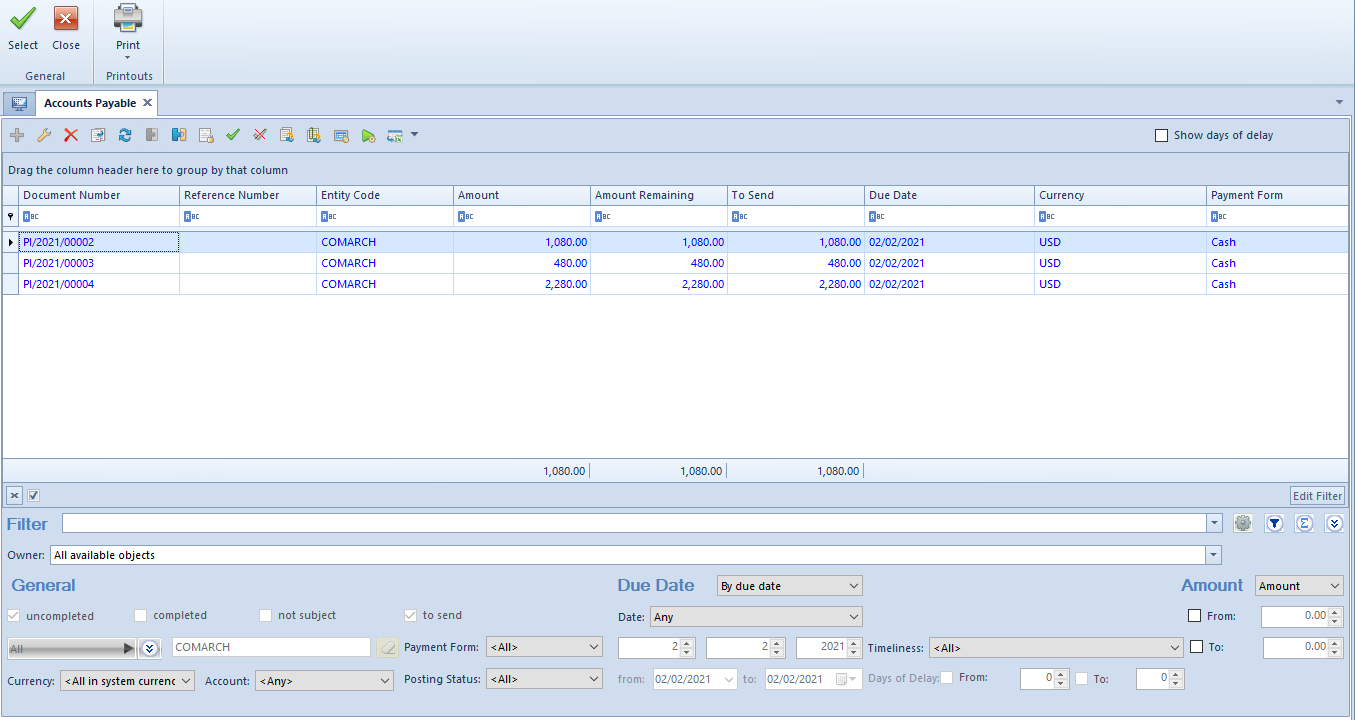
It is possible to add a payment:
- that is subject to completion
- that is not entirely completed
- whose amount To Send is different than zero
- that is compatible with an item as to entity, currency, and bank account number – if such number is specified on item form
- that is compatible with an item as to date of transfer, if the date of transfer selected in document header is: Due Date. This condition does not apply when adding the first payment to item.
- that comes from a confirmed document (exception is an opening balance document whose payment can be added also when the OB is still unconfirmed)
If no entity’s bank account is specified for the SRO item, but it is specified for the added payment, it is assigned to the item. In case of payments added to a SRO document, it is possible to edit the amount of transfer in this column until the document is confirmed. The amount can be modified from range 0 to the amount of To Send value.
In the details of a SRO item, apart from standard buttons, there is also Customer/Vendor button group containing the following buttons:
- [Form] − displays the form of a customer/vendor indicated in the SRO document. Modifications to the customer/vendor data made from this level and saving the changes updates that data also in the edited SRO item.
- [History] − displays all the transactions registered for the customer selected in an SRO document.
- [Payment Estimate] − redirects to the payment estimate window, where it is possible to complete/compensate a payment.
Tab General → Payments
In this tab, there is a list of all payments attached to the given SRO.
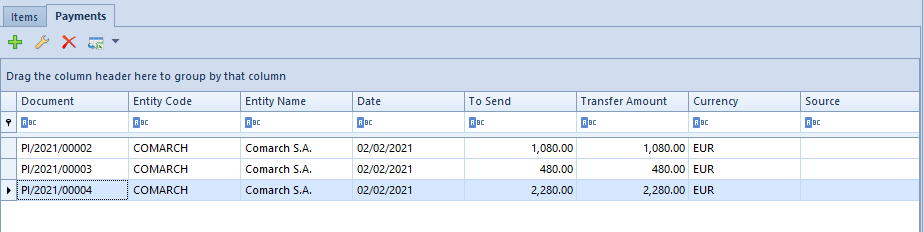
The list contains standard buttons.
The list of payments is composed of the following columns:
- Document − system document number
- Entity Code
- Entity Name
- Date − payment due date
- To Send − amount remaining to be sent
- Transfer Amount − the amount from the column To Send is set by default, with the possibility of changing it
- Currency – currency of the document payments
- Source − reference number from a source document
- Split Payment − information whether a given payment is subject to the split payment mechanism
- VAT Amount − VAT amount for a payment of the split payment type
- Date of Receipt − date of receipt from the source document and in case it is missing
To add new payment, click on the button [Add] which opens the list of payables with checked parameter To Send and filtered by the account indicated in the document header. The payment is taken into account if it has a non−zero amount, is subject to completion and is not entirely completed.
It is only possible to confirm SRO documents in which:
- a bank account with account number is assigned to each customer/vendor
- a bank account with account number is assigned to each bank account
- payments value is other than zero
Tab Description
This tab is used for providing additional information regarding a Statement of Remittance Orders.
Tab Attributes
Detailed description of the tab Attributes can be found in here.
Tab Attachments
Detailed description of the tab Attachments can be found in here.
Exporting of transfer orders to a file
Generating a transfer file from an SRO document is possible only if the document is confirmed and has a specified file format and the directory it must be saved in. The file can be generated from the level of the list of SRO documents and from the level of a SRO document form, after selecting the button [File] available in the Generation button group. Upon generating the file from SRO document, the document status changes to Sent.
In particular cases (e.g., when a payment which should not be included in the statement was added or the file format was not inserted), it is possible to change its status back to the previous one. From the level of the context menu of a SRO document, there are two options available, which allow for changing its status:
- [Undo Sending] – the option is active only for a document with Sent status and changes its status back to
- [Undo Confirmation] – the option is active only for a document with Confirmed status and changes its status back to
Upon providing appropriate data, the file can be generated again.