In most documents, a new item can be added with the use of button [Add Through Form], which is available from the level of:
- list of document items
- ribbon
- context menu, activated by clicking with the right mouse button on the list
Clicking on the button results in opening a form, which allows for selecting a specified item and defining its parameters.
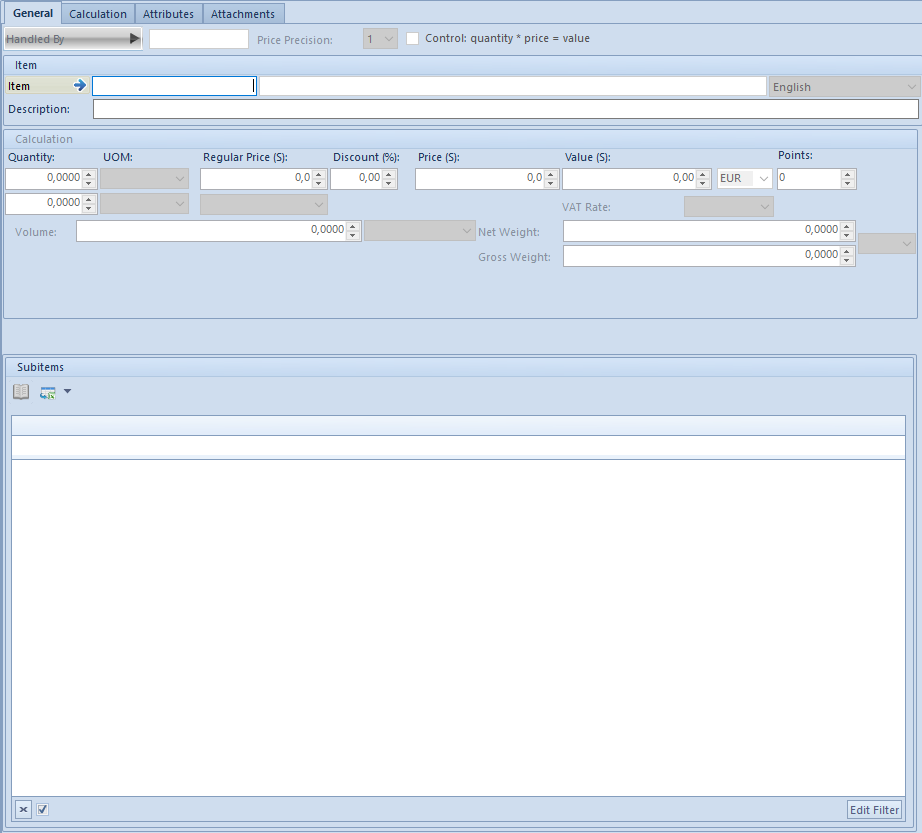
- an employee who served the customer when choosing the merchandise (field Handled By),
- item chosen by the customer, by opening the list of items with the use of the button placed in field Item or by typing manually item code or barcode in this field,
- other parameters, e.g. deliveries, lot, features or item unit
The form differs depending on the type of selected item (merchandise, set or service) and on the type of document.
Normally, the form is composed of the following tabs:
After filling in the item addition form, it is necessary to click the button [Save]. As a result, the defined item appears on the list of document items. In order to withdraw from item selection, it is necessary to click the button [Close].
