Demand forecast form – tab General
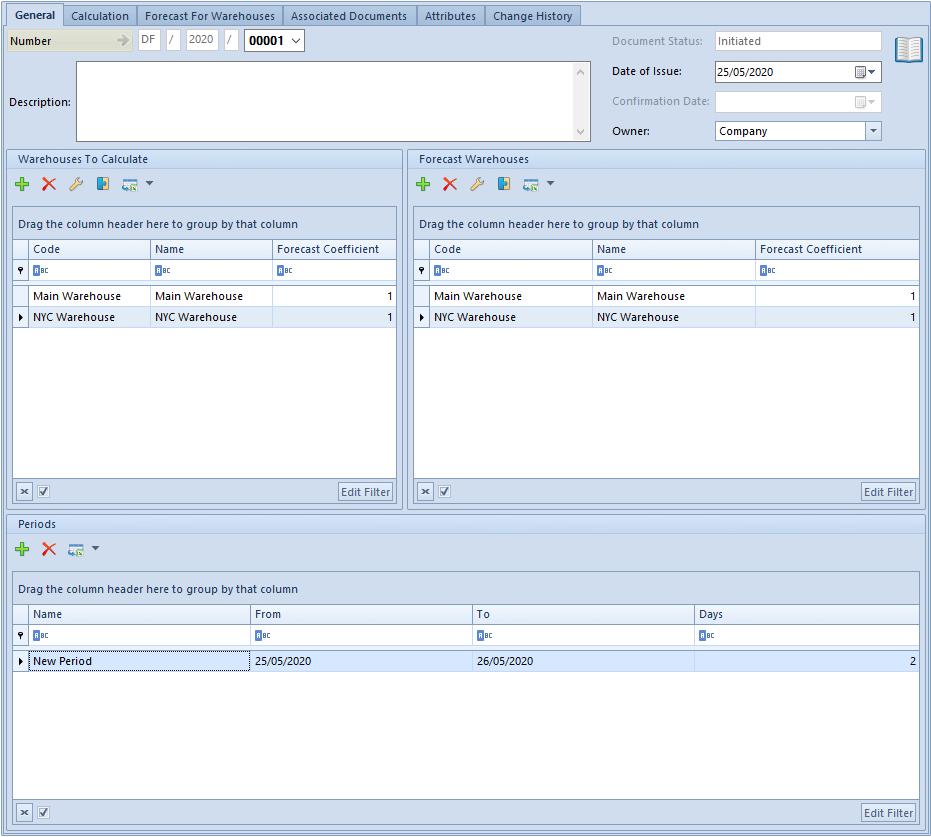
Warehouses to Calculate is a list of warehouses on the basis of which the historical stock levels are calculated. <<Forecast Coefficient>> defines size or weight (priority) of a warehouse and affects the distribution of the forecast quantities among warehouses.
Immediately above the list, button [Add To Forecast] is available, which allows for copying selected warehouse to the adjacent list.
Forecast Warehouses is a list of warehouses for which an item forecast is calculated. It is identical to the list of warehouses to calculate. Immediately above the list, button [Add To Calculation] is available, which allows for copying selected warehouse to the adjacent list.
Section Periods presents time intervals for which item sales forecast is calculated. The number of days is calculated automatically upon entering the dates. When changing the number of days, the end date of the period are modified accordingly in relation to the start date of the forecast period.
Tab Calculation
Calculation is a stage during which items for which a forecast is calculated and the method of its calculation are defined.
It is possible to select items upon clicking on button:
[Add] – opens a window with list of items, an item is added onto the document without lot
[Add By Features] – opens a window with list of items, all lots defined for a given item are added onto the document
[Add By Features Through Form] – opens a window allowing for selecting items along with their lots
For the selected items it is necessary to define a historical period on the basis of which the forecast is calculated. The following options are available for selection:
Corresponding period of the preceding year – default option, the calculation of the historical sales (calculated quantity) is performed on the basis of corresponding periods of the preceding year for each defined period
The following periods have been defined in a forecast: January 2018, February 2018, March 2018. For parameter Calculate on the basis of, the option of corresponding period of the preceding year has been selected. When calculating the historical sales, therefore, the following quantities will be calculated: for January 2018 – sales from January 2017 for February 2018 – sales from February 2017 for March 2018 – sales from March 2017
Preceding period – the calculation of the historical sales (calculated quantity) is performed on the basis of a period preceding the forecast period.
The following periods have been defined in a forecast: January 2018, February 2018, March 2018 For parameter Calculate on the basis of, the option of preceding period has been selected. The periods on the basis of which the historical sales will be calculated will the preceding three months before the start of the first forecast period: December 2017, November 2017, October 2017. The basis for calculating a forecast for: January 2018 is the sales from October 2017 February 2018 is the sales from November 2017 February 2018 is the sales from November 2017
Specified period – the calculation of the historical sales (calculated quantity) is performed on the basis of an entered date starting the historical period – date From and the end date of this period – date To which constitutes the basis for calculation of historical quantity.
Sales for historical periods is calculated on the basis of confirmed SOR, IR-, SORQC and IR-QC documents whose “stocked” date is included in the indicated period.
It is also necessary to specify percentage value of sales change in forecasted periods.
Next to the name of each item there is a + sign. It expands a list of periods for which a forecast is being prepared along with information regarding the quantity calculated on the basis of the historical period.
If forecasted quantity is supposed to be different, its value can be changed manually in field Change [%] and <<Forecast Quantity>>. In such a case it is displayed in red to highlight the modified rows which will be changed after recalculation.
Percentual forecast quantity regards all warehouses indicated in the tab General.
In order to recalculate forecast quantity, e.g. after changing the method of calculation forecast quantity or the parameter Change (%), it is necessary to click on one of the following buttons:
[Recalculate] – recalculates the forecast quantity only for the items selected in the list
[Recalculate All] – recalculates the forecast quantity for all items defined in the list
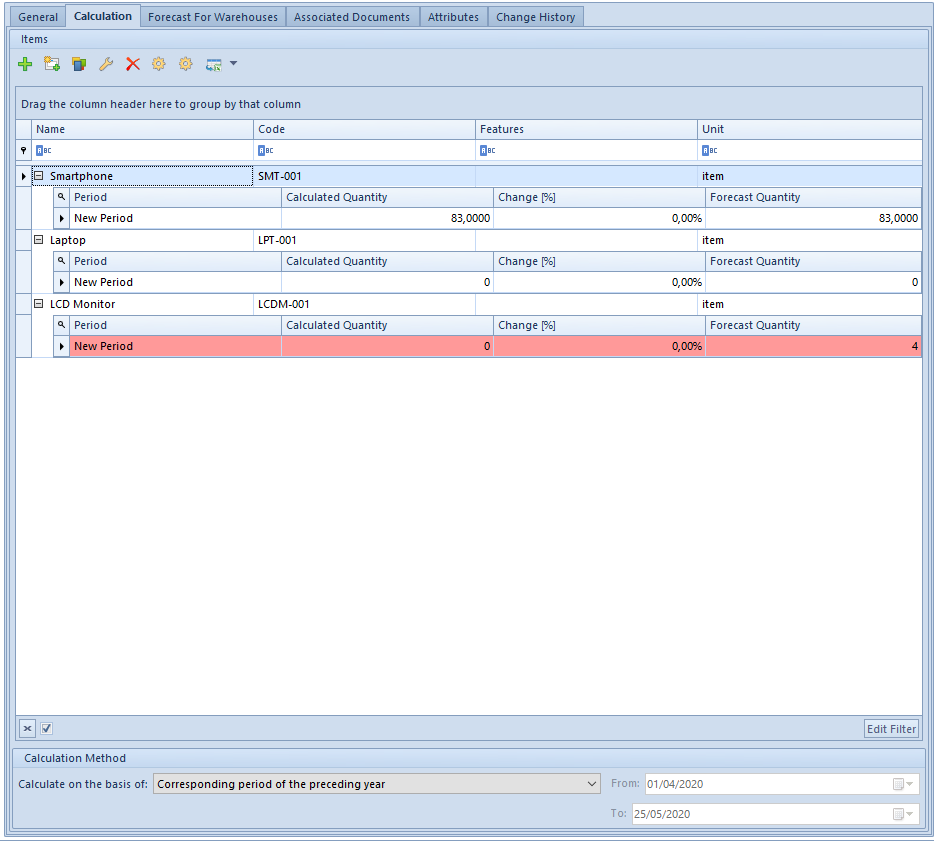
Tab Forecast For Warehouses
In this part of the demand forecast form the forecast quantity is distributed into forecast warehouses. After confirming forecast quantities indicated for each warehouse constitute the final result of the forecast included in item quantity calculation or when generating a purchase order.
It is necessary to define the method of distribution of the forecast quantity into selected warehouses. The following options are available for selection:
Evenly – after activating the distribution into warehouses the quantities of items will be distributed evenly into all warehouses within the forecast periods (regardless of the forecast coefficient defined for a warehouse)
Proportionally – after activating the distribution into warehouses the forecast quantity for each item in each period will be distributed in accordance with the forecast coefficient defined in the warehouse form
Warehouse CHIC – 3 Warehouse NY – 5 After distributing this quantity for this period to Warehouse CHIC and Warehouse NY according to the Proportionally option, the following quantities were assigned: to Warehouse CHIC = 300 pcs (3/8 from 800), to Warehouse NY = 500 pcs (5/8 from 800).
In order for the quantities to be distributed, it is necessary to click on button [Distribute To Warehouses].
Section Forecast Quantities displays items for which a forecast is performed, including the calculated forecast quantity broken down into warehouses and periods.
Detailed information on individual items is available after clicking on sign “+” that is located next to each item.
In tab Calculation it is possible to change forecast value. A modified row is displayed in red to highlight the rows which have been modified manually and will be changed after recalculation.
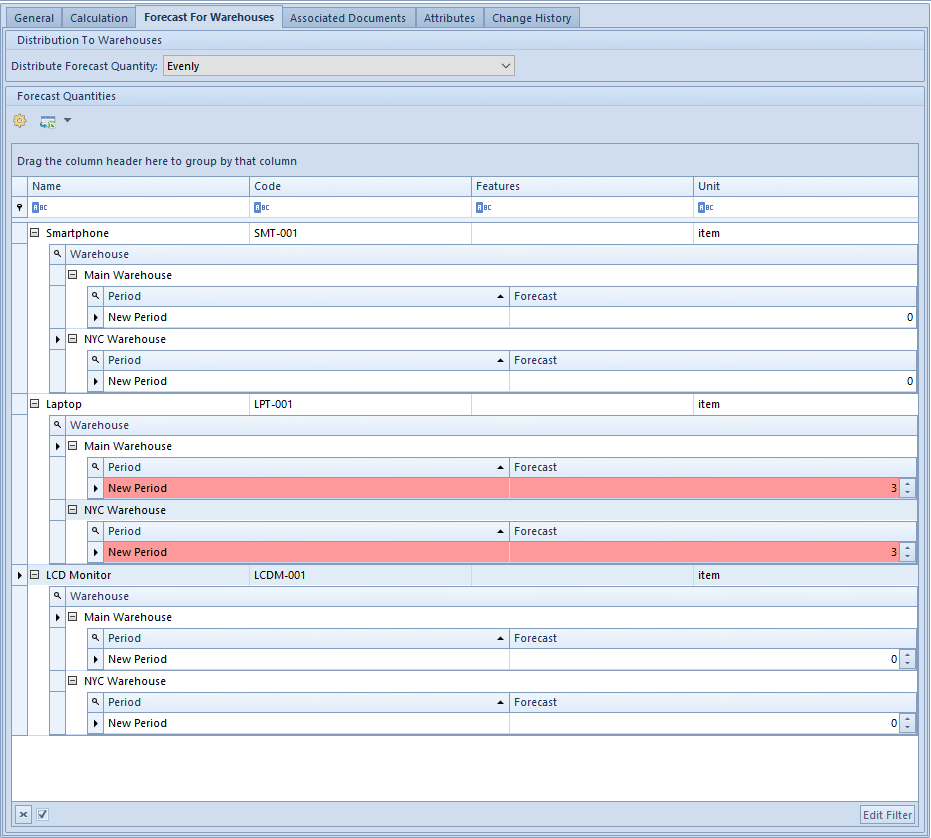
Upon completing tabs General, Calculation, and Forecast For Warehouses a document can be confirmed. The current date (confirmation date of a document) will automatically appear in a list of demand forecast documents in a given document in column Confirmation Date.
