Contents
General information
In order to add a new sales order (SO), it is necessary to:
- Select the button [New Order] in the main menu (hidden by default), or
- Select [Add] → [Order] on the list of sales orders and quotes
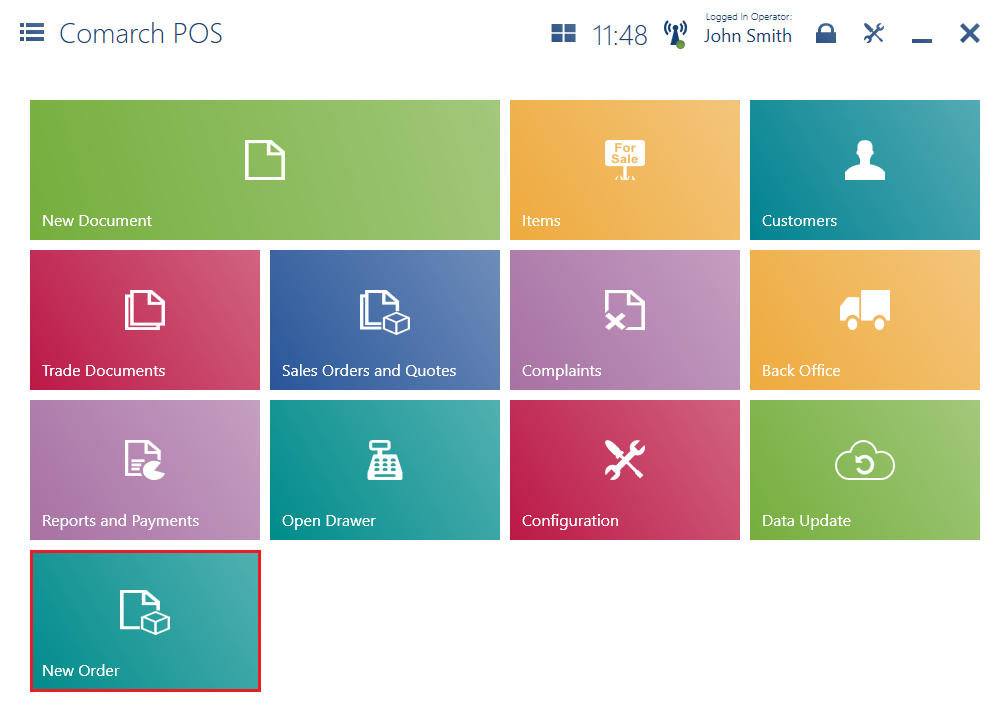
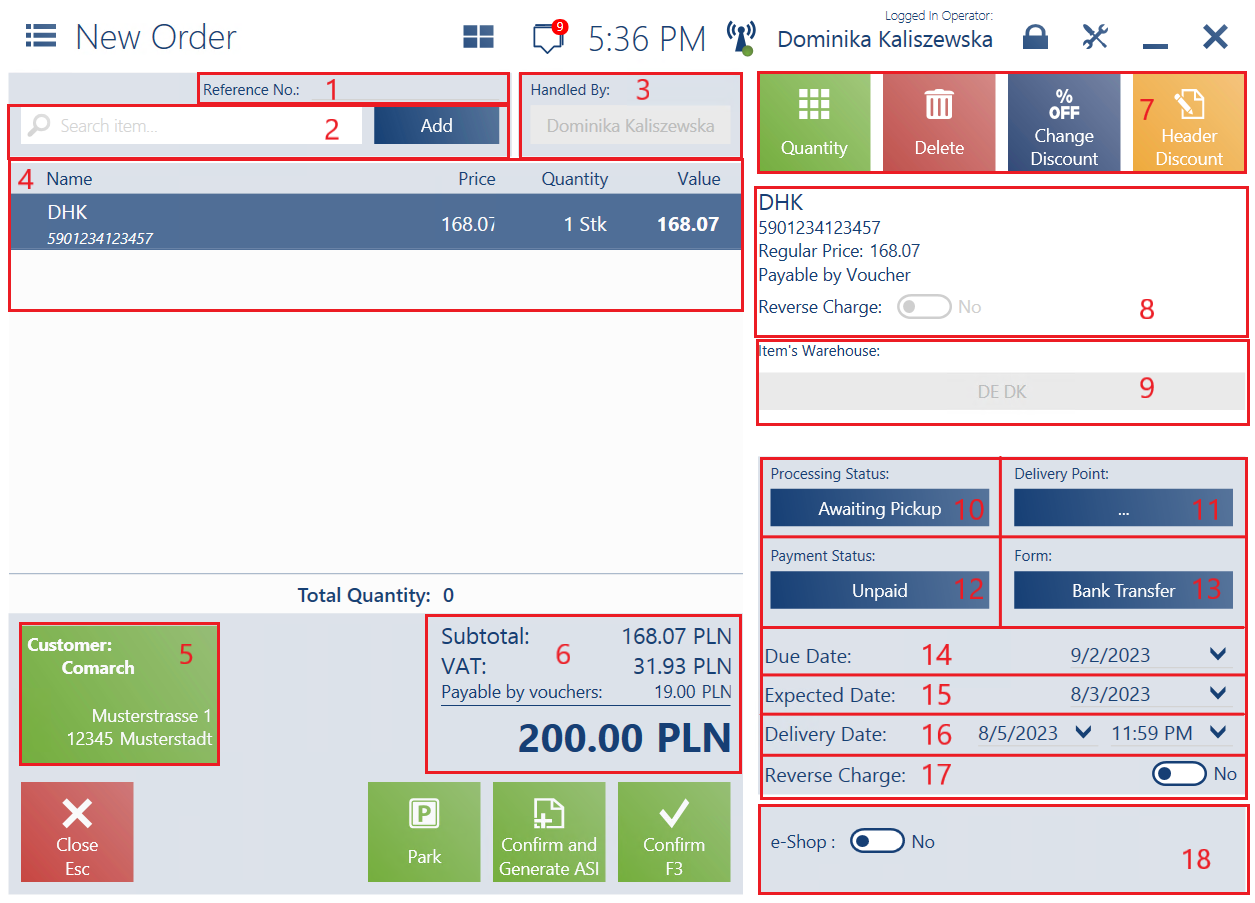
The form of a sales order document contains the following fields (particular points correspond to areas marked in the figure above):
1. Reference No. (editable)
2. Search item – it makes it possible to search and add an item to the document
3. Handled By – it displays the name of a person responsible for the document
4. Document Item List, containing the following columns:
- Name
- Price
- Quantity
- Value
Hidden by default:
- Base Price
- Regular Price
- No.
- Code
- VAT
5. Customer – it enables the user to select a (primary and secondary) customer for the document
6. Summary – it presents the total value of all document items:
- Total – displayed for documents with the VAT direction specified as On Total
- Subtotal – displayed for documents with the VAT direction specified as On Subtotal
- Discount
- Mark-Up
- Prepayments
- VAT – displayed for documents with the VAT direction specified as On Subtotal
- The overall sales value after considering a discount/mark-up/VAT
7. Item Buttons – they concern a selected document item, making it possible to change its quantity, regular price, etc.
8. Document Item Details – it presents detailed information on a document item and enables the user to change the item’s quantity, regular price, etc.
9. Item’s Warehouse – it makes it possible to change the warehouse of a document item
10. Processing Status – it displays values defined in the ERP system. In order to change a processing status, the user needs to have relevant permissions. A status may be changed in unconfirmed, confirmed, and pending orders.
11. Delivery Point – it makes it possible to select the order’s delivery point from among the available options:
- Store to Door Delivery – after selecting this option, if the Enable courier parcel parameter has been selected in Comarch ERP Enterprise, it is necessary to define a pickup company and type. Once a courier is chosen, it is possible to select an address or enter a new one with the option [Add Address]. If the parameter is inactive, the address selection window is opened at once, making it possible to select or enter an address for the document’s customer. If a secondary customer other than the primary customer is selected in the document, the displayed addresses are retrieved from the secondary customer’s form. After the address data is entered and confirmed, the order form is opened again and the [Delivery Point] button displays the name of a customer whose address has been selected for the order. If the customer is changed or removed, the [Delivery Point] button is cleared.
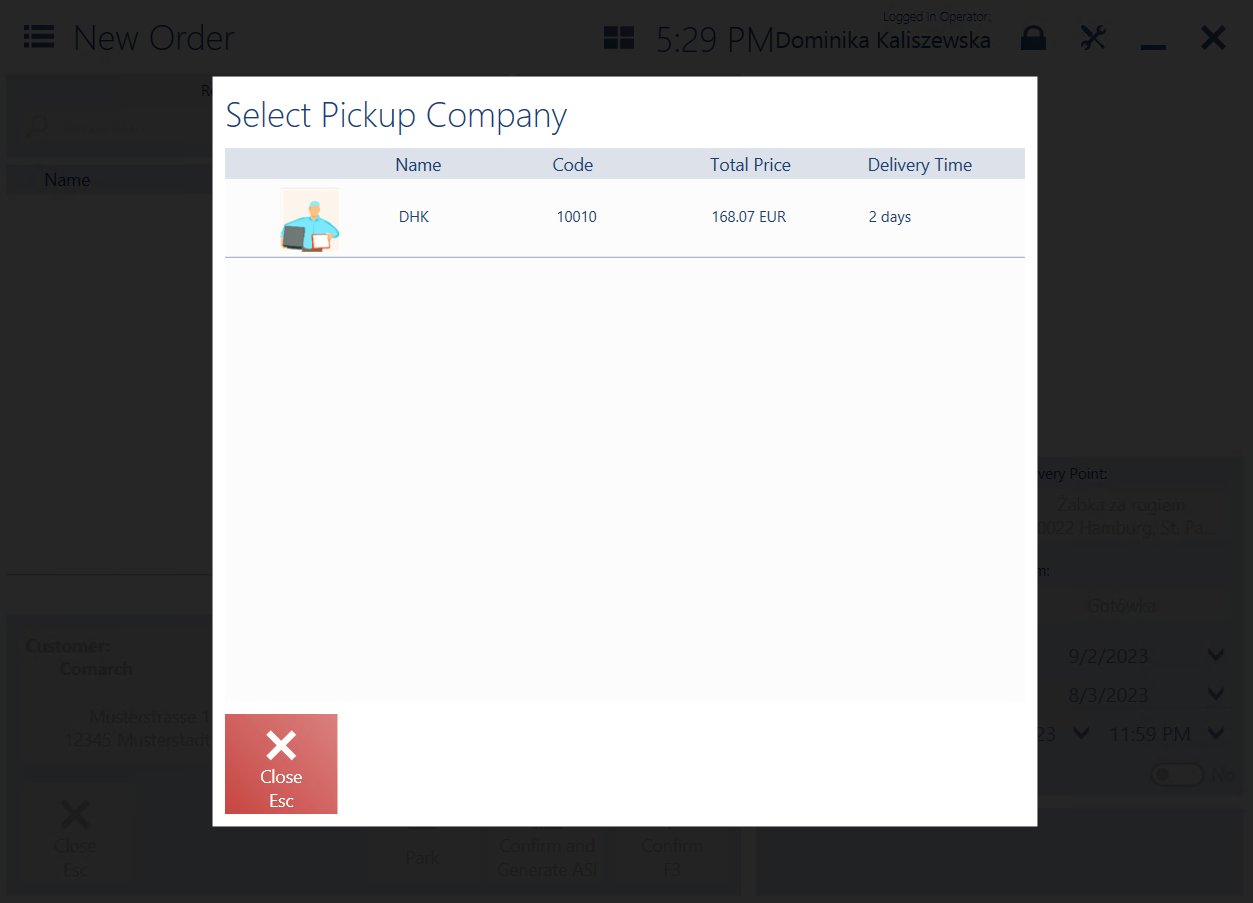
Once a given company is selected, the application opens the window Select Pickup Point with the list of addresses. It can be sorted by:
- In-Warehouse Pickup – it contains the addresses of warehouses defined as delivery points available to the POS workstation. The application first presents addresses assigned to a center to which the POS workstation belongs.
- In–Store Pickup – it contains the addresses of centers defined as delivery points available to the POS workstation. The application first presents addresses assigned to a center to which the POS workstation belongs.
- External Pickup Point – if the Enable external collection points parameter has been activated in Comarch ERP Enterprise, the user can select an external pickup point. After this option is chosen, the application displays the courier company selection window and the Select Pickup Point window with defined addresses of a given external pickup point. Once a courier is selected, transport costs are automatically calculated in the document.
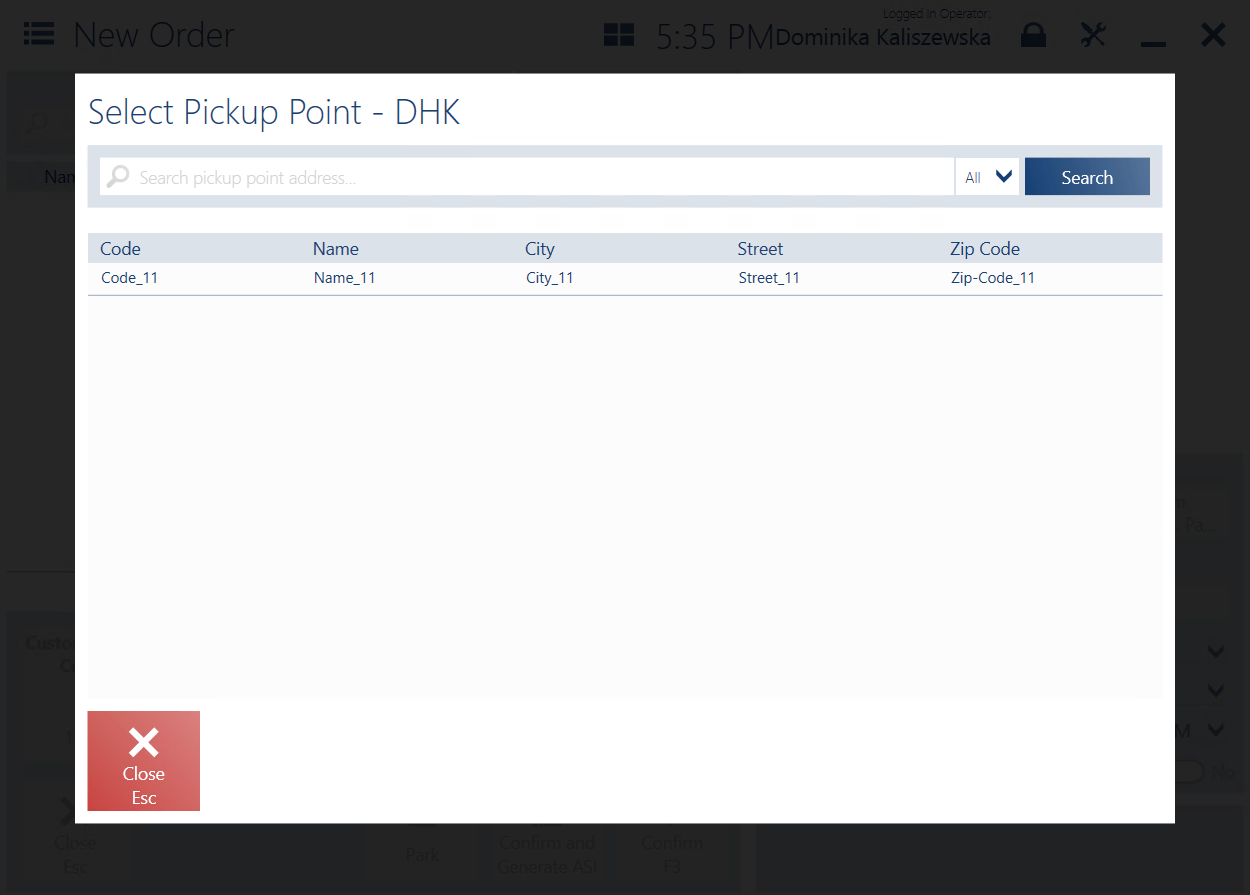
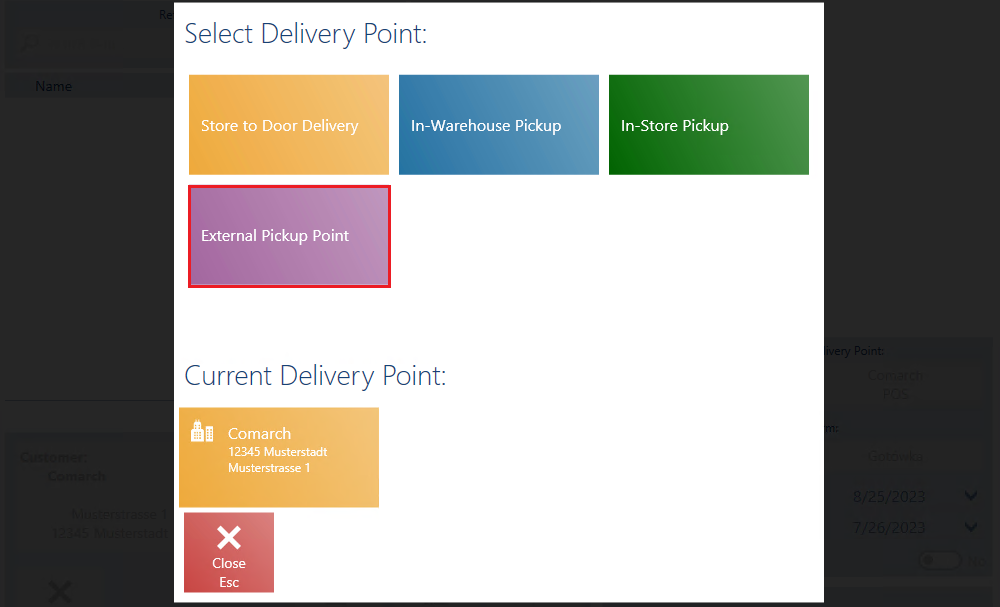
The Select Delivery Point window contains a filter enabling the user to search by a delivery point’s name and address (city, street, zip code). The field Current Delivery Point displays a currently selected delivery point. The [Clear] button allows the user to remove a selected delivery point. A delivery point may be changed until the order is confirmed.
12. Payment Status – it displays values defined in the ERP system. In order to change a payment status, the user needs to have relevant permissions. A status may be changed in unconfirmed, confirmed, and pending orders.
13. Form – it is set as the default payment form of a customer selected in the document, with a possibility to change it. If the customer’s default payment form is not available on the POS workstation, the application sets a payment form of the Cash type assigned to the workstation. The field is editable.
14. Due Date – it displays the default due date of a customer selected in the document. The field is editable.
15. Expected Date – it displays the order’s expected date
16. Delivery Date – it is available if the delivery point has been set as Store to Door Delivery or External Pickup Point. It takes into account the maximum time needed by a given courier to deliver the order.
17. Reverse Charge – it displays the reverse charge of the document header
18. Attributes – it displays attributes assigned to the document type
Also, the sales order form contains the field Processing at Pickup Point (not visible in the figure above) – it specifies whether the Process at pickup point parameter has been selected in the ERP system. Available options include:
- No – the order is to be processed outside the POS center and the customer will collect the ordered package (together with a generated receipt/invoice) at the POS pickup point
- Yes – the order is to be processed by the POS center. The order will be prepared based on items stored in a warehouse belonging to the POS center and relevant sales documents will be generated (processing the order will decrease the store’s stock levels)
If the Process at pickup point parameter is selected in a sales order, it is possible to:
- Generate a receipt from the SO
- Generate an invoice from the SO
- Open or close the SO
- Cancel the SO
- Use a voucher
- Pick the order
The form of a new sales order contains the following buttons:
- [Park] – it saves the document as unconfirmed to enable its completion later or on another workstation
- [Confirm] – it confirms the document
- [Print] – it prints the document (hidden by default)
- [Coupons] – it displays discount coupons
- [Calculate Promotions]/[Promotions] – it calculates/deletes bundle promotions
- [Confirm and Generate ASI] – it generates an advance invoice after confirming the order
Recording additional information about reservations
If a sales order contains subitems originating from a foreign warehouse, i.e. a warehouse unavailable within the center with the POS Agent service, additional information is recorded in the course of the following processes:
- Opening and editing a sales order – if at least one subitem originates from a warehouse that is not available within a given center, the following notification is displayed on the POS workstation: “Note! Some of the warehouses defined for the order’s items are unavailable within this center. Saving changes after opening the order will automatically update the selected warehouse to those available in this store“.
- Canceling or closing a sales order – all reservations for subitems in the warehouse available within the center that have been saved by the POS Agent service are released
- Generating a receipt/sales invoice to a sales order document – if the document contains at least one subitem unavailable within the center, the following notification is displayed on the POS workstation: “Before starting to process the order, it is necessary to set available warehouses for all the order’s items. If warehouses are not modified manually, saving the document will automatically set appropriate warehouses for items. Would you like to open the selected order?“.
