Contents
General information
On the list of clearings, it is possible to clear single-sided entries with the help of one of the three available options: [Add], [Associated Only Single-sided Entries] and [Automatic Clearing]. This way, single-sided entries can be cleared in the following relation:
- One to one
- One to many
Add option
In the case of single-sided entries generated from posted documents, using the option [Add] it is possible to both clear those entries and to complete their payments, whereas in the case of single-sided entries registered directly in ledgers, it is possible to clear the entries.
Mechanism of the Add option
Selecting the option [Add] displays the list of single-sided entries possible to clear on indicated account and on appropriate side (Debit or Credit, depending on the type of payment being completed: receivable or payable). On the list, it is possible to indicate several single-sided entries which, in this way, can be cleared in one-to-many relation. The layout of the list is the same as the list of journal entries on account.
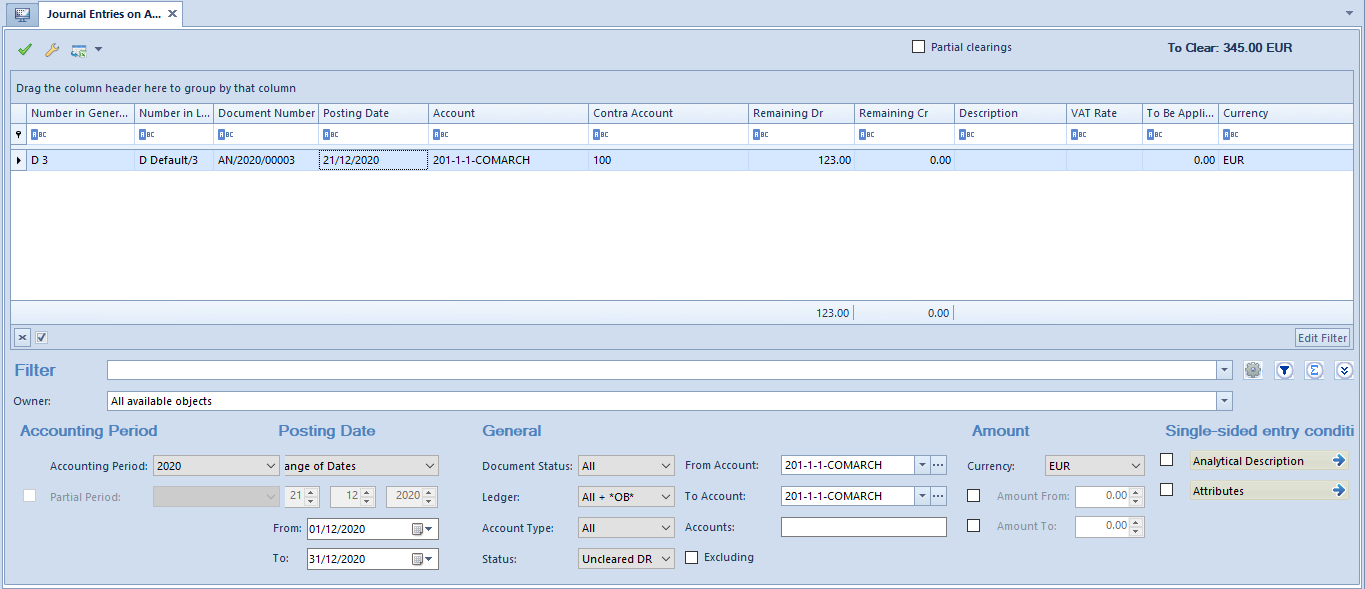
The list Journal entries on account is by default opened with the following settings:
- Accounting Period – current accounting period changeable also to a period Any
- Posting Date – current month changeable to any value
- Document Status – All, changeable to either confirmed or unconfirmed single-sided entries
- Ledger – All + *OB, changeable to a particular ledger
- Account Type – All, changeable to a particular account type
- Status – contrary to an account side in a single-sided entry, from the level of which a clearing is made, that is, if the side of a clearing account is, in a single-sided entry, set to Dr, then single-sided entries presented on the list are uncleared and registered on Cr side, and changeable to a different status
- Account From/Account To – account retrieved from a single-sided entry, from the level of which clearing is made; changeable
- Excluding – empty value, possible to specify its definition
- Currency – system currency set by default, changeable
After selecting an appropriate journal entry or journal entries, single-sided entries are cleared. If automatically posted documents were the sources of single-sided entries, then the source documents are automatically paid/compensated along with a clearing operation. If the amount of paying entry is greater or equal to the amount of entry being paid, it will be paid entirely. In case the amount of the paying entry is lower than that of the entry being paid, the entry will be paid partially.
Clearing entries can be displayed on the list of clearings under the entry being cleared upon clicking on the icon with a plus symbol available by single-sided entry.
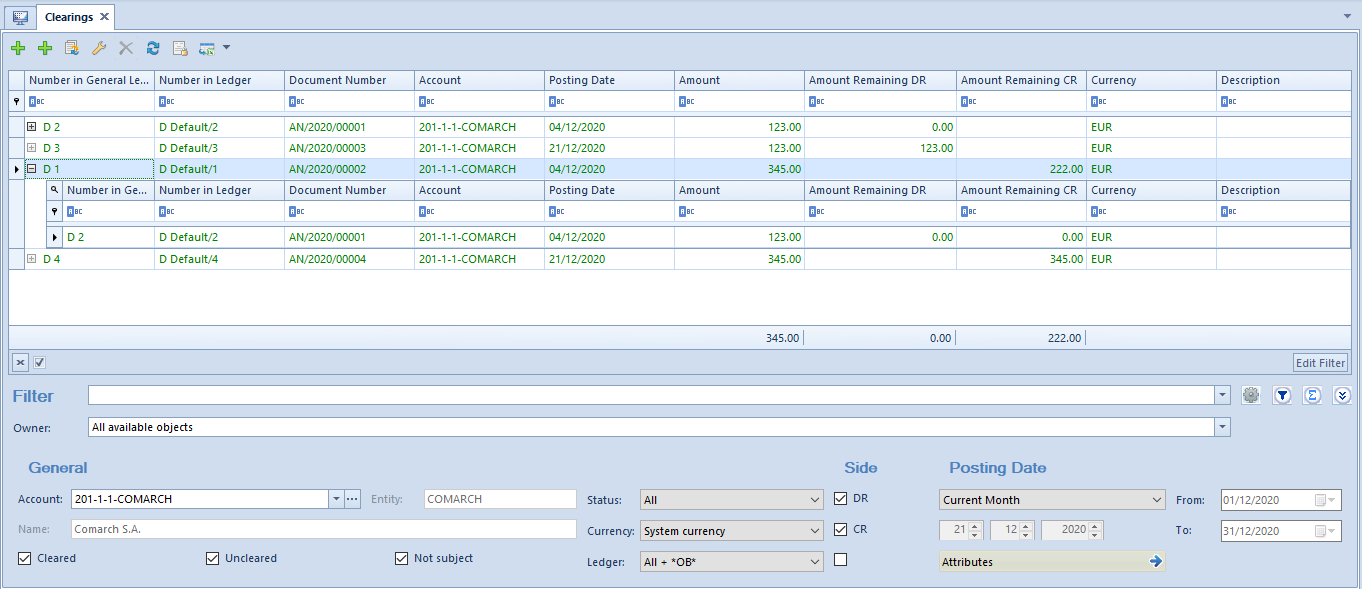
From the level of the clearing list, it is also possible to preview the form of a cleared single-sided entry, on which detailed information about single-sided entries clearing it is presented (in tabs Clearings Dr/Clearings Cr respectively).
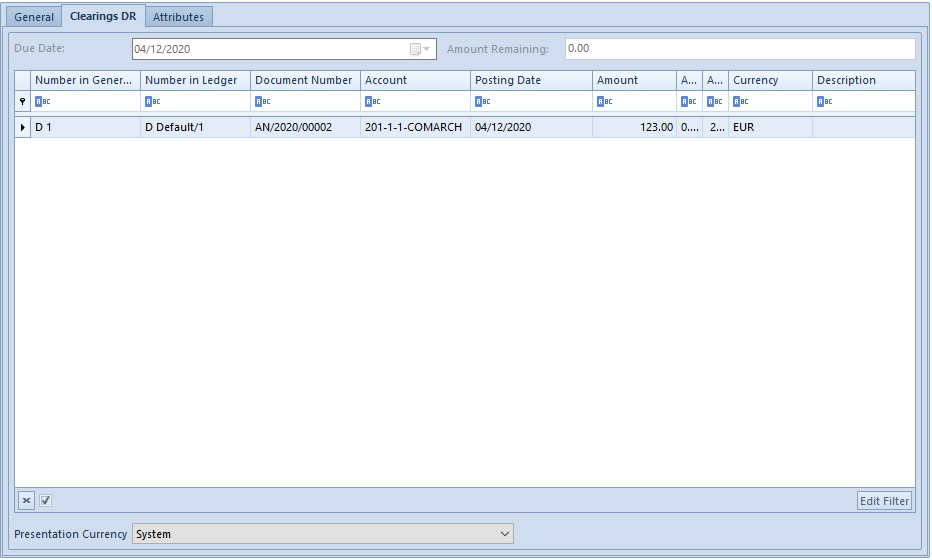
Partial clearings
In certain scenarios it is necessary to determine an amount to be cleared. Such amount can be determined on the list of single-sided entries to be cleared (window Journal Entries: Account) by checking the option Partial clearings. Selecting this option activates a column To Clear, in which amount of partial clearing is determined.
A journal entry, in which a clearing account on Dr side was selected in one single-side entry, was registered in the system. The single-sided entry is not cleared (the amount remaining to be cleared equals to the amount of the single-sided entry = 10 000 USD)
On the list of clearings, select the clearing account on which the journal entry was registered and then filter the list
Upon clicking [Add] from the level of the single-sided entry, the list of uncleared single-sided entries (on Cr side) will open, on which there are two single-sided entries: one of which amounts to 11 000 USD (amount remaining to be cleared = 6 000 USD) and the other amounts to 5 000 USD (amount remaining to be cleared = 5 000 USD).

Check the parameter Partial clearings and enter appropriate values in the column To Clear
First single-sided entry (amount to be cleared = 5 000)
Second single-sided entry (amount to be cleared = 5 000)

After the operation:
Single-sided entry amounting to 10 000 USD is cleared entirely
Single-sided entry amounting to 11 000 USD is cleared partially (amount remaining = 1 000)
Single-sided entry amounting to 5 000 USD is cleared entirely (amount remaining = 0)

If the selected amount exceeds the amount remaining to be cleared on the form of single-sided entry being cleared and it is not possible to clear it entirely, the single-sided entry will be cleared only for the remaining amount to be cleared.
Clearing of single-sided entries registered on different accounts
In the system, it is possible to clear single-sided entries registered on different clearing accounts.
In order to clear such single-sided entries from the level of a journal entry, in tab Clearings of edited single-sided entry, select the button [Add]. Entries subject to clearing and associated with an account selected in the single-sided entry being cleared will, by default, be displayed in that window. Values specified in fields Account From, Account To can be modified (for instance, to values related with the same or different entity or not related with any entity). After such change, journal entries associated with the newly selected account will be displayed on the list. After selecting a journal entry, entries will be compensated through a compensating single-sided entry which, in such situation, is created automatically by the program and is part of a clearing.
Associate Only Single-Sided Entries option
Clearing of single-sided entries with the use of [Associate Only Single-sided Entries] option is not accompanied by making payments to the source documents. This option allows for clearing single-sided entries without making simultaneously payment to documents in the case of single-sided entries generated as a result of posting of documents.
The functionality of [Associate Only Single-sided Entries] option can be used for evaluating the expenditure of monetary measures expressed in foreign currencies, calculating an account used for registering of monetary means in transit or reconciling the balance of account 303 (Purchase Calculation). This option may be used wherever there is a need for clearing entries only.
Selecting this option displays a list of journal entries possible to clear on selected account and on appropriate side (Debit or Credit, depending on the type of payment being completed: receivable or payable). On the list, it is possible to indicate several single-sided entries and hence to clear them in one-to-many relation. The layout of the list is the same as that of journal entries on account.
The rules of partial clearings and clearing of single-sided entries on different accounts with the help of the option [Associate Only Single-sided Entries] are the same as those for the option [Add].
Automatic Clearing option
The purpose of automatic clearing functionality is to support the user in the process of clearing single-sided entries by searching out single-sided entries by one specified criterion and clearing them.
Selecting the option [Automatic Clearing] opens the window Automatic Clearings, in which it is possible to automatically associate single-sided entries. Clearings are generated here on the same rules as they are generated with the help of the option [Add] or [Associate Only Single-sided Entries] on the clearing list. Depending on the selected method, clearing of single-sided entries generated in the result of posting of documents is accompanied by automatic completion of source documents (option [Add]) or clearing of single-sided entries does not involve completion of source documents (option [Associate Only Single-sided Entries]).
Automatic clearings are available from the level of the clearing list under option [Add Automatic Clearing].
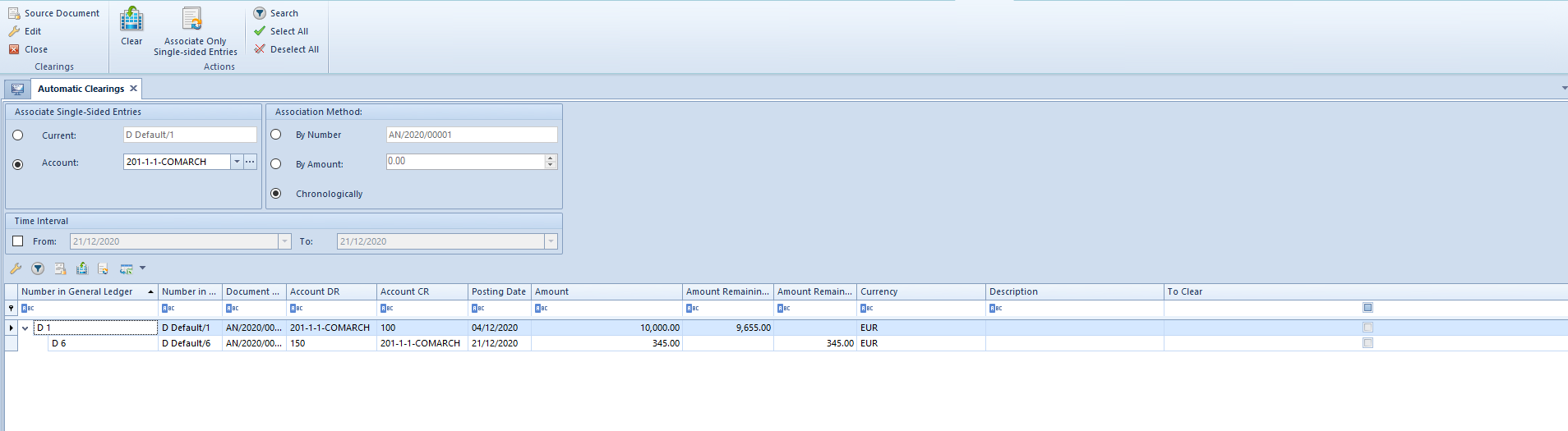
Clearings window is composed of three sections: Associate Single-Sided Entries, Association Method, Time Interval, and the list of single-sided entries subject to automatic clearing.
Associate single-sided entries section
In this section, it is possible to select one of the following options:
- Current – the only available and default option if automatic clearing operation is called from the level of tab Clearings CR/DR on single-sided entry form, and it is also available for the highlighted record on the list of clearings. In the field, number in a ledger (depending on the numeration configuration) of a current single-sided entry is displayed; if the automatic clearing option is called from the level of the list of clearings, option Current is inactive if none of the single-sided entries has been checked. Selecting this option means that only currently selected single-sided entry must be associated
- On Account – the only available and default option if it is called from the level of the list of clearings, both from the level of a highlighted record and from the list. If an account is selected in a list, it is automatically uploaded in field On Account. If account is not selected, field On Account remains empty and it is possible to select account from the chart of accounts. Selecting this option means that all single-sided entries registered on the selected account must be associated
Association Method section
In this section, it is specified how a single-sided entry is to be associated with other single-sided entries. The searching is based on one given criterion:
- By Number – includes single-sided entries with the same document number, i.e. values entered in the field Document Number on the single-sided entry form
- By Amount – associated single-sided entries have compliant amounts
- Chronologically – allows for associating single-sided entries according to their date
Time Interval section
Within this section, the user may enter conditions which narrow the list of displayed single-sided entries which will be subject to clearings, to single-sided entries added in a specific time interval.
List of single-sided entries – contains entries fulfilling the given association criterion.
Predefined columns available on the list: Number in General Ledger, Number in Ledger (depending on the selected numbering configuration method), Document Number, Account DR, Account CR, Posting Date, Amount, Amount Remaining DR, Amount Remaining CR, Currency, Description, To Clear.
Moreover, it is possible to select also columns which, by default, are hidden: Customer, Date of Issue, Date of Transaction, Document System Number, Number, Subject To Clearing, VAT Rate.
The functionality of [Automatic Clearing] option can be used for evaluating the expenditure of monetary measures expressed in foreign currencies, calculating an account used for registering of monetary means in transit or reconciling the balance of account 303 (Purchase Calculation). In these cases, after searching appropriate single-sided entries, it is possible to use the option [Associate Only Single-sided Entries]. Using the functionality, it is also possible to clear single-sided entries and make payments with the help of the option [Clear], which can be used, for instance, to clear collectively an account dedicated, for example, to handling of transactions with occasional customers in a single batch.
- From the list of clearings, select [Automatic Clearing]
- In field Account, select a clearing account and in section Association Method, select the option Chronologically
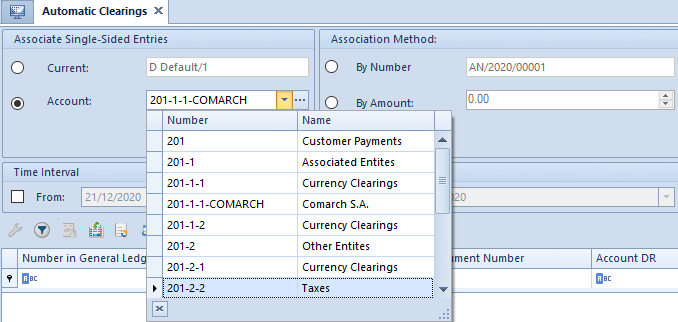
- From the button group Actions, select [Search]. Single-sided entries suggested to clear will be displayed on the list

- Upon selecting a check box in the column To Clear by single-sided entries which must be subject to clearing and then selecting the button [Clear] or [Associate Only Single-sided Entries], the system will clear the associated single-sided entries


