To add a compensation document, it is necessary to, from the level of Finances -> Compensations, select the button [Add]. It opens compensation document form.
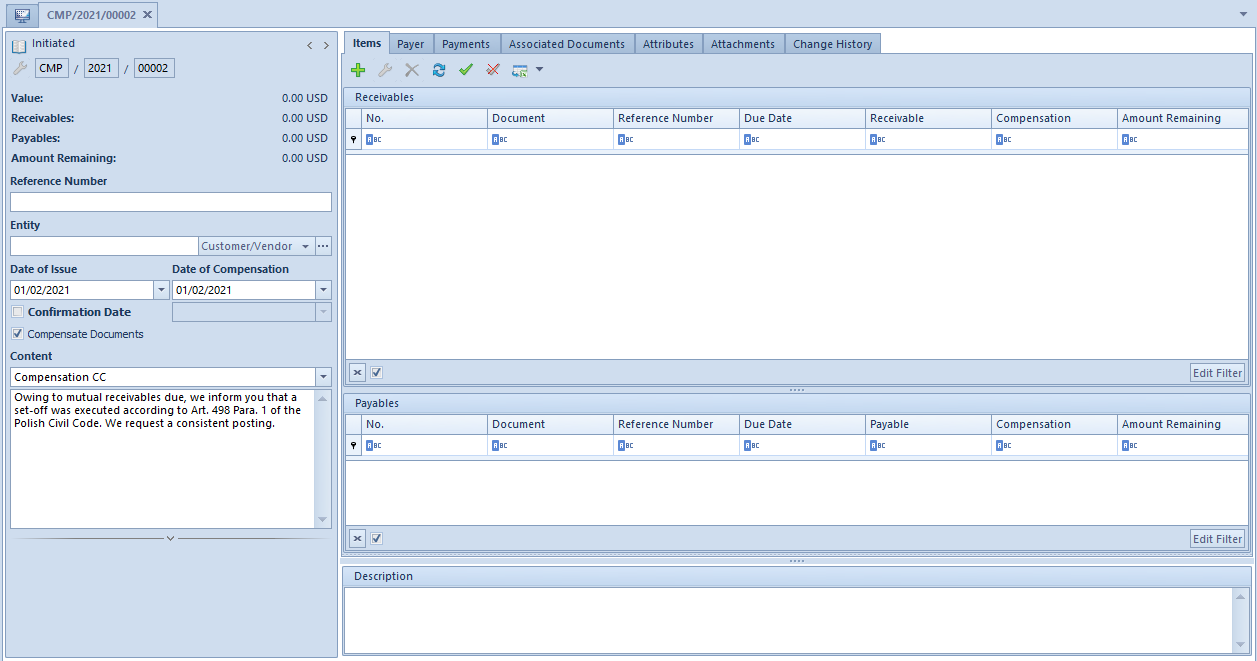
The compensation form contains standard buttons which have been described in article standard buttons and, additionally:
- [Compensate Documents] – selecting this button creates payments for a compensation document and associates them with the payments of the documents indicated on the list of compensation items. Additionally, in the side panel of the compensation form, the parameter Compensate Documents is checked by default.
- [Payment Estimate] – button available only if in the side panel of the document a customer/vendor has been selected as entity. Clicking on the button opens the list of payment estimate filtered by a given customer/vendor.
- [Preview] – button available only if in the side panel of the document, a customer/vendor has been selected as entity. Clicking on the button opens the form of a given customer/vendor.
- [History] – button available only if in the side panel of the document, a customer/vendor has been selected as entity. Clicking on the button opens all transactions executed with participation of a given customer/vendor.
The form of compensation document is composed of the following elements:
Side panel
- Document status – status of a currently opened document
- Number – entered automatically by the system according to numerator definition
- Value – compensation amount
- Receivables – total of document receivables
- Payables – total of document payables
- Amount Remaining – total of Remaining amounts from document items
- Reference Number – number entered by a user for providing an additional identification of a document
- Entity – selected from the list of: customers/vendors, employees, banks or institutions. It is not obligatory to fill in this field on the compensation form but it facilitates the registration of compensations with a single entity.
- Date of Issue – the current date is set by default, can be changed by the user
- Date of Compensation – the system date is set by default, can be changed by the user This field is updated automatically in case of changing the date of issue, on condition that a document does not contain items
- Confirmation Date – set as the system date, by default; it can be changed until compensation document is posted
- Compensate Documents – selecting this button creates payments for a compensation document and associates them with the payments of the documents indicated on the list of compensation items. More information regarding functioning of the parameter can be found in description of the tab
- Content – predefined value defined in document definition with a possibility to change it. A user can add new message content level of Configuration -> Generic Dictionaries -> General -> E-mail Content.
- Currencies – a document currency is retrieved by default on the basis of a currency assigned to an entity selected by the user, with a possibility to change it. If a currency assigned to that entity is inactive, currency in the compensation document is set as the system one. It is only possible to change currencies if a given compensation document does not contain items.
An exchange rate is retrieved on the basis of settings specified in the definition of a given document type (Configuration → Company Structure → Rights Structure → Relevant company form → Documents tab).
In the case where the user selects the option none as the exchange rate type, created payments will use an exchange rate from the compensation document items.
- Owner – center of the company structure which is the issuer of a document. Owner can be changed in a compensation document only if the document is unconfirmed. Documents issued in the same company but different centers can be edited. Documents issued in different companies can be previewed only.
- Reference Number – number entered by a user for providing an additional identification of a document
Tab Items
The tab contains lists of receivables and payables added to a compensation document. The lists are composed of the following columns:
- No. – item ordinal number
- Document – system document number
- Reference Number
- Due Date – due date for payment or document date for transaction
- Receivable/Payable – payment/transaction amount remaining to be completed without the current compensation. Amounts of receivables and expense transactions are indicated in the column Receivable, whereas amounts of payables and revenue transactions are indicated in column
- Compensation – amount subject to compensation
- Amount Remaining – payment/transaction amount remaining to be completed, including the compensation. Amounts of receivables are presented with positive sign, whereas amounts of payables are presented with negative sign.
And columns hidden by default:
- Entity Code – entity’s code indicated on payment or cash-bank transaction
- Entity Name – entity’s name indicated on payment or cash-bank transaction
Selecting the button [Add] on the list of items opens the list of payment estimate with a possibility of checking selected items. The list contains only uncompleted payments for the entity and currency indicated on the compensation document. If no entity is indicated, the payment estimate is displayed with the parameter All customers and vendors checked automatically in the filter section regarding the entity, which allows for adding payment compensation of different entities to the document.
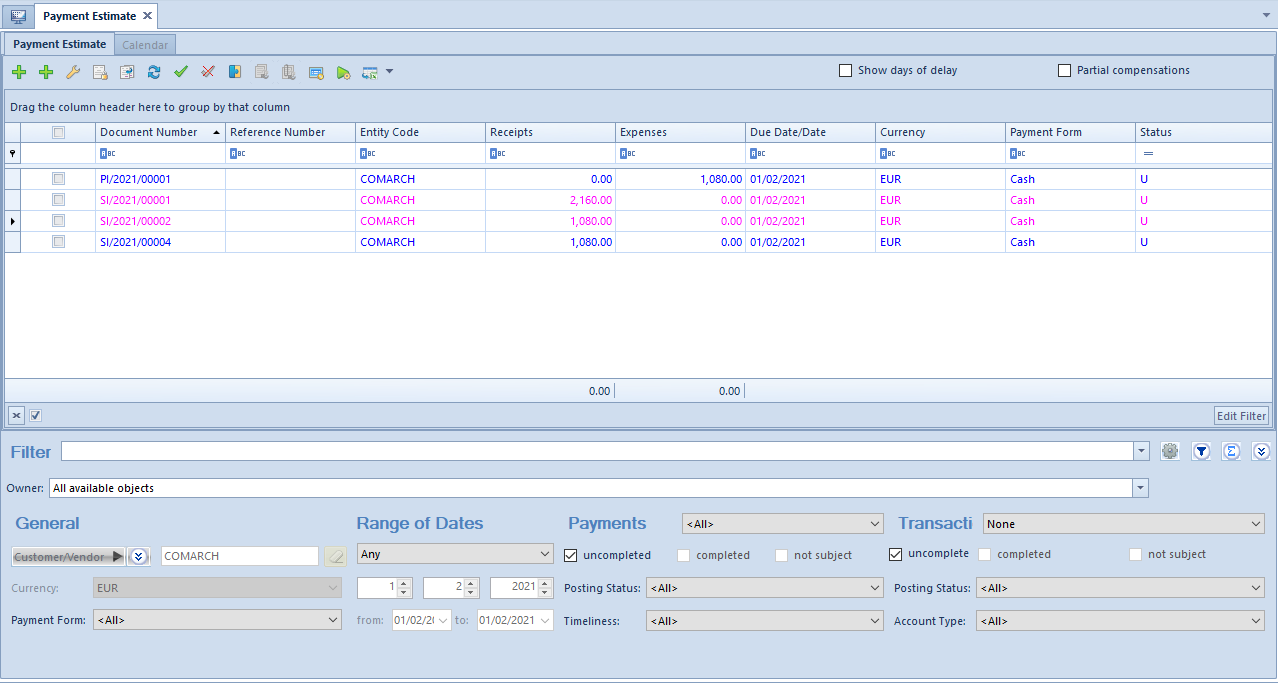
The payment estimate opened while adding compensation document items contains a parameter Partial compensation. If this parameter is selected, the list will display an additional column To Compensate, presenting an amount to be compensated in the case of a given payment/transaction. By default, an amount to be compensated equals an amount to be paid. However, the user may change this amount in a range [0; Remaining]. In the column To Compensate, amounts are presented in absolute terms. However, when summing up the column, the data is presented with a plus or minus sing, depending on the payment/transaction type (receivables and expense transactions with plus sign and payables and revenue transactions with minus sign).
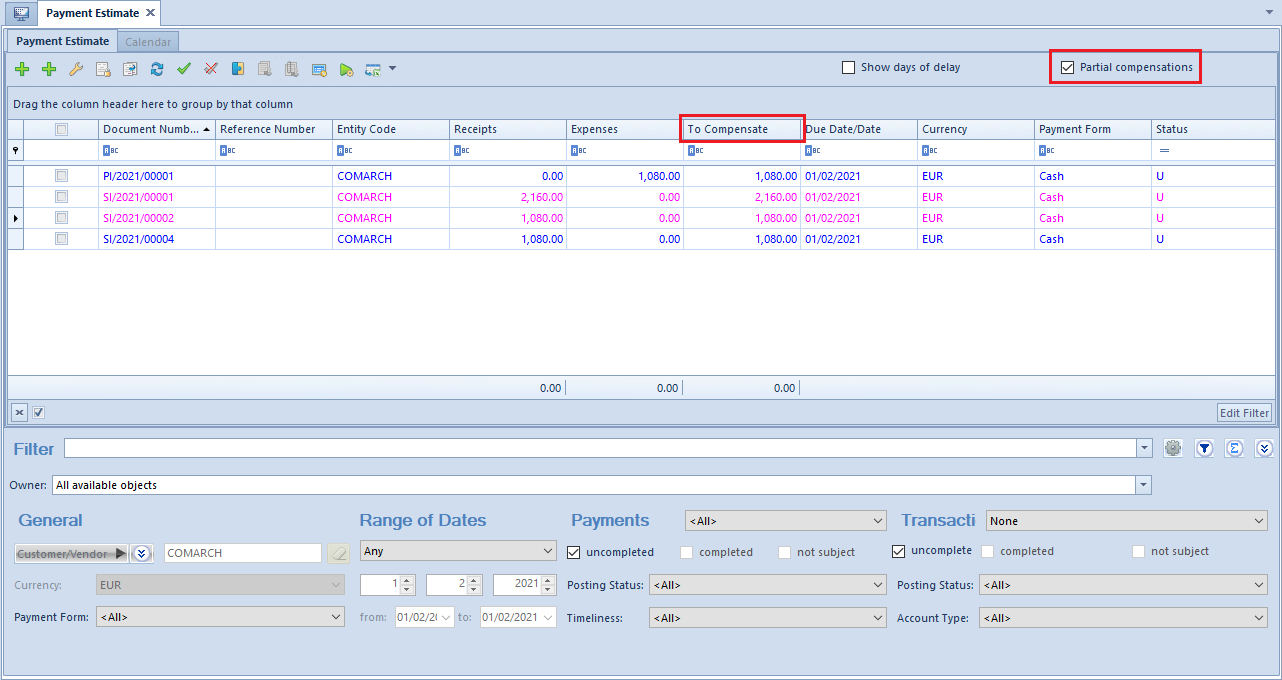
The system controls whether a given payment has already been selected in this particular document and displays a summary of marked records in a given section.
Upon selecting elements from the payment estimate, a window with information about items added and not added to compensation is displayed:
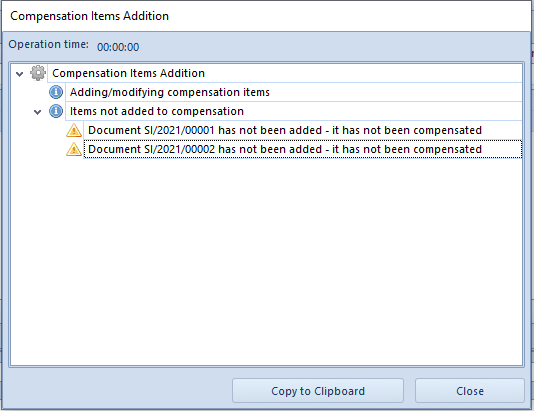
Receivables:
- SI 1/2017 amounting to 4 000, amount remaining: 1 000, due date: 10.12.2017
- SI 2/2017 amounting to 12 000, amount remaining: 2 000, due date: 04.04.2017
- SI 3/2017 amounting to 6 000, amount remaining: 4 000, due date: 03.09.2017
Payables:
- SIC 1/2017 amounting to 40 000, amount remaining: 20 000, due date: 10.12.2017
- PI 2/2017 amounting to 12 000, amount remaining: 2 000, due date: 04.04.2017
Deposits:
- CD 1/2017 amounting to 4 000, amount remaining: 4 000, document date: 12.03.2017
Withdrawals:
- CD 1/2017 amounting to 5 000, amount remaining: 1 000, document date: 12.03.2017
Total of amounts to be paid:
Receivables: 1,000 + 2,000 + 4,000 +1,000 = 8,000
Payables: 20,000 + 2,000 + 4,000 +1,000 = 26,000
Compensation value (amount): 8 000.00
The values of the document are presented in the table below:
| No. | Document | Due Date | Receivable | Payable | Compensation | Amount Remaining |
|---|---|---|---|---|---|---|
| Receivables | ||||||
| 1. | CD 1/2017 | 12.3.2017 | 1 000.00 | 0.00 | 1 000.00 | 0.00 |
| 2. | SI 2/2017 | 4.4.2017 | 2 000.00 | 0.00 | 2 000.00 | 0.00 |
| 3. | SI 3/2017 | 3.9.2017 | 4 000.00 | 0.00 | 4 000.00 | 0.00 |
| 4. | SI 1/2017 | 10.12.2017 | 1 000.00 | 0.00 | 1 000.00 | 0.00 |
| Payables | ||||||
| 5. | CD 1/2017 | 12.3.2018 | 0.00 | 4 000.00 | 4 000.00 | 0.00 |
| 6. | PI 1/2017 | 4.4.2017 | 0.00 | 2 000.00 | 2 000.00 | 0.00 |
| 7. | SIC 1/2017 | 10.12.2017 | 0.00 | 20 000.00 | 2 000.00 | -18 000.00 |
| Total | 8 000.00 | 26 000.00 | 8 000.00 | -18 000.00 | ||
| Compensation amount: 8 000.00 | ||||||
- Receivable amounting to 8 000 should be associated with items: 5,6, and 7.
- Payable amounting to 8 000 should be associated with items: 1,2, 3, and 4.
Receivables:
- SI 1/2018 amounting to 2 000, amount 1 000 has been indicated in the payment estimate, in the column To Compensate
- SI 2/2018 amounting to 400, amount 100 has been indicated in the payment estimate, in the column To Compensate
Payables:
- PI 1/2018 amounting to 3 000, amount 2 000 has been indicated in the payment estimate, in the column To Compensate
Compensation amount: 1 100.00
The values of the document are presented in the table below:
| Receivable | Payable | Compesnation/Value | Amount Remaining | |
|---|---|---|---|---|
| SI 1/2018 | 1 000.00 | 0.00 | 1 000.00 | 1 000.00 |
| SI 2/2018 | 100.00 | 0.00 | 100.00 | 300.00 |
| PI 1/2018 | 0.00 | 2 000.00 | 1 100.00 | -1 900.00 |
| CMP document header | 1 100.00 | 2 000.00 | 1 100.00 | -600 |
- A payment of the Receivable type amounting to 1 100 has been created
The payment has been compensated with the payable for PI/2018
- A payment of the Payable type amounting to 1 100 has been created
The payment has been compensated with receivables for SI 1/2018 and SI 2/2018
Tab Payer
This tab presents the data of an entity selected as a payer in the document side panel. The system imports the main, default address of an entity which is next copied into a printout of the compensation document. If the document side panel does not contain any payer, the address section of the printout will present the data of all payers selected in payments.
Tab Payments
This tab displays the payments of a compensation document associated with payments indicated as items. The creation of payments and their association with the payments of documents selected as document items depends on the value of the Compensate Documents parameter:
- If the parameter is checked, the compensation amount is calculated and then compensation payments are generated and calculated with the payments indicated as compensation items. On the lists of receivables and payables and in payments indicated as compensation items, the amount remaining to be applied is updated, as the compensation amount is taken into consideration.
- If the parameter is unchecked, the compensation payments are not created and the amount remaining to be completed is updated only on the list of payables and receivables of the compensation document.
The parameter Compensate Documents is checked by default. The user can uncheck it until the compensation document is confirmed. If the parameter is unchecked in a document containing items, the system will display a notification informing the user about the deletion of compensation document payments: Document status will be changed and existing payments will be deleted. Would you like to continue? Yes/No. The status of the Compensate Documents parameter (active/inactive) is remembered for a given session.
Creating and completing compensation payments is performed on the basis of the following rules:
- A payment of the Payable type is created on the basis of the sum of receivables and release transactions subject to compensation and related to a given entity. Afterwards, it is automatically associated with these receivables and transactions
- A payment of the Receivable type is created on the basis of the sum of payables and receipt transactions subject to compensation and related to a given entity. Afterwards, it is automatically associated with these payables and transactions
The user may not create a new association or delete an existing one manually. Additionally, it is not possible to merge or divide compensation payments.
The following items have been selected in a compensation document with the Compensate Documents parameter active:
Receivables:
- SI 1/2018 with customer A and amount 1000
- SI 2/2018 with customer A and amount 2000
- SI 3/2018 with customer B and amount 1200
Payables:
- PI 1/2018 with customer C and amount 4000
- PI 2/2018 with customer C and amount 300
The sums of amounts to be paid:
- Receivables: 1000 + 2000 + 1200 = 4200
- Payables: 4000 + 300 = 4300
The compensation has been completed for the amount of 4200.
- The system has created a payment of the Payable type with customer A and amount 3000. The payment has been compensated with the receivables for SI 1/2018 and SI 2/2018
- The system has created a payment of the Payable type with customer B and amount 1200. The payment has been compensated with the receivable for SI 3/2018
- The system has created a payment of the Receivable type with customer C and amount 4200. The payment has been compensated with the payable for PI 1/2018 and partly compensated with the payable for PI 2/2018 with the amount of 200
If a payment/transaction has been selected as an item in a compensation document with the Compensate Document parameter inactive, the system blocks the possibility to:
- select this payment as a document item in SRO, SPO, and ST documents
- complete or compensate this payment/transaction
- delete the payment association or compensation of this payment/transaction
- select this payment/transaction as a document item of another compensation document
The user will be informed about the blockade with a notification: Unable to perform the action. The document has been selected in (compensation document number).
Tab Associated Documents
Information about the association is displayed both from the level of the compensation document and source document of the payment.
Tabs Attributes, Attachments, Change History
Detailed description of the tabs can be found in articles Tab Attributes, Tab Attachments and History.
