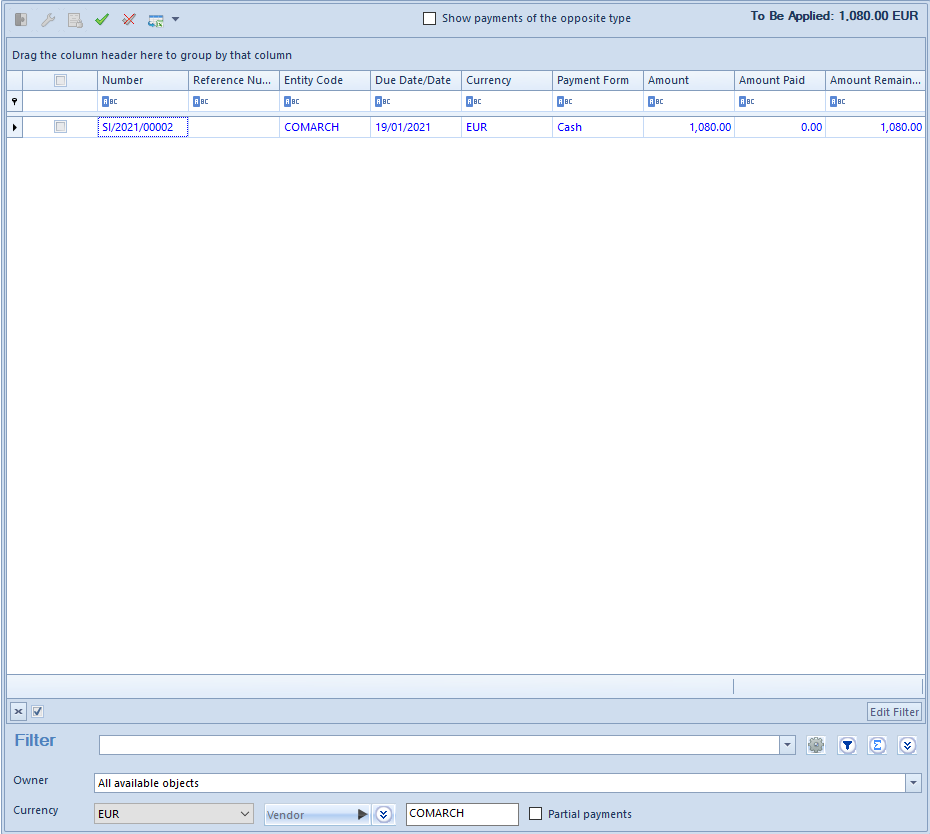Compensation allows for registering mutual deduction of receivables/due payments, that is for creating associations between receivables and payables of a given entity or their group.
Compensations can be made by registering a compensation document with the use of the button [Combine] or [Compensate].
To be able to make compensations in all available places of the system, it is necessary to, from the level of Configuration → Operator Groups → edition of specific operator group → Other Permissions, check parameter Making of compensations. The possibility of reading, modifying or deleting compensation depends on checking parameters available from the level of Configuration → Operator Groups → edition of specific operator group → Other Permissions → Compensation. To be able to compensate all objects (transactions/payments), the user must be entitled to read payments and cash/bank transactions.
Compensation with the use of the button [Combine]
It is possible to compensate a payment with the use of button [Combine] from the level of:
- cash/bank transaction details
- payment details
The mechanism of making compensation is the same both from the level of transaction details as from the level of payment details. In order to make a compensation from the level of transaction details, it is necessary to:
- edit the form of a given transaction
- check Compensation parameters which is available over the list of documents to complete. After checking the parameter, transactions of the opposite type will be displayed on tle list Documents to Be Paid. It means that in case of completing a transaction of revenue type, additionally, all uncompleted transactions of expense type will be displayed on the list and in case of completing a transaction of expense type, all uncompleted transactions of revenue type will be displayed on the list.
- on the list of documents to be paid, check toe transaction with which the edited document has to be compensated
- click on the button [Combine] placed in the Payments group of buttons. The same effect can be obtained by double-clicking on a given transaction/payment.
After making a compensation, a document completing a given transaction appears on the list Documents to Be Paid. Additionally, if such document has been paid in full, it will not be displayed on the list Documents to Be Paid anymore.
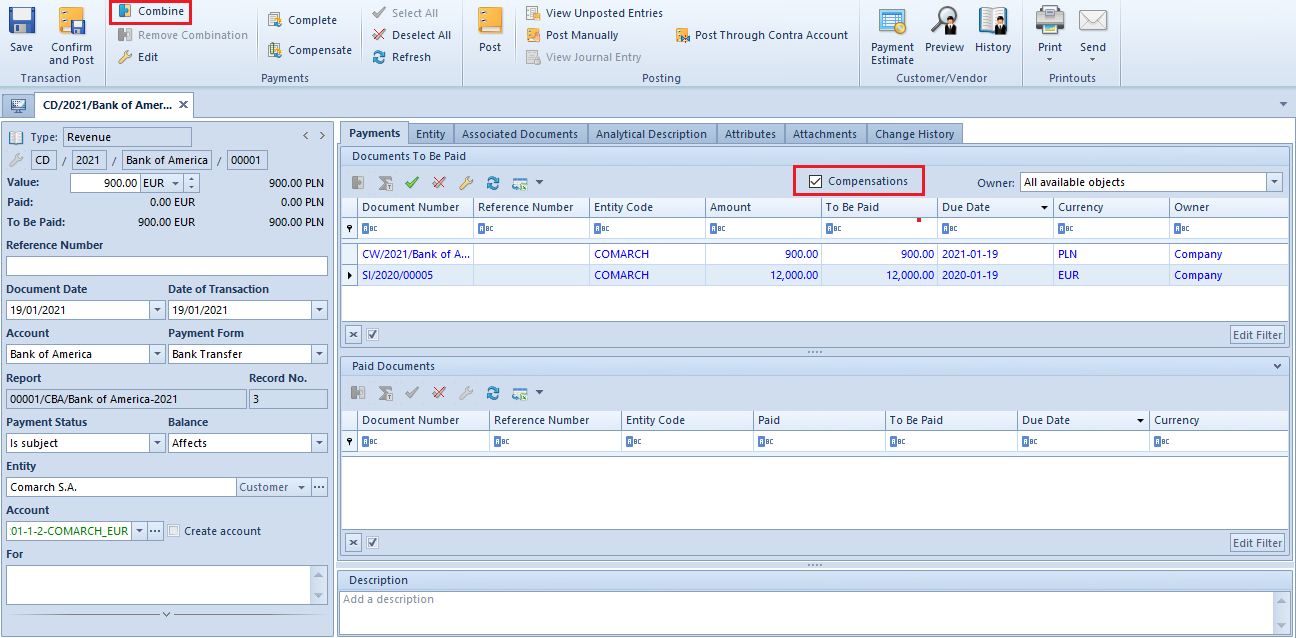
Compensation with the use of the button [Compensate]
It is possible to compensate a payment with the use of button [Compensate] from the level of:
- payment estimate
- cash/bank transaction details
- payment details
- list of customer and vendor payments
- list of receivables/payables
The mechanism of making compensation is the same for all the levels.
In order to compensate a payment from the level of the payment estimate, it is necessary to mark it on the payment list and select the button [Compensate]. It opens the list of all open payments of opposite type associated with the same customer/vendor from which it is necessary to select documents to be compensated. After selecting a payment, it is necessary to click on the [Combine] button.
As a result of these actions: