Contents
General information
In business practice, there are very often logical relations between defined values of analytical dimensions, e.g. there is only one sort of business activity conducted in a given location or only a specific group of cost center related to a given expense.
A user can define a pattern of relations between particular elements of analytical dimensions. Defined relation patterns are common for the entire company structure.
A relation pattern can be defined upon selecting the option [Relation Patterns] which is available in the Main menu under the button group Analytical Description.
The relation patterns being defined from the level of the menu Main → Relation Patterns are common for all types of documents and objects. A user may assign the same pattern for various document types and objects.
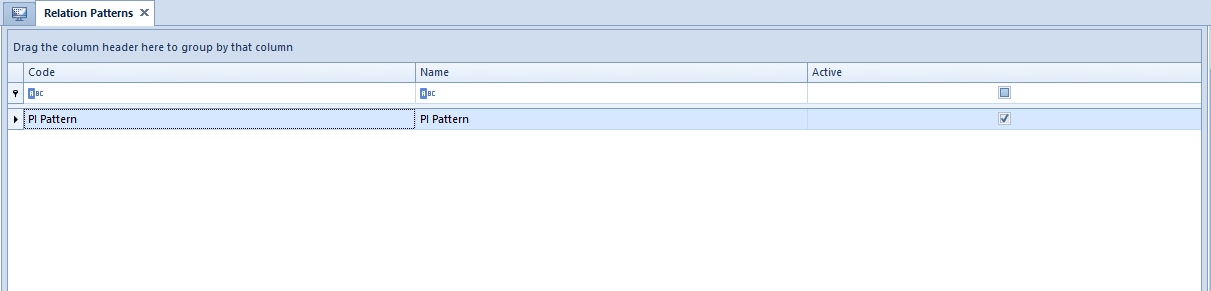
On the list of relation patterns, it is possible to perform such operations as: addition, edition, deletion, refreshing of relation pattern list and export to a spreadsheet.
To add a new relation pattern, click on the button [Add].

Tab General
The form of relation pattern is composed of a header section and a section related to pattern elements. Values which are defined in the relation pattern header are pattern code, name and activity status.
Elements of a pattern can be displayed in the form of a list or matrix. The data presented is the same, regardless of the selected form, but in a different manner. A user may, therefore, determine available combinations of analytical dimension values from the level of the tab List or Matrix.
In tab List, it is possible to add, delete, copy, refresh or export to a spreadsheet the defined elements of relation patterns. In order to activate the buttons [Add], [Delete], [Copy], it is necessary in the tab Dimensions to assign analytical dimensions to a given relation pattern.
The system controls the uniqueness of pattern elements. Upon clicking the button [Copy], the value All is set in the cell of a copied record, that was highlighted during copying. That value can be changed to any of the available values. This mechanism prevents doubling of records with the same values. Moreover, the system does not allow for saving of a relation pattern with duplicated items by displaying the following message: “Error, each line must contain different values of dimensions.”.
Relations are defined through list in a similar way as analytical description is defined in a document.
Similarly as in tab Analytical Description in a document, there is locator above the pattern element list, which enables filtering of defined pattern elements based on the specified values.
In tab Matrix, there are all possible combinations of values assigned to a given pattern of analytical dimensions displayed. A user may determine the relations of dimension values without adding of particular lines.
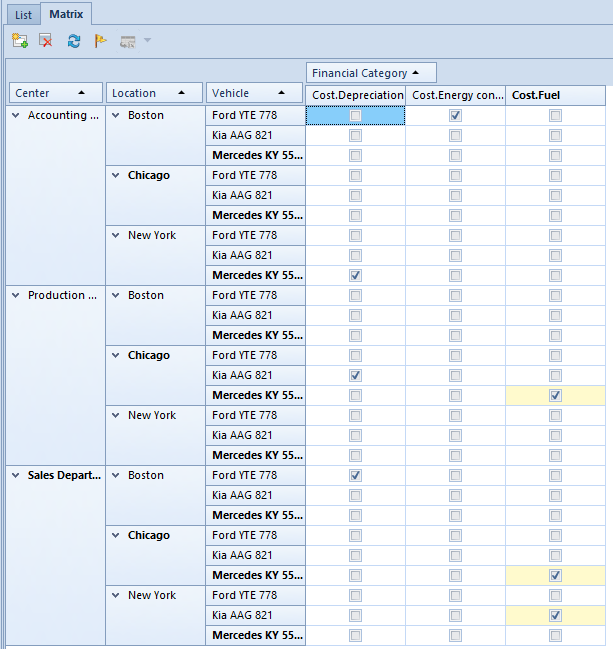
In tab Matrix, there are the following options available:
[Add Through Matrix] – enables generating of matrixes of possible relations based on the dimensions assigned in the Matrix tab and their elements. In case a pattern contains already defined elements, the following message will be displayed: “The pattern already contains defined associations. Existing items will be deleted. Would you like to continue?”. If the operation is continued, a new matrix will be displayed
[Hide Blanks] – enables hiding of rows or columns, for which none possible combination has been specified
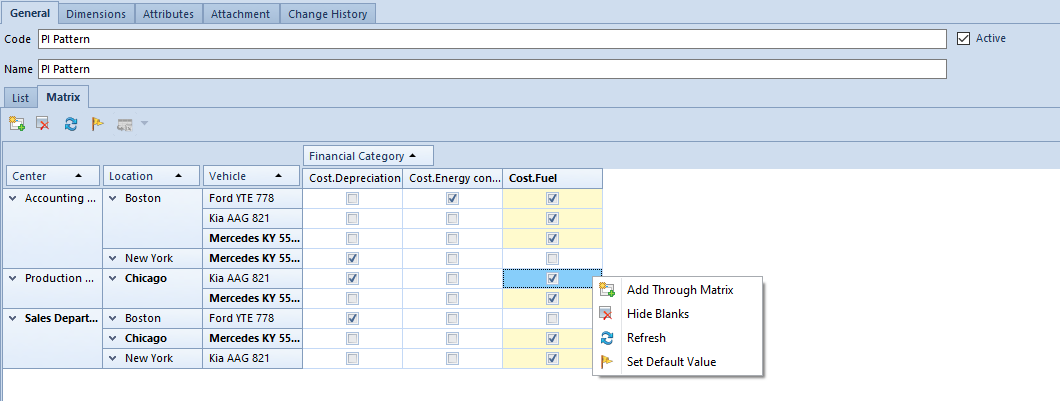
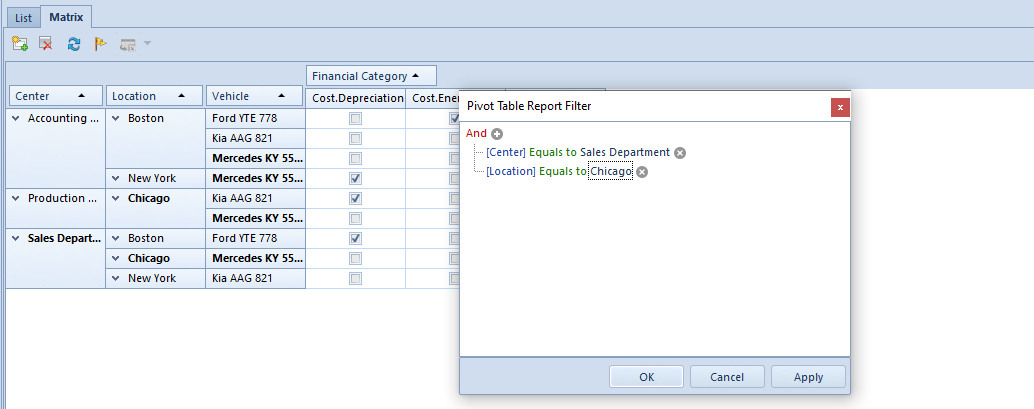
Detailed description…can be found in article <<Searching and filtering data>>
Moreover, the system enables sorting of the elements of relation matrix by specified columns.
[Set Default Value] – enables determining of default values within a given combination
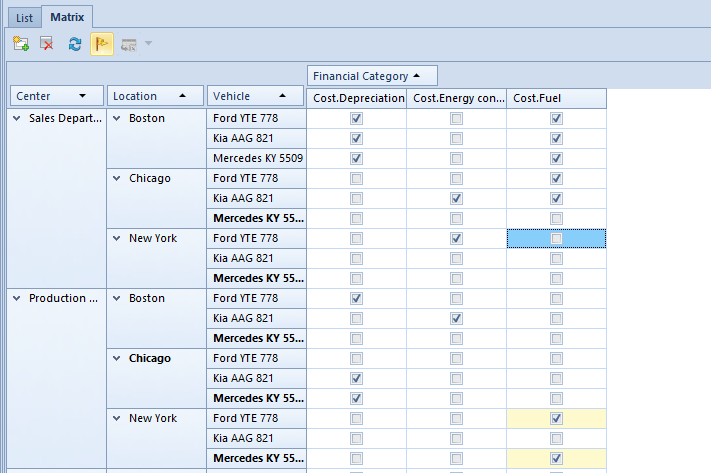
The names of values that are set as default are presented in the matrix in bold. Moreover, the fields with default values are distinguished in yellow for the last dimensions assigned to a matrix. The settings of default values within a given dimension are copied also to the relation matrix from the list of analytical dimensions (Main → Analytical Dimensions).
The above figure presents an exemplary setting of default values in the relation pattern matrix, i.e. Chicago is a default location in the Production Department. In addition, there are different vehicles set as default, depending on the location of the accounting department, i.e. a default vehicle for Chicago is Mercedes KY 5509. Moreover, a default financial category for all the combinations in which a given value is included is Cost.Fuel.
When describing a document analytically, the names of default values are bold and suggested as first on the list of given dimension’s elements.
[Export to Spreadsheet] – allows exporting a matrix to a spreadsheet
In case the number of records of potential relations in the matrix is greater than 100 000, only available combinations (with selected checkboxes) are displayed, where their maximum number is also limited to 100 000 records. If this is the case, relations can be defined only in tab List, of which a user will be informed with a relevant message.
Permissions of operator groups to read, modify and delete the relation patterns depend on whether they have been granted the relevant permissions to the object Relations Patterns of Analytical Dimensions (menu Configuration → Company Structure → Operator Groups → edited operator group → tab Objects → area General).
All the permissions are selected for the groups B2_admin and B2_default as well as for other groups in databases converted from previous application versions, whereas they are deselected for the newly added groups.
Tab Dimensions
In Dimensions tab, it is possible to select dimensions for which a relation pattern must be created. The way in which dimensions are assigned is the same as the way in which dimensions are specified for a given document type.
Tab Attributes, Attachments, Change History
Description of these tabs can be found in <<article>>
