Contents
Payment confirmation – general information
With the use of the window Payment Confirmation, it is possible to entirely or partially compete a payment thanks to an automatic creation of a cash/bank transaction completed by a given payment. The Payment Confirmation window can be opened:
- automatically, when confirming a document or when confirming and posting a document at the same time
- manually, by clicking on the button [Pay]
The possibility of completing a payment through the Payment Confirmation window during the confirmation of a payment is available only if in the <<definition of a given document, the parameter Payment confirmation has been checked. The parameter is checked by default for the following documents:
- PI, PIVC, CQFA, API, APIVC, VPI, VPIC
- SI, SIVC, SIQC, ASI, ASIVC, VSI, VSIC
- R, RQC, RVC
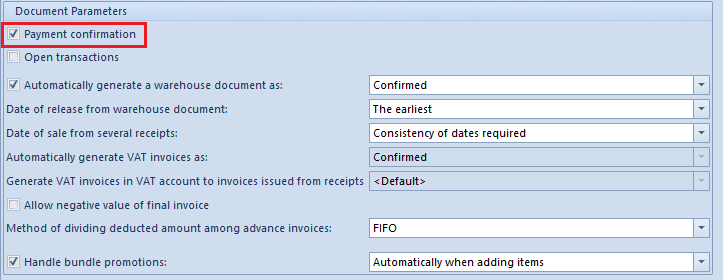
Completion of a payment in the window Payment Confirmation with the use of the button [Pay] can be performed from the level of:
- payment estimate
- list of receivables/payables
- customer and vendor payments
- list of trade documents (purchase invoices, sales invoices, receipts)
- details of a sales invoice
The option is available only for documents issued in a company to which the user is logged-in. If the payment regards several documents, an inconsistency on at least one of them will make it impossible to register the payment.
Elements of the Payment Confirmation window
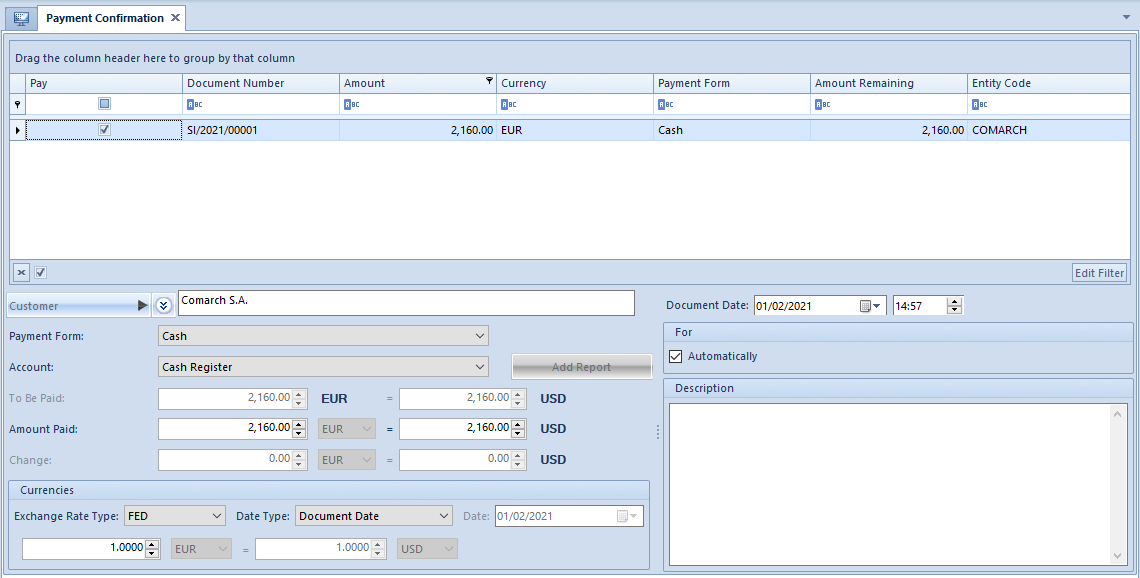
In the upper part of the Payment Confirmation window, there is a list of planned payments defined on a document. The list is composed of the following columns:
- Pay – the parameter determines whether a given payment has to be made
- Document Number – number of the document from which the payment comes
- Amount – payment amount
- Currency
- Payment Form – form in which a payment will be applied
- Amount Remaining – amount remaining to be applied
- Entity Code – entity’s code indicated on payment
And columns hidden by default:
- Terms Expiration Date – the date by which payment must be made to be able to grant terms.
- Amount to Be Paid – remaining amount after the payment is corrected by the terms value
- Number of Days – number of days within which payment must be made for terms to be granted
- Entity Name
- Terms Base – payment amount calculated on the basis of document items determined as subject to terms
- Terms [%] – percentage value of terms
- Value Not Subject To Terms – difference between payment amount and terms base
- Terms Value – value of granted terms
The values of columns hidden by default regarding terms are retrieved, by default, from the tab Terms which is available on the payment of a given document. Detailed description of the columns can be found in article <<Defining terms on payment.
An operator can decide whether in the Payment Confirmation window displayed after confirming a trade document, all open payments of a given document should be shown or only these of a given type. To do so, from the level of Configuration → Company Structure → Company → Object Availability → Payment Forms object, it is necessary to select the parameter Payment confirmation for a given payment form. If the Payment Confirmation window is opened after selecting the [Pay] button after confirming a document, it will contain all not applied payment, regardless of the value of the parameter Payment confirmation for payment form.
The lower part of the Payment Confirmation window is composed of the following elements:
- Customer/Vendor – by default, a customer/vendor indicated on document’s payment is suggested, with the possibility of changing it
- Payment Form – the form selected on the document’s payment is indicated by default, with the possibility of changing it
- Account – by default, an account associated with a given payment method is suggested, with the possibility of changing it
- [Add Report] – allows for adding a report to a selected account. The button is active if a report with a time interval including th date of payment confirmation has not yet been defined in the system.
- To Be Paid – payment amount remaining to be paid. For a payment expressed in a currency different than system currency, the amount to be paid is presented in two different currencies – payment currency and system currency. The field cannot by edited.
- Paid – the amount to be paid is suggested by default, with the possibility of changing it. For a payment expressed in a currency different than system currency, the amount to be paid is presented in two different currencies – payment currency and system currency.
- Change – a difference between the amount taken from the payee and the amount do be paid. For a payment expressed in a currency different than system currency, the amount of change is presented in two currencies – payment currency and system currency and in the lower part of the window, a section with a conversion calculator is displayed. A user can select exchange rate for such payment. In case the payment is made for several documents, the system allows for introducing separated exchange rate for each document.
- Document Date – date and time of transaction registration in the system. By default, the system date is suggested, with the possibility of changing it.
- For – text field with Automatically The default setting of this parameter depends on the setting of the parameter Fill in field “For” in c/b transaction automatically and it can be changed by the user. If the parameter Automatically is:
- checked, the text field is hidden. In a transaction resulting from completing a given receivable, the system number of the payment is retrieved onto the field In a transaction resulting from completing a given payable, the reference number of the payment is retrieved onto the field For.
- unchecked, it is possible to insert any text to the field
- Description – text field allowing for entering an additional information which will be saved in a transaction generated as a result of completing a given payment. If such description is provided in a payment being completed, it will be copied to this field.
Making payments including existing transaction
In the system, it is possible to make payments for a document with the use of the payment confirmation window including already existing cash/bank transactions. To do so, in the definition of a given document, it is necessary to check the parameter Open transactions. When making payment for a given document, the list of open transactions associated with a given customer/vendor is opened.
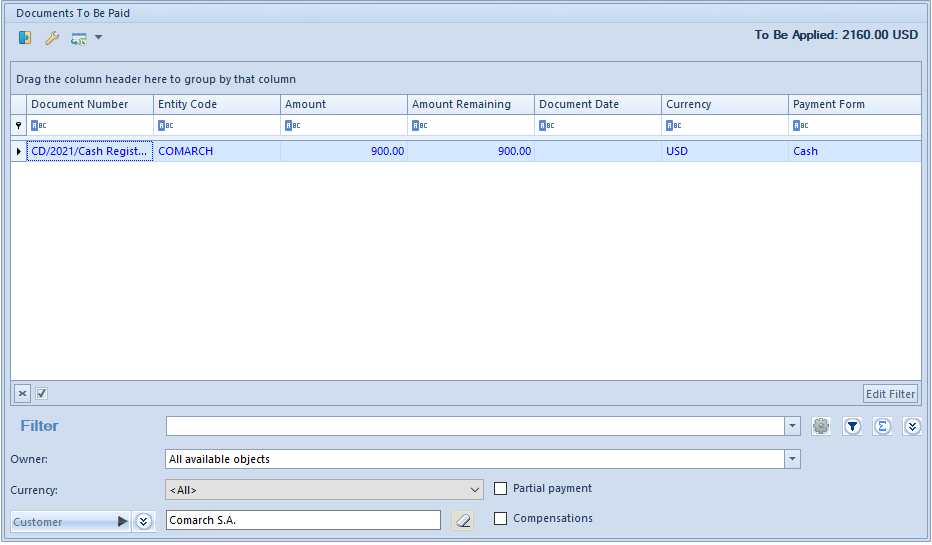
The list presents cash/bank transactions which have status Open and fulfill predefined requirements specified in the filter placed under the list. Above the list, the amount To Be Applied is presented. This is the amount of the currently paid document.
To combine the completed payment from a document with selected transaction, it is necessary to select that transaction and click on the [Combine] button. It is possible to combine more than one transaction with a document. The system also allows for editing transactions presented on the list.
Moreover, an operator entitled to <<make compensations can also compensate a payment from the level of the window Documents To Be Paid. To do so, it is necessary to check the parameter Compensations, which is available in the filter under the list. A payment of the type opposite to the type of the payment currently being settled, will appear. Additionally, the name of the column Document Date will be automatically changed to Date/Due Date and either document date from a cash-bank transaction or a due date from a payment of the opposite type will be displayed there. In order to add a compensation, it is necessary to select an appropriate payment from the list and select the button [Combine]. Detailed information regarding the functionality can be found in article Compensations with the use of the buttons [Combine]/[Compensate]
After combining the payments, the user must click on the button [Save] or [Close]. The button [Close] interrupts the operation of payment completion, however, all completed payments are remembered. Clicking on the button [Save] closes the window (if the payment is already entirely completed) or opens the window Payment Confirmation (if there is still an amount of the payment which should be settled).
Making payments with the use of Pay all option
After selecting more than one payment on the payment estimate or on the list of receivables/payables and then clicking on the button [Pay], the payment confirmation window with active parameter Pay all is opened. If the parameter is:
- checked – the system creates one collective payment, amounting to the total of all payments, where payer, payment form and account are retrieved from the firs payment
- unchecked – data regarding payer, amounts, account, document date and payment form are displayed separately for particular payments after highlighting each of them
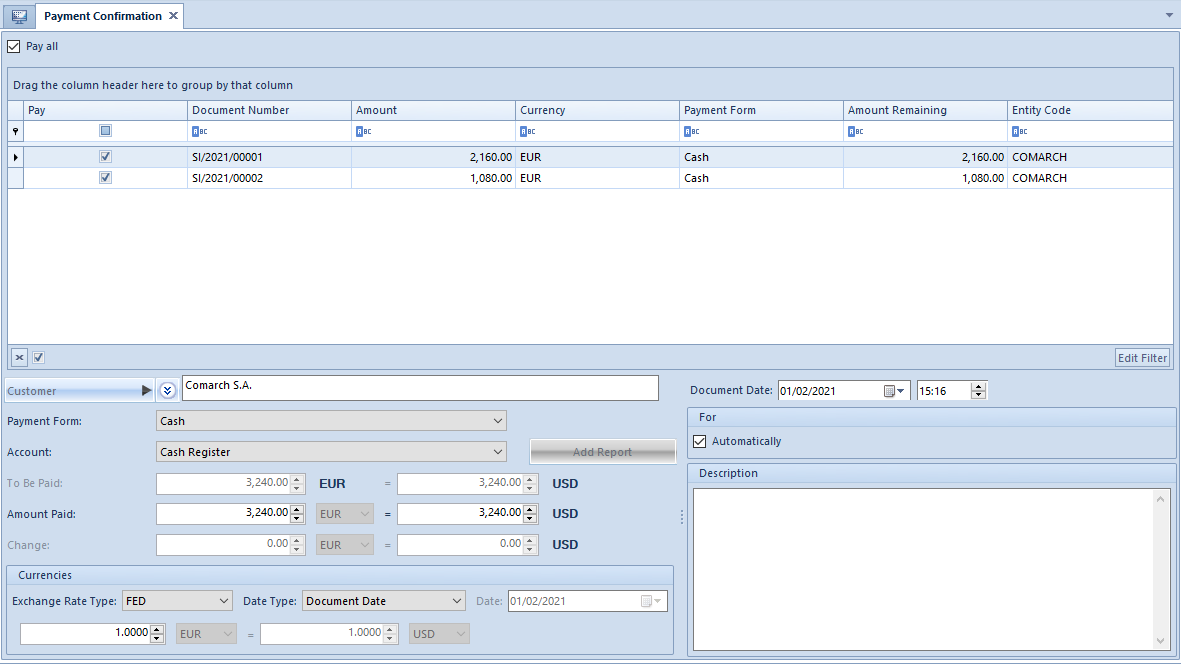
Terms in the payment confirmation window
If there are several terms specified for a given payment, the system will retrieve those which were specified on the basis of a document date indicated in the payment confirmation window. Changing a document date will update the terms value.
The table below presents the amounts due, depending on the document date specified in the payment confirmation window:
Document Date Trems Value Amount Due
4.9.2019 10% 3 600 USD
4.9.2019 5% 3 800 USD
4.15.2019 5% 3 800 USD
4.17.2019 = 4 000 USD
Registering change in the payment confirmation window
In the system, it is possible to register change also in the currency of a payment from the level of the Payment Confirmation window. In Configuration → Company Structure → Company → Object Availability → Payment Forms, it is possible to specify whether change should be registered for a given payment form in a given center. By default, the parameter Registering of Change is activated for the payment forms Own Voucher and External Voucher, with no possibility to modify it. The parameter is deactivated for other payment forms, and the user may activate it anytime.
If the parameter Registering of Change is deactivated for a given payment form in a center, upon paying for a payable with change in the same currency, the system will only create a transaction for an amount from the field:
- Amount Remaining – if the field Amount Paid contains an amount which is greater than or equal to an amount from the field To Be Paid
- Amount Paid – if the field Amount Paid contains an amount which is lower than an amount from the field To Be Paid
If the parameter Registering of Change is activated for a given payment form in a center, a cash/bank transaction is also created for a payment with change in the currency of the payment. Transactions associated with change are automatically compensated with a payment transaction created with the use of the Payment Confirmation window. Additionally, the tabs Associated Documents of those transactions display information about the association between a payment transaction and a transaction related to the registration of change.
Payment form is set as Cash, and the parameter Registering of Change is active:
- The user adds SI1 for $70, paid with cash
- A customer pays $100, so this amount is set in the Amount Paid field of the Payment Confirmation window
- The system creates two cash transactions: CD1 for $100 associated with SI1 and CW1, and CW1 for $30 associated with CD1
Payment form is set as Cash, and the parameter Registering of Change is unchecked:
- The user adds SI1 for $70, paid with cash
- A customer pays $100, so this amount is set in the Amount Paid field of the Payment Confirmation window
- The system creates one cash transaction: CD1 for $70 settled with SI1.
