Payments can be made with the use of the following buttons:
| Button graphic symbol | The button is available from the level of: |
|---|---|
| • cash/bank transaction details • payment details |
|
| • payment estimate • customer and vendor payments |
|
| • payment estimate • customer and vendor payments • list of receivables/payables • cash/bank transaction details • payment details |
|
| • payment estimate • customer and vendor payments • lists of payables/receivables • trade documents (invoices and receipts) • details of a sales invoice |
Making payments with the use of [Combine] button
The button [Combine] is available from the level of payment details and cash/bank transaction details, i the tab Payments.
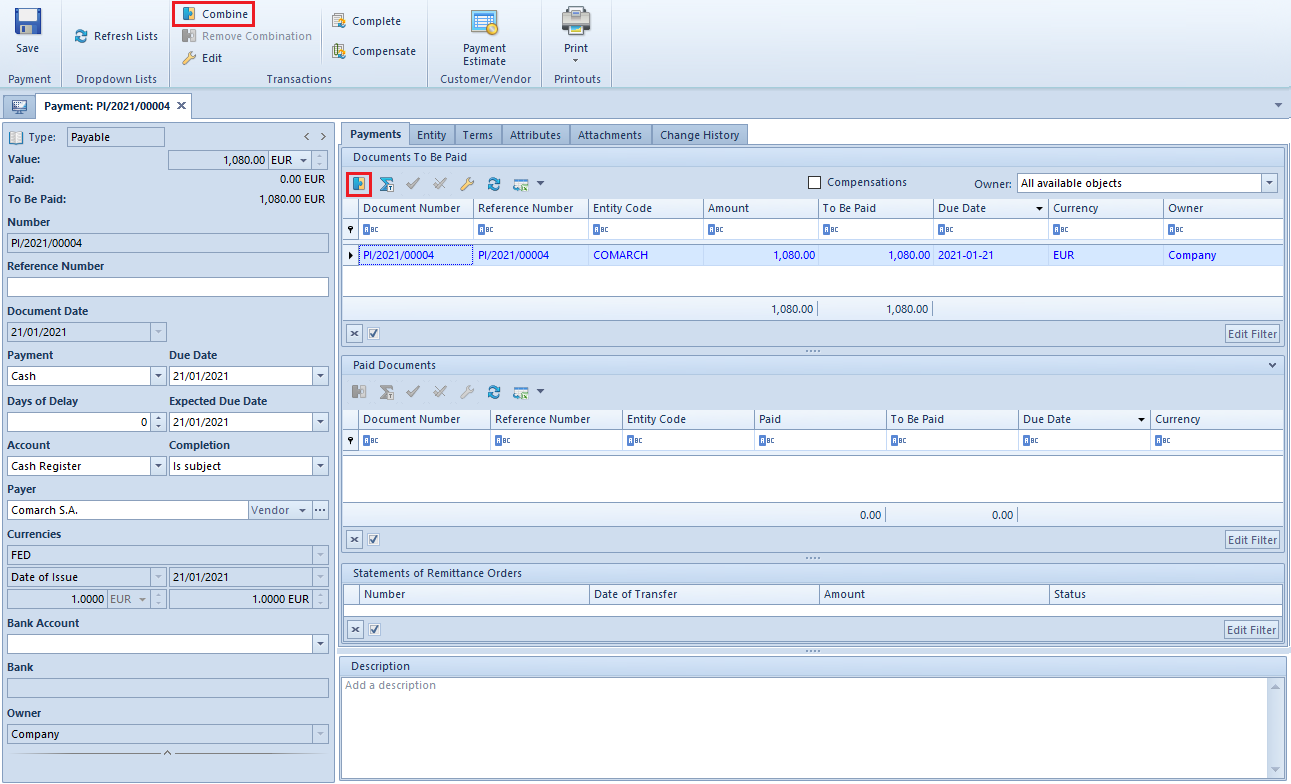
In order to complete a given payment, it is necessary to select an appropriate document On the list Documents to Be Paid and select the [Combine] or double-click on the selected document. After making a payment, in the section Paid Documents, the document completing the payment will appear. Additionally, if such document has been paid in full, it will not be displayed on the list Documents to Be Paid anymore.
In order to delete a payment, on the list Paid Documents, it is necessary to select an appropriate document and select the button [Remove Combination] or double-click on that document. After deleting such payment, the document disappears from the list Paid Documents and it appears again on the list Documents To Be Paid.
Making payments with the use of [Combine Selected] button
To complete a payment, on the list of payment estimate or on the list of customer/vendor payments, it is necessary to select at least two documents which are to be associated one with another and select the button [Combine Selected].
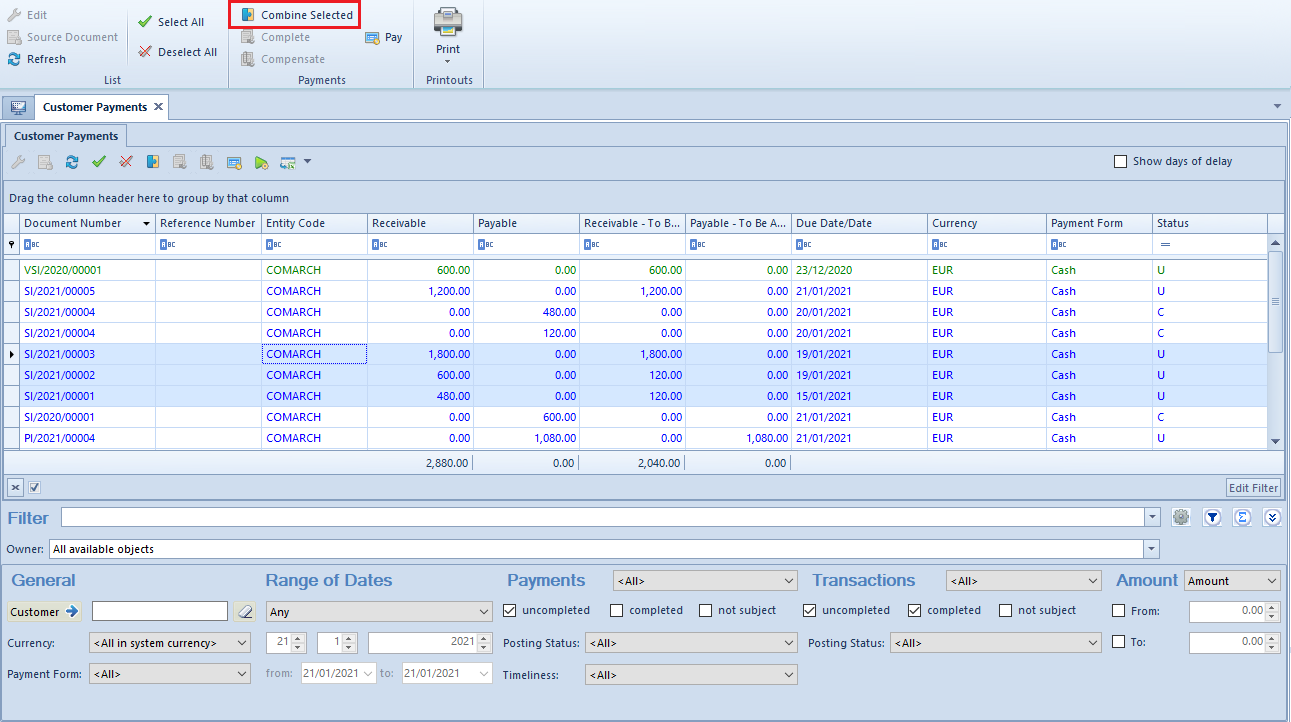
Making payments with the use of [Complete] button
Payments can be completed with the use of the button [Complete] from the level of:
- payment estimate
- customer and vendor payments
- list of receivables/payables
- cash/bank transaction details
- payment details
Selecting the button [Complete] opens a list of all open transactions for a given customer/vendor (in case of completing payments) or payments (in case of completing transactions). After selecting appropriate documents, it is necessary to click on the [Combine] button. The system also allows for editing documents presented on the list.
The documents are presented on the list of open transactions/open payments only if the user is authorized to read payment or transaction. Additionally, on the list of open transactions/open payments, there are all objects available in the center to which the user is currently logged-in.

Making payments with the use of [Pay] button
Making payments with the use of the button [Pay] is described in article Making payments with the use of Payment Confirmation window.
