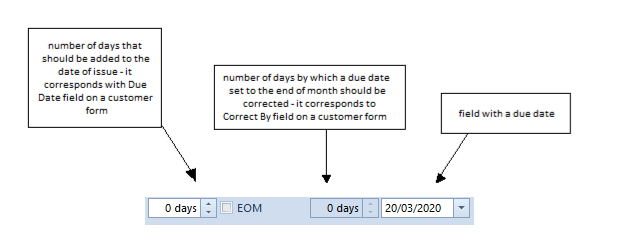Document header contains basic information about document. The user can hide/present document header from the level of each tab available on document with the use of the buttons: ![]() .
.
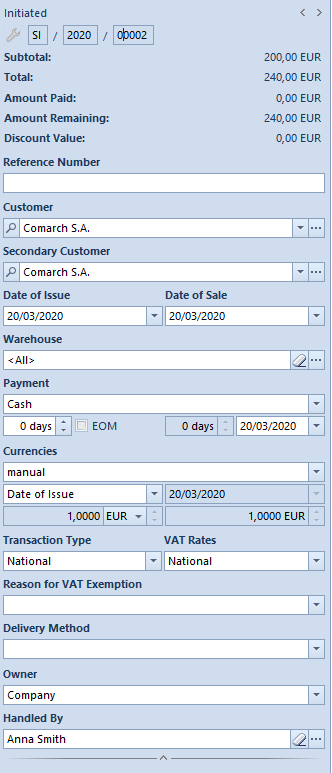
Document header presents general information concerning document:
Document status – indicates status of the currently opened document. Available statuses are described in article List of documents.
Number – document number assigned according to applied numbering schemes. Depending on numbering scheme, two to eight fields in order set by the user are displayed. Those fields contain specified elements of numerator. If in numbering scheme has been defined section containing, e.g. warehouse (company has more warehouses) or series (more series are available for one document) – selecting the arrow next to the field displays list of all the options and allows for selecting the proper one. Selected symbol is presented in the number.
The number is assigned automatically while issuing a document. It is possible to use a free available number. Upon deleting a saved document, the number assigned to this document is released. If the issue date on deleted document is the same as system date, released number is assigned to the next, newly created document, whose issue date is the same as the issue date on the deleted document.
If the issue date of deleted document is different than the system date, then a gap remains in the document numeration and the system assigns the following number automatically.
In order to use the number of a deleted document, click on arrow to expand list of numbers and select an available and not used number.
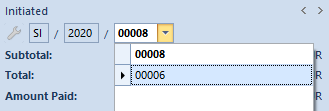
- SI/2019//00001,
- SI/2019//00002,
- SI/2019//00003.
The SI with the number SI/2019/00002 (unconfirmed) and the date of issue 08.27.2019 ha been deleted. If the system date is 08.27.2019, then after deleting this invoice, a newly added document issued on 08.27.2019 with its date of issue 08.27.2019 will be assigned with the number SI/2019/00002. If the system date is later than 08.27.2019, then even after deleting SI/2019/00002, subsequent document issued with date 08.27.2019 will not receive number SI/2019/00002, but SI/2019/00004. To use a free number, expand field with available numbers and select number 00002 so that the invoice number will be SI/2019/00002. When changing the numerator to an unused number, the number assigned automatically will be released. Upon manual change of the number, the document must be saved.
The functionality of using free number is limited by permissions for operator groups. In order to share the functionality to operators, it is necessary to check the parameter Using of free document number, which is available in the tab Other Permissions of a given operator group. The permission is unchecked by default for all operator groups.
Subtotal – subtotal value of a document expressed in document currency. This field serves for information purposes and cannot be edited. Its value matches the value in the table VAT in the tab Amounts.
Total – total value of a document expressed in document currency. This field serves for information purposes and cannot be edited. Its value matches the value in the table VAT in the tab Amounts.
Advance Payments – field available only for French databases. Contains total of total values of advance invoices deducted on a given invoice.
Amount Paid – amount which has been already paid for a given document. This field serves for information purposes and cannot be edited.
Amount Remaining – amount which remains to be paid for a given document. This field serves for information purposes and cannot be edited.
Discount Value – total value of discount granted on a document. Presented amount results from the difference between initial value and final subtotal/total value of items. Method of calculating total discount depends on settings of the parameter VAT Direction on the document, in the tab Amounts. The initial value is calculated as quantity * initial value (price from price list) and items for which initial price equals zero ale not included in calculation.
Credit Limit – this field serves for information purposes and cannot be edited. It is displayed only a credit limit is set for the customer and limit control is activated in document types configuration. Provides information regarding amount of merchant credit which remains available for the customer. The value of remaining credit limit is expressed in the system currency.
Reference Number – document reference number, e.g. number of the source document which identifies a given document in customer’s system
Source – field divided in two part. The first part is a drop-down list and indicates the source of provenance of the document, e.g. order placed by phone, generated by EDI or created directly in the system. The second part allows for inserting reference number of the document.
Customer/Secondary Customer or Vendor/Secondary Vendor – these fields allow for loading data of customer for whom the document is supposed to be issued (displays name only). In the system it is possible to distinguish the following customers:
- on documents of release type:
- Customer – indicates the purchaser of an item
- Secondary Customer – indicates recipient of an item, that is a consignee
- on documents of receipt type:
- Vendor – indicates the seller of an item
- Secondary vendor – indicates the supplier of an item
In the first case, such a distinction is justifiable in a situation when the item is being sent to an address which is different than the current customer’s address, both when the customer is the same as the secondary customer and when they are different.
The other case is when the item is being delivered by a company which is not the vendor of the item or when the vendor and the secondary vendor is the same customer, but it has different addresses.
Customer/Vendor as well as Secondary Customer/Secondary Vendor are selected from the “tree” or the customer/vendor list which is opened with the use of the button:![]() or can be expanded by clicking on the arrow:
or can be expanded by clicking on the arrow:![]() .
.
Upon selecting a customer their name appears in the document header. Other address data can be previewed or completed in the tab Customers/Vendor where is also possible to complete most of missing fields or to edit them (code, name, EIN and NIN are not subject to editing). Modified data will be updated in the directory Customers/Vendors.
Usually, the fields concerning customers/vendors are editable until a document is confirmed. An exception is the situation, when:
- in the header of a document of release type, a resource from a secondary customer’s consignment warehouse has been selected in the header/retrieved – the secondary customer cannot be edited, the customer can be modified
- on a document of receipt type (in the header, on a pack or on a subitem), an own consignment warehouse associated with the customer has been selected – both vendor and secondary vendor cannot be edited.
Date of Issue – date when a document has been issued. A document is registered in VAT account or included in trade periods with accordance to this date. Normally the system date is suggested as date of issue.
Date of Receipt – date of receiving a document from vendor
Date of Sale – date of actual sale or release of an item from warehouse. It affects stock level records (so called “stocked” date). When issuing a document, the system dat eis suggested. While generating a trade document from a warehouse document, the date of sale is set in accordance with the date of release indicated on the warehouse document.
Date of Purchase – date of purchase of an item (date of sale of an item by vendor). It affects stock level records (so called “stocked” date). When issuing a document, the system date is suggested. While generating a trade document from a warehouse document, the date of purchase is set in accordance with the date of receipt indicated in the warehouse document.
Correction Date – date when an actual correction has been made (an item has been returned or a value has been changed). It affects stock level records (so called “stocked” date). When issuing a document, the system date is normally suggested.
Date of Advance Payment – date when advanced payment has been deposited/withdrawn, which means a date from when an advance payment can be used in the system
Expected Date – date by when a document should be executed, that is by when an invoice/receipt with associated warehouse document should be issued for items included in a quote or order. The value of field with expected date strictly depends on issue date – change of issue date implies recalculation of expected date with the inclusion of number of dates indicated in the field next to the date (expected date equals issue date increased by a given number of days). The expected date serves for information purposes, which means that after exceeding this date the system does not block a further execution of a quote/order.
In case of sales and purchase orders, changing of expected date is possible only on documents with statuses: Unconfirmed, Confirmed and Pending. Updated expected date is transferred only on those items which haven’t been executed in full.
In case of IO document, the date can be changed for documents with statuses: Unconfirmed and Submitted.
In case of SQ and PQ the field can assume two forms – Date or Number of days from the date of order. Selecting the option Data allows for defining a specified date, by using the calendar or indicating a number of days needed to execute the offer. Such a date is calculated from the issue date. Both fields are synchronized to each other – completion of one field implies an automatic calculation of the second field. At the same time, change of the issue date affects recalculation of the expected date – number of days remains without change. If the option Number of days from the date is selected, the calendar is replaced with a field allowing for defining number of days needed to execute the quote from the date of generation of the order.
Expected date is defined also on particular items of offers and quotes. While saving/confirming an offer or quote, the system is checking, whether the expected date indicated in the header of the order/quote is not earlier than the latest of the expected dates indicated on items. If It is so, then it is appropriately postponed (in addition, in case of offers, if it’s necessary, also the expiration date is changed)
While copying documents, the system:
- copies expected date from the document header, if the option Number of days from the date of order is checked (only in case of quotes)
- checks which expected date – from the header of the copied document or from the item, is the latest one and sets this date on the document (in case of quotes only if the copied document contains items for which the option Date has been set as expected date)
- copies expected date from the copied document, if the date hasn’t passed yet (only in case of quotes, if there are no items for which the option Date has been set as expected date)
- sets current date as expected date, if expected date indicated in the copied document has already passed
Expected date is recalculated in case of change of:
- price type (change made by the operator)
- customer (in case the change implies price type change)
- date of issue
The abovementioned change is made regardless of whether a given document has been issued manually or generated from another document.
In case of manual change of expected date in document header, the system allows for an automatic, optional change of expected date on quote/offer items and on packs.
Expiration date – defines the maximum validity period of an offer. After exceeding this date, it is not possible to execute the offer end generate other documents from it. However, validity period of an offer can be unlimited (checked parameter Undefined).
While copying offer documents, expiration date is set in accordance with the date set on the source document. An exception is a situation when expected date of a newly created document is posterior to expiration date on the source document. In this case, expiration date is equal to expected date.
Activation Date – in case of sales order this date serves for information purposes only. It does not impact when the reservation is presented in stock level records – it does not perform a role of the date “stocked”. The case is different for purchase orders, where the quantity from order items is presented in stock level records, in the column Orders, right from this date – in such a situation activation date operates as date “stocked”.
Reserve resources – field available for SO documents. Default setting of the parameter is retrieved from the definition of SO document types. It allows the user to decide, whether a resource from warehouse has to be associated with an item’s subitem or not. While adding an item on SO, if the parameter Reseve resources is checked and if there are there is sufficient item quantity in a warehouse, the system reserves given resources and blocks their use on other documents. In case the parameter is unchecked, during addition of items on document, the system creates subitems which are not associated with resources. Resources not subject to reservation are available in warehouse and can be sold.
Reserve quantities – field available for SO documents. Default setting of the parameter is retrieved from the definition of SO document types. It is possible to change the parameter value for documents with status Initiated and Unconfirmed.
Detailed description of quantity reservations can be found in article Types of reservations.
Reject inquiry – parameter active only for an inquiry which has been previously confirmed. It allows for specifying, whether the execution of a given inquiry should be continued or abandoned. Checking the parameter results in displaying of a field with reasons for rejection on the form. The reasons are defined in Generic directories. The list is based on the list of values of the generic directory from the category Reason for rejecting quotes.
Warehouse – depending on document type, this field allows for specifying a warehouse from which resources are collected or in which a given resource should be received. In this field, the user can indicate a warehouse from which should be released or in which should be received the resources of items indicated on warehouse documents.
Pickup point – field available only for SO documents. The user, with the use of the button […], can select a pickup point which is set as active in objects availability for a center to which the operator is currently logged in. The default value of the field is the pickup point set as default for a given center in Object Availability panel. In other cases, the field is not filled in.
The value of this field is transferred from the source document onto a copied document. The field can be edited on documents with Initiated or Unconfirmed status.
It is not possible to remove:
- an address which has been associated with a pickup point
- a center/warehouse/customer/vendor which has been associated with an address defined for a pickup point
In the SO document header, Process at pickup point parameter has been added, which is presented if:
- a pickup point of warehouse type is selected
- a pickup point of center type is selected
Payment – field with a drop-down list specifying payment method. By default, the value of the field is retrieved from customer/vendor form, from the tab Trade.
Due date – this field is divided in four parts, which define conditions of payment applied on document and due date fixed on their basis. By default, payment conditions are retrieved from vendor/customer form. The section is composed of the following fields:
- field with number of the days that should be added to the issue date of the document, in order to fix due date (value retrieved by default from the field Due Date on a customer/vendor form)
- parameter EOM (by default, the value is retrieved from the parameter EOM (End of Month) on the customer/vendor form), if the parameter is checked, due date is set on the basis of the formula End of Month (more information can be found in article Due date at the end of month).
- field with number of days by which it is necessary to correct the due date set at the end of month (by default, the value is retrieved from the field Correct by on customer form) – it is subject to edition, only if the parameter EOM is checked.
- date with due date – determined on the basis of the abovementioned values and the issue date of the document, indicates by when payables against a vendor should be cleared
Payment Status – this field is available only for sales orders. It allows for a comprehensive handling of statuses from the level of Comarch ERP Standard and Comarch POS within the multi-channel sales. Values are retrieved from generic directories available from the level of Configuration Generic Directories Transactions SO Payment Status. Predefined values in the directory are Partially Paid, Unpaid, Paid and they cannot be deleted. It is possible to add new values to the directory. An option added by the user can be deleted, provided that it has not been used in the system or synchronized to Comarch POS. For an operator to be able to change status in a document, he or she must be assigned to operator group having permission Change of SO payment status granted, which is available from the level of operator group edit form → tab Other Permissions. By default, the parameter is checked for b2_admin and b2_default. The value, which is automatically suggested on SO document is an empty value or, if the default value has been set in generic directories, it is transferred onto the document.
While copying, the default value is set on the document – the value of this field is not copied.
Trade Document – field available on for sales order documents which have been:
- added in a center of Comarch e-Shop
- passed on for processing in a center of Comarch e-Shop type
- synchronized from e-Shop
While submitting an order, the user can determine which type of trade document should be issued. It is possible to select one of the following options: Invoice or Receipt. Values of this field can be modified on document with Initiated, Unconfirmed or Confirmed status. During database conversion and for newly created documents, value Receipt is set, by default.
Currencies – this section allows for determining currency in which a given document has to be issued. It is possible to issue a document in a currency different than the system currency, with the exception of receipt, which can only be issued in the system currency.
Document currency is retrieved from customer/vendor form, from the tab Trade. By default, Undefined customer is set on newly issued documents, therefore, the data from that customer/vendor form is first retrieved onto document. After customer/vendor change, the system searches the currency assigned to that customer/vendor, whereas, if the currency is not active anymore or the system is not able to find it, then the system currency is set. After customer/vendor change on the document, the system verifies whether the document currency is the same as the currency of the newly added customer. If the currency is the same, it is verified, whether there are items on the document. If there are items, a standard question regarding update of values appears and, depending on selected answer, items can be recalculated or not recalculated. In case the currency on the document is changed and the document includes items, a question regarding currency change and values recalculation appears. Depending on decision taken by the user, the customer/vendor on document on the document is changed without any recalculation (no intention to update currency/value) or the currency is changed and the system:
- changes price type
- changes the, according to retrieved price type, the Regular Prices, Discount, Discounted Price and Value
- sets appropriate exchange rate
- determines price and item value in the system currency and in accordance to a given exchange rate
- recalculates prices and values in the system currency
- recalculates values in VAT table on the document
After modifications are finished, the system displays information about recalculation of document items in accordance with customer/vendor’s currency and price list.
In case a customer/vendor is changed in a document which does not include any items, the system, after customer/vendor change, automatically sets the currency retrieved from the form of that customer/vendor.
When generating documents, the currency is transferred from the source document. In the case of generation on documents, where the currency cannot be transferred from the source document, e.g. SOI SQ, the system sets the currency set on the customer/vendor form. In the case of documents for which currency cannot be other than the system currency, the system automatically sets the system currency for such a document.
Currency and exchange rate can be defined in any moment of document issuance (both before and after adding an item in a document) until the document is confirmed, with the exception of advance invoices (ASI/API), which are generated documents, and, therefore, the values or their fields are automatically completed by the data introduced on associated order and are not subject to editing. Once a document is initiated, the system currency is set as its currency, by default.
In order to change document currency, it is necessary to select symbol of the currency in which the document has to be issued. Next, it is required to specify exchange rate type, date type and a specific date, for which the exchange rate will be retrieved. The system suggests automatically the default exchange rate of the document, associated with the company which is the owner of the document whose base currency matches with the company system currency. It can be changed by selecting other type from a drop-down list containing previously defined types available in a given center/company. In the case of manual corrections of sales/purchase invoice issued by the user, the setting of exchange rate type is retrieved from base document definition, that is from definition of sales/purchase invoice.
Generating documents
In most cases exchange rate type is transferred from the source document, with the possibility of change, with the exception of:
| Generating | Exchange Rate Setting | Possibility of Change |
|---|---|---|
| R from SO SI from R | System currency | - |
| FZ z PZ PI from POR POR from PI SOR from SI Corrections: SIQC/SIVC, KFSL RQC/RVC, PIQC/PIVC, APIVC, PORQC/PORVC, SORQC/SORVC | Basing on the source document | Cannot be changed |
Copying documents
While copying documents, the system verifies whether the owner of the original document belongs to the company (or to its center), to which the operator copying the document is logged. If:
- the owner belongs to the company – the user can copy the document. In addition, when copying within the same company, the system verifies, whether exchange rate type on the source document is available in a given company. If:
- it is available – the exchange rate type and other parameters regarding exchange rates are transferred onto copied document
- it is not available – the default exchange rate type set on document definition in the center in which the document is being issued, is retrieved onto copied document. The values on such a document are appropriately recalculated. Exchange rate type can be changed in the copied document.
- the owner does not belong to the company – it is not possible to copy a document
In Comarch ERP Standard it is possible to control the date of exchange rates retrieving. On documents definitions, in section Getting Currency Exchange Rate, the user can define details regarding retrieving of exchange rate.
If selected exchange rate type has an exchange rate defined for a given currency and date, then this exchange rate is automatically retrieved. In the case of an exchange rate type for which exchange rate has not been defined in a given day, but it has been defined in previous days, the system displays the following message: “A different date of exchange rate has been retrieved”, which means that the exchange rate has been retrieved from the last date preceding introduced date, for which exchange rate is defined. In case there is no exchange rate on days preceding a given date, the system displays the following message: “There is no quotation of the exchange rate for the currency [currency symbol] on [date]” and automatically sets exchange rate type to manual. For the manual exchange rate type a user should independently enter the exchange rate, with the use of keyboard or up/down arrows.
Date type allows for determining, which document date should be valid for exchange rate. By default, issue date is selected – in case the user hasn’t modified settings on document types (see: Configuration (Documents) Types or Configuration Company Structure Company Documents ) or date defined as default by the user. It can by changed, by selecting another date from a predefined dropdown list.

Any Date – the date which can be arbitrarily entered from the keyboard or selected from the built-in calendar in field Date. For the selected date a currency exchange rate will be retrieved, obviously if such a currency exchange rate exists
Date of Issue – the date of issue of a document automatically retrieved from the header of a document – field Date becomes inactive.
Date of Sale – the date of sale retrieved from the header of a sales invoice document, similarly as for the date of issue, field Date of Sale is inactive
Date of Advance Payment – the date of advance payment retrieved from the header of an advance sale/purchase invoice document, similarly as for the date of issue, field Date of Advanced Payment is inactive
Date of Purchase – the date of purchase retrieved from the header of a purchase invoice document, similarly as for the date of issue, field Date of Purchase is inactive
Date of Receipt – the date of receipt retrieved from the header of a purchase invoice document, similarly as for the date of issue or purchase, field Date of Receipt is inactive
In the field with date, depending on the selected type as well as the settings in document types, a date earlier than the dates defined in a document may appear. It is possible to define the date from which a currency exchange rate should be retrieved and what date from the header of a document it should relate to.

Transaction Type – the field with a drop-down menu enabling to define what transaction type applies to a document – National, Intra-Community or Non-EU. For documents generated (e.g. ASI, API) from other documents (its value has been retrieved from the base document) as well as for a receipt (only the type National available), this field is grayed out and is not editable. Value in the field is set as National, by default, whereas upon selecting a customer, the value from his form is uploaded in the field.
VAT Rates – the field with a drop-down list enabling to select VAT rates category applicable in a document. In the case of some documents the field is grayed out – for documents generated (e.g. ASI, API) on the basis of other documents, since the value is retrieved from the base document, for receipt (only National available).
Delivery Method – the field with a drop-down list defined from the level of Configuration → General → Generic Directories. It identifies the delivery method of an item to a customer. The field is active for Initiated and Unconfirmed status. Value of the field is retrieved from customer/vendor form from Trade tab. In a newly issued document, Undefined customer/vendor is set, by default and therefore, the data will first be retrieved onto the document from that customer/vendor form. Upon changing the customer/vendor, the system searches for delivery assigned to that customer/vendor, whereas, if the delivery is no longer “active” or it cannot be found, no delivery is set and the field remains empty. When generating documents, delivery method is copied from a source document. In case of generations where value of Delivery field cannot be rewritten from a source document, e.g. when generating SQ from SOI, the system sets default value defined on a customer/vendor form.
Order Processing Status – this field is available only in sales order document. It allows for comprehensive management of statuses from the level of Comarch ERP Standard, Comarch POS 2.0 systems and Comarch e-Shop within the multi-channel sales. Values are retrieved from generic directory available from the level of Configuration → Generic Directories → Transactions → Order Processing Status. Predefined values in the directory are Awaiting Pickup, Under Preparation, Awaiting Shipping, Sent, Picked Up, Requires confirmation from customer, Expecting confirmation from customer, Expecting confirmation from customer in e-Shop, Confirmed by customer, Cancelled by customer – and they cannot be deleted. It is possible to add new options. An option added to the directory by a user can be deleted, provided that it has not been used in the system or synchronized to Comarch POS 2.0. For an operator to be able to change status in a document, he or she must be assigned to operator group having permission Change of delivery status granted, which is available from the level of operator group edit form → tab Other Permissions. The parameter is checked, by default for b2_admin and b2_default operator groups. Value set in a SO document by default is an empty value or default value defined in the generic directory, if such has been specified.
When copying a document, a default value is set – value of the field is not copied.
Detailed information concerning orders being processed with the help of e-Shop can be found in the manual Comarch ERP Standard – Integration with Comarch e-Shop.
Owner – the field enabling to select a unit of the company structure in which a document is issued (it can be a center in which the user is logged or a local center that is subordinate to him/her).
Handled By – in this field it is possible to select an employee handling a given transaction. Such functionality is broadly applicable, among others, in shops where salespersons are remunerated or receive premiums for their sales results. If a customer purchases a product to which he/she was stimulated/persuaded by a given salesperson, such fact can be recorded right in the Handled By field. This field can also be used in preparing many analyses/reports, such as an analysis of the salespersons’ share in general sales (in what percentage do salespersons/sales consultants participate in the processed sales transactions and in what percentage do customers choose the purchased goods by themselves) or separation of the sales transactions involving particular items and classified to the employees handing those transactions.
By default, when adding a new document, this field is filled in with first and last name of employee who is associated with a currently logged-in operator. If the logged-in operator is not associated with any employee, this field will remain uncompleted until it is filled in manually. The employee can be changed until a document is confirmed.
When copying and generating documents, the value of the Handled By field will be copied from the source document. The employee determined in a copied or generated document can be changed until the document is confirmed.
Print – this parameter is available for SI and ASI document. Checking it means that a document is to be sent to a receipt printer. To be able to check the parameter, appropriate conditions must be fulfilled. For more details see article Printing invoices on a receipt printer.
Confirmation – the field available for SQ/PQ. It defines the “reaction” of a customer/ours to the quote that has been submitted to it/us. It is active only for the documents that have been previously confirmed. It enables selection between the following statuses:
- Accepted – a quote has been accepted by a customer/by us
- Rejected – a quote has been rejected by a customer/by us. In the case of selecting this option, below the field Confirmation an additional field appears in which from a drop-down list (defined in Generic Directories) it is possible to specify a reason for rejecting the quote. It is not possible to generate subsequent documents from a quote which has been rejected
Add a description – the text field dedicated entirely to user’s notes concerning a document
Discount – the field available for SI, R, SOR, SO, SQ documents. It enables entering a header discount contingent upon the total document value, which is calculated directly on a given document. An operator can enter a discount in a percentage or value form. For more information about header discounts, see article User discount and document header discount.