When performing an inventory with the use of readouts, a warehouse being inventoried can be divided in several areas, e.g. one readout can concern one shelf or one rack. Number of readouts can also result from number of people performing a physical inventory – one readout for one person.
Readouts are added within inventory sheets.
A list of readouts is displayed in context of a marked inventory sheet and it is collapsed by default. It is possible to expand it by clicking on a vertical bar Readouts placed on the right site of the inventory sheet list.
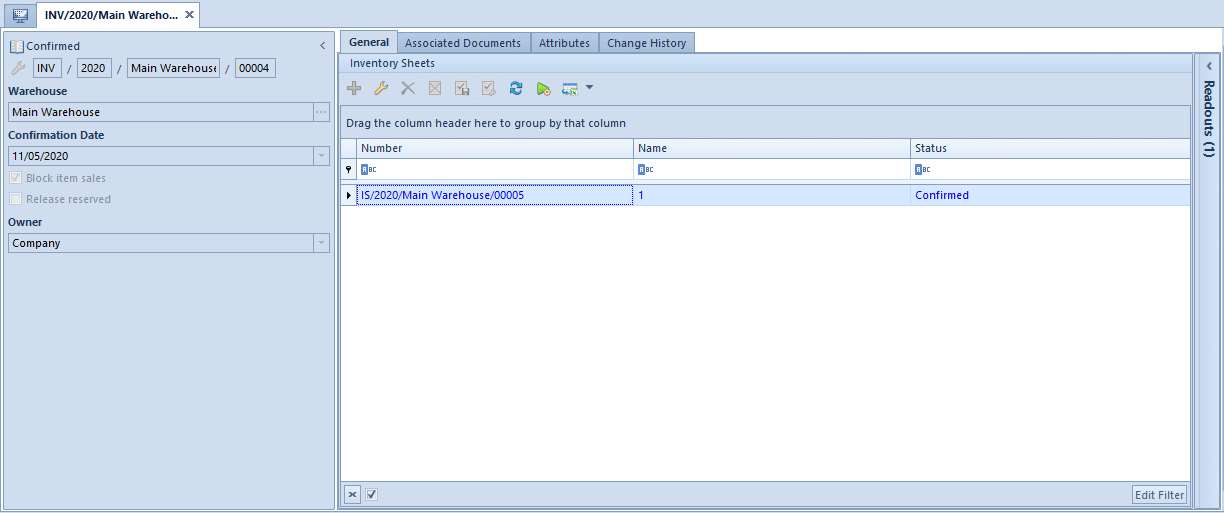
List of readouts contains:
- readout ordinal number
- name
- date of issue
- status
- Created By – username of the operator who created the readout – column hidden by default
- Modified By – username of the operator who recently modified the readout – column hidden by default
Readouts can be added:
- from the level of an initiated or unconfirmed inventory sheet, by means of button [Generate Readout] which allows for adding a readout for selected items and from the level of the list of readouts, for a selected sheet
- with the use of button [Add], after clicking on it, it is possible to add an empty readout (option [Add] [Add]) or loading inventoried items from a file saved on disk (option [Add] [From File]). A user can import a file with *.txt and *.csv extension. Selecting the option results in opening a new readout for the selected sheet with the following data filled in the header:
- Readout name – name of the file selected from disk along with its extension
- Status and Collector – default values are set for the field Status value To Collect and for the field Collector option <undefined>
- Handled By – employee associated with the account of a currently logged-in operator who is importing data from a file
- Date of Issue – current date is set
A file for import should contain the following information:
- item UPC code
- quantity
When confirming a readout, an actual quantity for individual items is transferred onto items corresponding to them in the sheet. If confirming a readout results in transferring an actual quantity lower than 0 onto the sheet, the system blocks such an operation.
In case on a readout:
- a given item lot occurs more than once, an actual quantity from individual items including item lot will be summed up – a given item lot can occur only once on a sheet.
- the quantity is expressed in secondary item unit, it will be converted to the basic unit according to the conversion calculator defined on the item form.
- there is an item which is not included in the sheet, it will be automatically added to the sheet.
In case more than one readout has been assigned to a sheet and the items of the readouts overlap one another, when confirming a subsequent readout, the actual quantity on the sheet will be increased by a quantity resulting from the readout being confirmed.
Unconfirming a readout
For a confirmed readout, there is option [Unconfirm] available which reverts readout status to Unconfirmed and decreases the actual quantity on the sheet by quantity from that readout. However, it is possible to unconfirm a readout only if the sheet associated with it is not confirmed.
Copying a readout
Copying readouts is available for unconfirmed sheets. All items are transferred onto a copied readout, but without defined quantities. Data from the readout header is not copied either
