General information
A FA document is registered in the system when the receipt of a fixed asset is taken for utilization.
A FA document can be generated:
- automatically, when saving a fixed asset form>>, if the parameter Under Construction is not checked
- automatically, on the basis of an inventory>>, upon selecting the [FA] button from Generation group of buttons, if there is a surplus in the inventory
- manually
A FA document is generated automatically while saving a fixed asset of Fixed Asset or Intangible Asset type, provided that an initial value has been specified on the item form for any of the depreciation areas. Values provided in the FA document affects the fixed asset’s initial value.
A FA document can be registered from the level of:
- the menu Fixed Assets → Fixed Asset Documents
- the menu Fixed Assets → Fixed Assets upon selecting first particular fixed asset records
- the Fixed Asset Documents tab on the form of fixed asset
To add a FA document, it is necessary select the button [Add Document] followed by the option Acquisition available in the drop-down list. A form for entering data will appear.
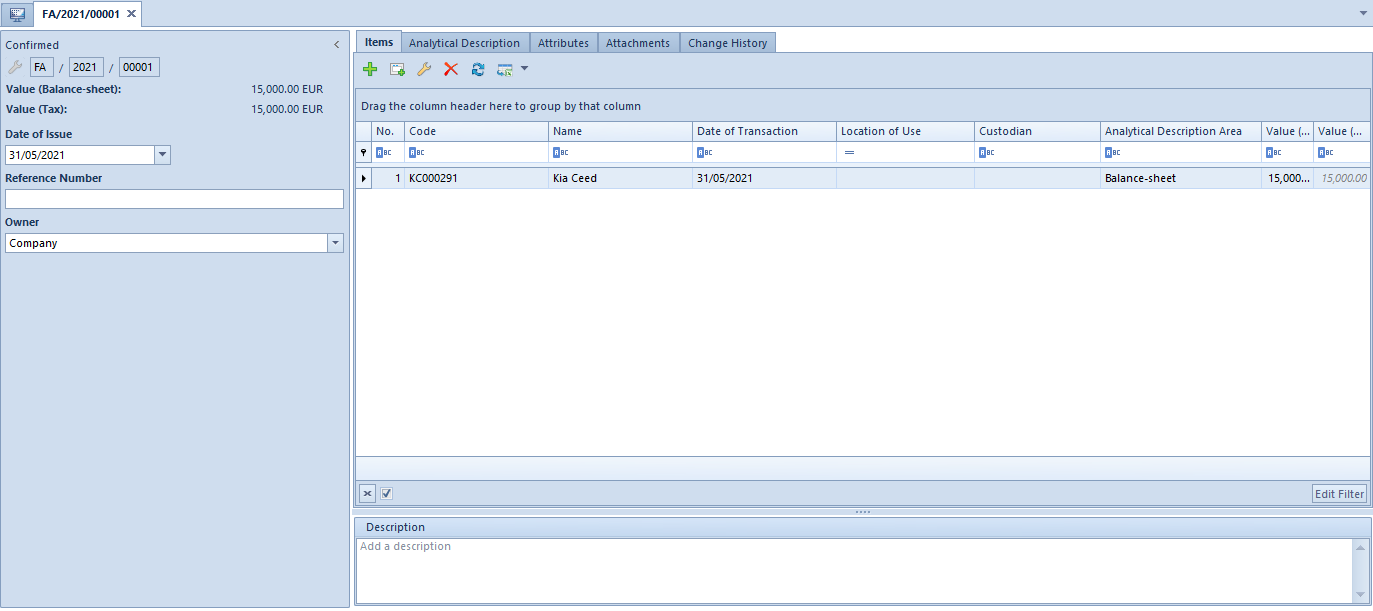
The form of FA document is composed of the following elements:
Side panel
Number – document number granted automatically by the system according to the document numbering definition.
Value (Balance-Sheet/Tax/IAS-IFRS) – fields of information purpose. Their visibility depends on the activated depreciation areas in the system configuration window>>. They present total values of items for particular depreciation areas.
Date of Issue – document date of issue
Reference Number – number entered by the user for the purpose of additional identification of the document
Owner – center to which the user registering a document is assigned. This field is not editable.
Tab Items
In this tab, the user can add, edit, delete or export to a spreadsheet items of FA document.
.In the system, it is possible to add items to a document in two ways: directly in the table or through form.
Adding FA document item in the table
To add an item directly in the table, select the button [Add] from the button group Items. A new row will appear in the item table. Here it is necessary to select a fixed asset as well as to complete the following columns: Date of Transaction, Custodian, Location of Use, Analytical Description Area, Value (Balance-Sheet/Tax/IAS-IFRS) as well as the column Description (hidden by default). Data completed in the table will be updated on the fixed asset form, accordingly.
Adding a FA document item through form
To add FA items through form, select the button [Add Through Form] from the button group Items.
A window Item Details will open. In the side panel of that window, there are the following fields:
Side panel
Code – it is possible to indicate a code from fixed asset form>>
Name – value completed automatically on the basis of the fixed asset form. The names of fixed assets are displayed in the system logon language.
Date of Transaction – the date of transaction is by default copied from document header and is changeable. Based on this date, the acquisition date and the date of receipt are specified on the fixed asset form.
Custodian – employee responsible for a given fixed asset; a custodian is selected from the list of employees>>
Location of Use – value selected from the generic directory>> (menu Configuration → Generic Directories → Fixed Assets → Location of Use)
Analytical Description Area – selectable from among the depreciation areas activated in the system configuration window>>. The analytical description areas that on a fixed asset form have been selected in the Analytical Description tab are activated by default. Depending on the selected areas, the document can be described analytically according to the values of the indicated depreciation area.
Value (Balance-Sheet/Tax/IAS-IFRS) – available options that can be completed depend on the depreciation areas activated in the system configuration window>> and on the fixed asset form>>. The value that is specified first for one of the active areas is copied automatically to other areas (both active and inactive areas). Changes to either of the values are not copied to other active areas.
Description – section for additional information on a given document item.
Tabs Attributes and Attachments
Detailed description of the tabs Attributes and Attachments can be found in article Tabs Discount Codes, Analytical Description, Attributes, Attachments and Change History>>.
Tab Analytical Description
From the level of document item form, in the field Analytical Description Area it is possible to specify a depreciation area by which the values of analytical description can be completed in fixed asset documents. Depreciation areas can be selected from among the areas activated in the system configuration window>>.
Detailed description of the functionality can be found in category Analytical Description>>.
Tab Attributes, Attachment and Change History
Detailed description of the tabs Attributes and Attachments can be found in articles Tab Attributes, Tab Attachments and History.
