General information
A FR document is registered in the system when the value of a fixed asset is changed, for instance, as a result of its enhancement or modernization.
A FR document can be generated:
- automatically when saving a <<fixed asset form>>
- manually
A FR document is generated automatically while saving a fixed asset of Fixed Asset or Intangible Asset type, provided that the Value Updated at the Beginning of Period has been specified on the fixed asset form for any of the depreciation areas. A FR document created this way, has date:
- of transaction set to the last day of the previous calendar year and the date of inclusion in depreciation to the first day of a calendar year − if all depreciation areas are associated with a calendar year
- of transaction set to the last day before the accounting period including date of physical addition of a fixed asset and the date if inclusion in depreciation to the first day of the accounting period including the date of physical addition of a fixed asset − when all depreciation areas are associated with an accounting period
Values provided in the FR document affects in the subsequent period the fixed asset total value as well as its value updated at the beginning of period.
A FR document can be registered from the level of:
- the menu Fixed Assets → Fixed Asset Documents
- the menu Fixed Assets → Fixed Assets upon selecting first particular fixed asset records
- the tab Fixed Asset Documents on the form of fixed asset
A FR document can be generated to the fixed assets for which a <<FA document>> has been generated and which have not been fully disposed or sold. To add a FR document, select the button [Add Document] followed by the option [Revaluation] available in the drop-down list. A form for entering data will open.
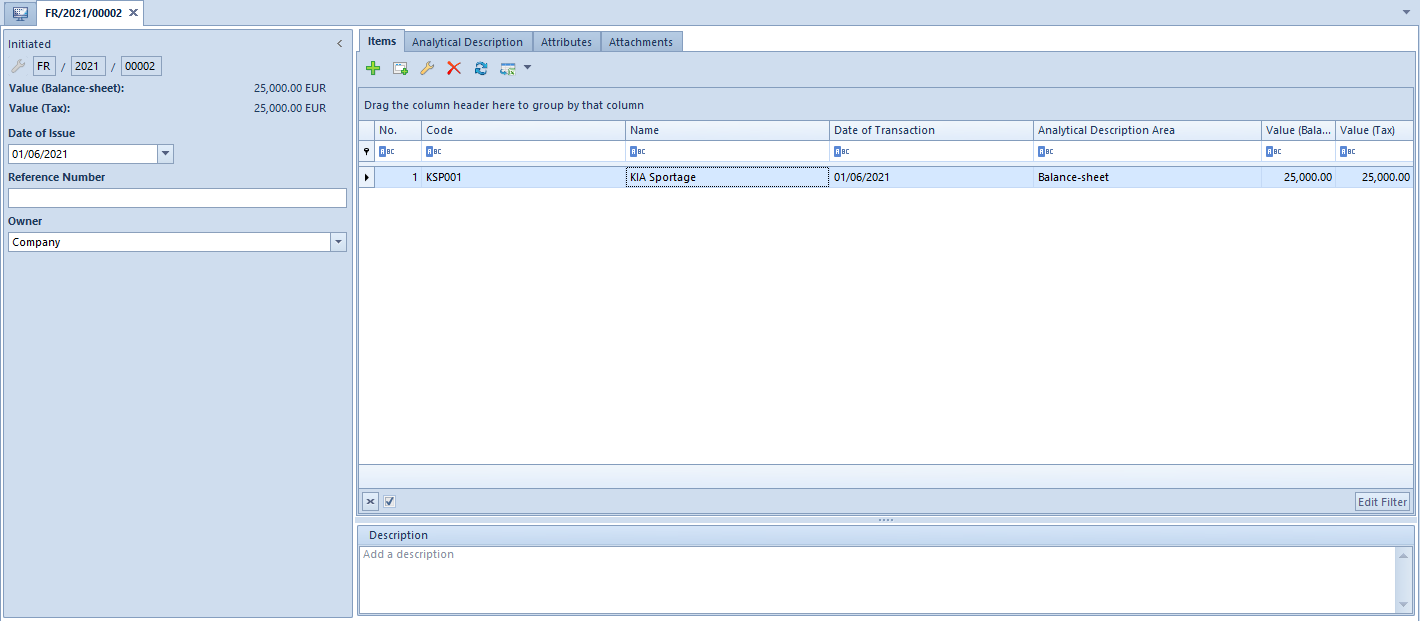
The form of a FR document is composed of the following elements:
Side panel
Number – document number granted automatically by the system according to the document numbering definition.
Depreciation (Balance-Sheet/Tax/IAS-IFRS) – fields of information purpose. Their visibility depends on the activated depreciation areas in the <<system configuration window>>. They present total values of items for particular depreciation areas.
Date of Issue
Reference Number – number entered by the user for the purpose of additional identification of the document
Owner – center to which the user registering a document is assigned. This field is not editable.
Tab Items
In this tab, it is possible to add, edit, copy, delete as well as to export to a spreadsheet the items of FR document.
In the system, an item can be added into a document in two ways: directing in the table or through form.
Adding FA document item in the table
To add an item directly in the table, select the button [Add] from the button group Items. A new row will appear in the item table. Here it is necessary to select a fixed asset as well as to complete the following columns: Date of Transaction, Analytical Description Area, Value (Balance-Sheet/Tax/IAS-IFRS) as well as the column Description that is hidden by default. Provided data will also be updated on the fixed asset form.
Adding FR document item through form
To add FR items through form, select the button [Add Through Form] from the button group Items.
A window Item Details will open with the following fields:
Side panel
Code – fixed asset code selected from the fixed asset form
Name – value completed automatically on the basis of the fixed asset form. The names of fixed assets are displayed in the system logon language.
Date of Transaction – the date of transaction is by default copied from document header and is changeable. On the basis of the transaction date, the date of reception and the date of acquisition on a fixed asset form are specified.
Analytical Description Area – selectable from among the depreciation areas activated in the <<system configuration window>>. The analytical description areas that on a fixed asset form have been selected in the Analytical Description tab are activated by default. Depending on the selected options, the document can be described analytically according to the values of the indicated depreciation area.
Depreciation (Balance-Sheet/Tax/IAS-IFRS) – available options that can be completed depend on the depreciation areas activated in the <<system configuration window>> and on the <<fixed asset form>>. The value that is specified first for one of the active areas is copied automatically to other areas (both active and inactive areas). Changes to either of the active value are not copied to other active areas.
Recognition Date – this date is available only in the document item details window (it is not available on the document item list). It is, by default, set to the first day of the month following the date of transaction. It determines the date on which the value of the fixed asset subject to depreciation must be changed.
Description – section for additional information on a given document item.
Tabs Attributes and Attachments
Detailed description of the tabs Attributes and Attachments can be found in article <<Tabs Discount Codes, Analytical Description, Attributes, Attachment and Change History>>.
Tab Analytical Description
From the level of document item, in the field Analytical Description Area it is possible to specify a depreciation area by which the values of analytical description can be completed in fixed asset documents from. Depreciation areas can be selected from among the areas activated in the <<system configuration window>>.
Detailed description of the functionality can be found in category <<Analytical description>>.
Tabs Attributes, Attachments and Change History
Detailed description of the tabs Attributes, Attachments and Change History can be found in article <<Tabs Discount Codes, Analytical Description, Attributes, Attachment and Change History>>.
