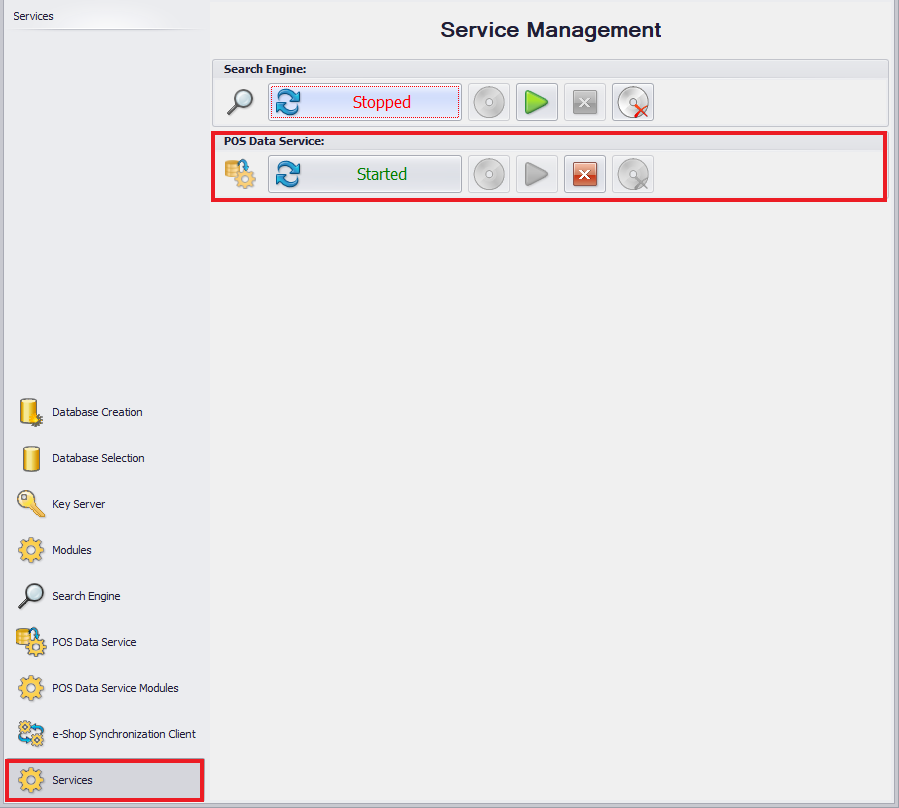Operator to POS workstation
An operator, in order to be able to log in to a POS workstation, must fulfill the following criteria:
- Belong to a group of operators available in the Operators, in section Groups.
- Be of Universal or External type
- Be associated with an employee
- Have external password set
Service configuration
Comarch Retail POS Data Service is used for synchronizing data between databases of Comarch ERP Standard system and Comarch Retail POS application. Moreover, through that service, it is possible to verify availability of items in other warehouses/other stores or pay with the use of vouchers.
Comarch Retail POS Data Service is configured with the use of Comarch ERP Standard configuration tool, which is started from the Windows start menu or directly in Comarch ERP Standard setup directory by NewAltumConfigurator.exe file.
Upon running Comarch ERP Standard configuration tool, the language selection window is displayed.
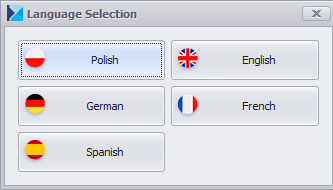
Upon selecting appropriate language version of the configuration tool, first go to tab Key Server in order to the server details, on which Comarch ERP Standard is installed and a license number.
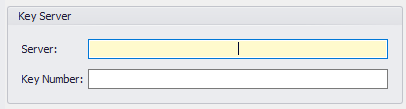
Next, go to tab POS Data Service in order to configure the service for POS.
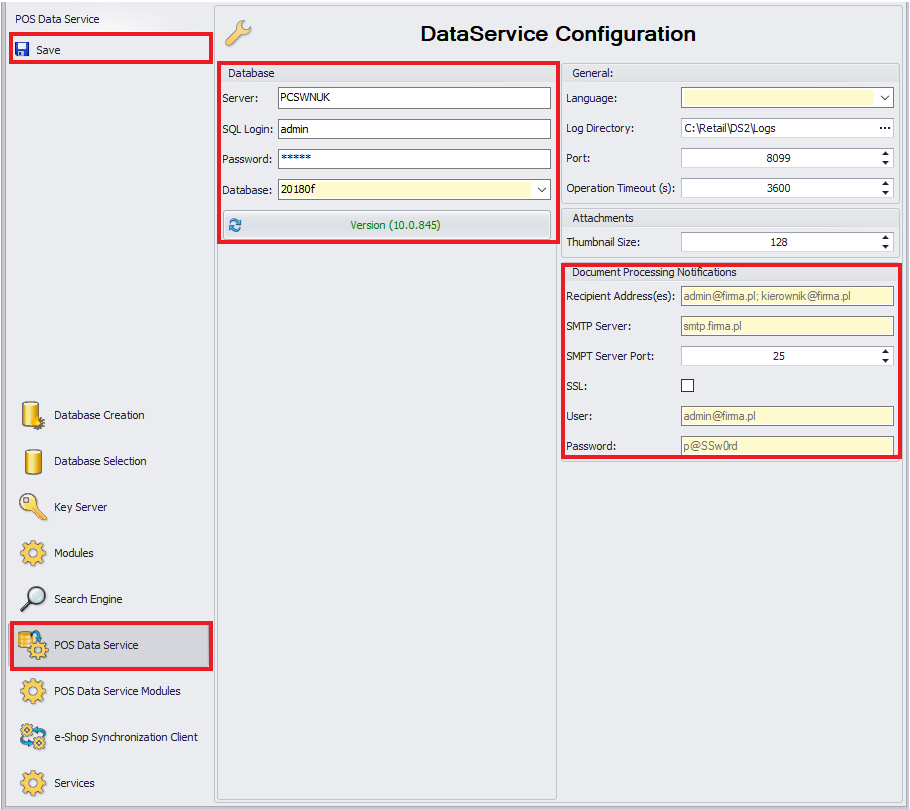
In Database section, it is necessary to specify:
- Server – name of SQL server or its IP, on which company database of Comarch ERP Standard system is stored
- SQL Login – login to SQL server having administrator permissions
- Password
- Database – Comarch ERP Standard company database
In section General, it is necessary to specify:
- Language – Comarch Retail POS Data Service culture language
- Log Directory – access path to directory in which service logs will be saved
- Port – port on which the service is running and through which POS workstation connects to the data service. It must be noted that the port cannot be blocked, for instance, by Windows firewall
- Operation Timeout (S) – this parameter determines maximum time of the service operation. It is defined in seconds and its default value is set to 3600 seconds
In section Attachments, there is parameter
- Thumbnail Size – allows for setting height and width of image thumbnail in pixels.
In section Document Processing Notifications, it is necessary to specify:
- Recipient Address(es) – mail address(es) of recipient(s), to which messages are to be sent
- SMTP Server – address of a mail server, to which the user logs in with a login and password
- SMTP Server Port – a number used by the outgoing mail server during communication
- SSL – communication is encrypted with the use of SSL certificates. This parameter is deselected by default
- User – mail address which will be used to send messages
- Password – password used to access relevant mail account
The functionality of document processing notification enables the user to receive e-mail messages about errors upon document synchronization.
After all the mandatory fields are filled in, configuration of the service must be saved. From the level of Services tab, it is possible to manage Comarch Retail POS Data Service, that is: refresh, install, run, stop or uninstall it. If any changes are made, it is necessary to restart the service.
Service synchronization logs are saved in C:\Retail\DS2\Logs path.